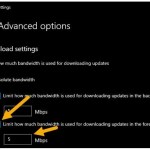How to hide the most used app list in the Windows 10 Start menu
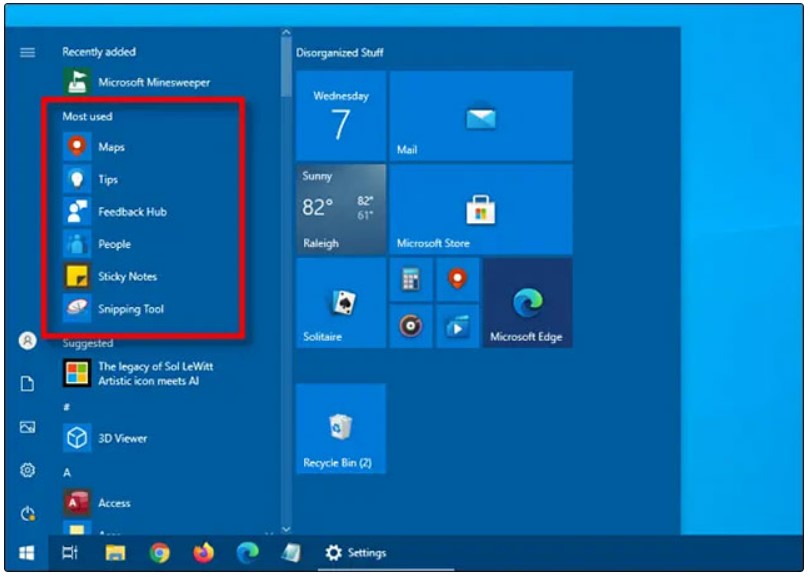
Whenever you open the Start menu in Windows 10, one of the first things that catches your eye is the list of most frequently used apps – “Most Used”. This list is generally useful, allowing you quick access to the apps you frequently use on your system. However, if you want to optimize the Start menu interface, or feel that displaying the list of frequently used apps affects your privacy, you can easily hide it. Here’s how to do it.
Hide the frequently accessed app list in the Start menu
By default, the Start menu’s Most Used list will automatically track your app-opening habits, and then tally up which apps you use the most and list them in a specific order in the Start menu.
To remove (hide) this Most Used list from the Start menu, you’ll need to access the Windows Settings app.
First, launch the “Settings” app by opening the Start menu and clicking on the “gear” icon (or by pressing the Windows key + I).
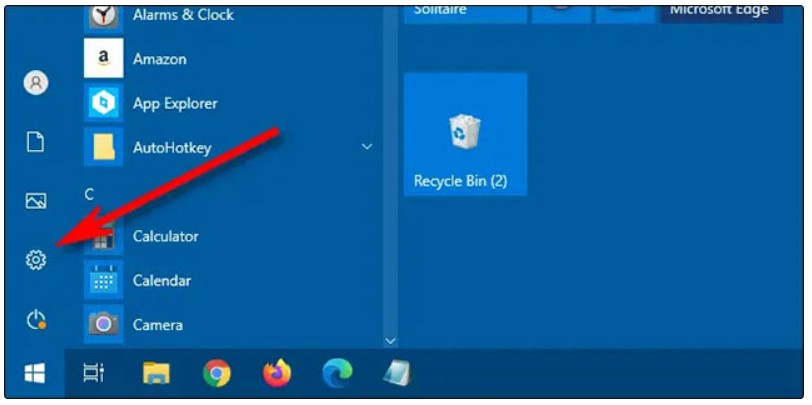 In the Settings window, click on “Personalization.”
In the Settings window, click on “Personalization.”
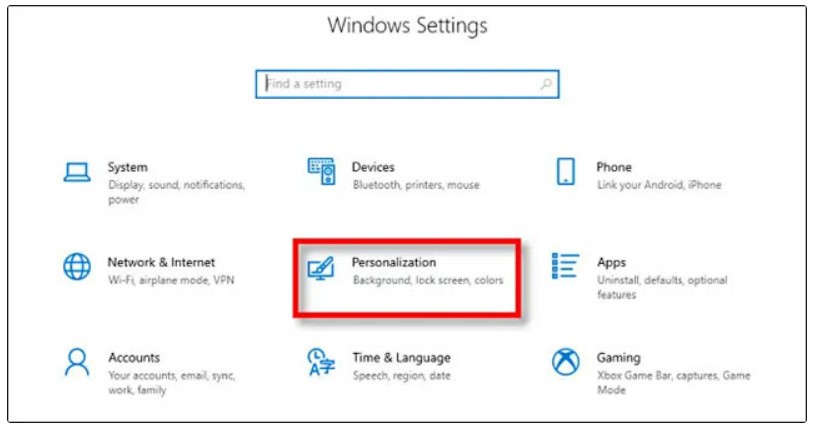
In the Personalization window, click on “Start.” 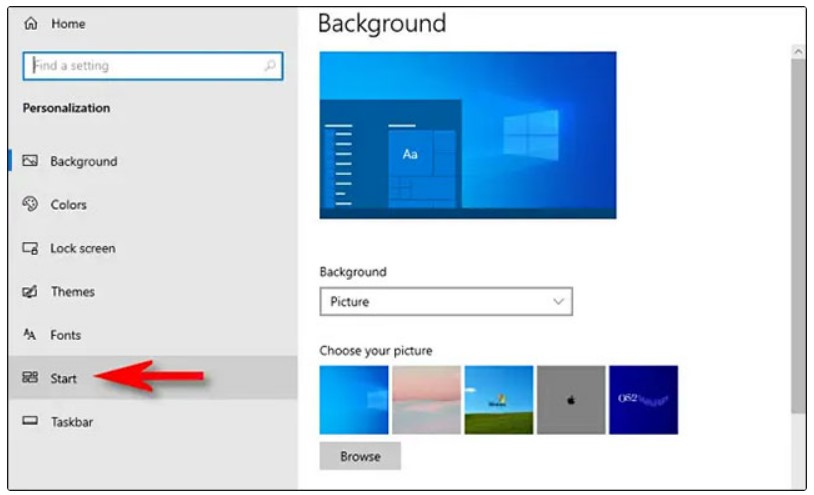
In the Start menu layout settings window, click on the switch labeled “Show Most Used Apps” to toggle it off (grayed out). 
That’s it! The next time you open the Start menu, the “Most Used” app list will be hidden.
Prevent Windows from tracking most used apps
If you want to completely disable the feature that allows Windows to track the apps you use most, open “Settings” and navigate to Privacy > General. Toggle the switch next to the option “Let Windows track app launches to improve Start and search results” to the off position. 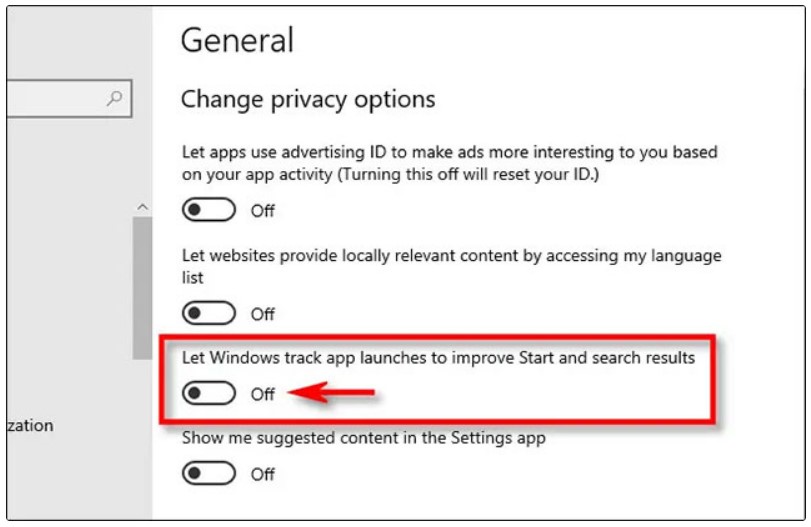
However, this feature can be useful when searching for frequently used utilities on Windows, as the system will know which results you click on most frequently and prioritize them, making operations faster.