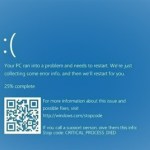How to Install a Printer for a Computer or Laptop Easily and Quickly

Computers, laptops, and printers are essential devices that are closely linked in offices. Installing a printer quickly and easily is always a frequently asked question for office workers. For those who do not know how to install a printer with a PC or laptop, do not miss the following smart installation suggestions.
How to Install a Wired Printer for a Computer
 To connect a computer and a printer, both devices must use the same internal network, which can be a wifi network or LAN network. Then, both the computer and the printer need to have the same compatible driver installed to work together.
To connect a computer and a printer, both devices must use the same internal network, which can be a wifi network or LAN network. Then, both the computer and the printer need to have the same compatible driver installed to work together.
After completing the above steps, you can proceed to install the printer for the computer as follows:
Step 1: Connect the printer to the computer with a cable. 
Step 2: Type “Printers & Scanners” into the search bar > Select “Printers & Scanners”. 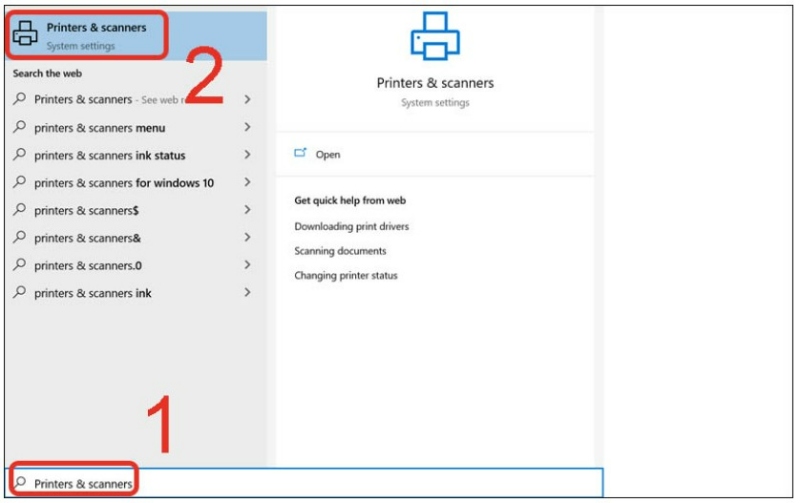
Step 3: Click on “Add a printer or scanner” > Click on the name of the printer you want to connect to the computer. 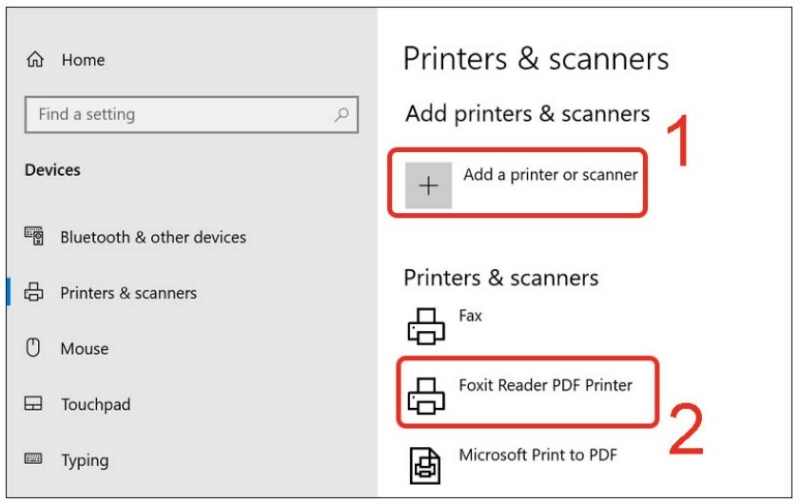
Step 4: After completing the above steps, check which computer is being shared on the LAN/Wi-Fi network and then link it to the IP address of the printer by typing “Windows+R” and opening the Run dialog box, entering the IP address of the server or printer name, and then clicking “OK”.
How to connect a wireless printer (wifi/bluetooth) to a laptop
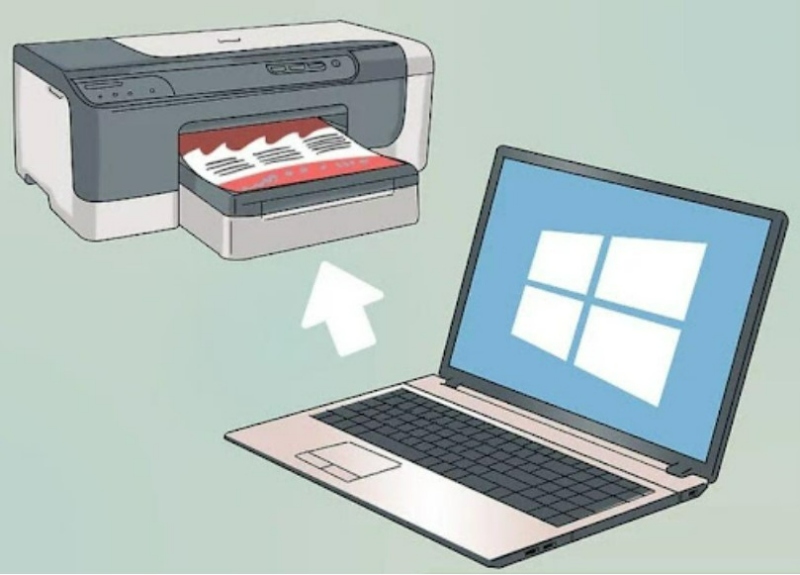 There are many new models of printers available in the market that can easily connect to a laptop through wifi or Bluetooth. To set up a wireless connection between a laptop and a printer, follow these steps:
There are many new models of printers available in the market that can easily connect to a laptop through wifi or Bluetooth. To set up a wireless connection between a laptop and a printer, follow these steps:
Step 1: Make sure the laptop and printer are near each other (close enough for Bluetooth connection), turn on the wireless printer, and power it on.
Step 2: Wireless printers will have instructions on how to connect them to your laptop.
Step 3: Connect the printer to the wifi network, and the laptop should also be connected to the same wifi network. If connecting via Bluetooth, select the Pair button on the printer to enable pairing.
Step 4: On your laptop, select Start, then choose Settings, Devices, and Bluetooth & other devices.
Step 5: Here, click Add a printer or scanner, or Add Bluetooth or other device.
Step 6: If connecting via wifi, select the printer’s name, and the printing process is completed. If connecting via Bluetooth, choose the printer’s name, then press Connect, and select Pair to complete the process.
How to connect a wired printer to a Macbook
 Macbooks or Mac computers have a different way of operating compared to Windows operating systems. Therefore, connecting a printer to this operating system will have significant differences, which are:
Macbooks or Mac computers have a different way of operating compared to Windows operating systems. Therefore, connecting a printer to this operating system will have significant differences, which are:
Step 1: The user opens their Macbook and updates to the latest version, then positions the computer close to the printer so that the cable is not stretched.
Step 2: For the printer, plug in the power, turn it on, and connect the USB to your laptop. Each type of Macbook will have its own USB port connection type, and sometimes it only uses the USB Type C port. Therefore, you should equip yourself with a USB Type C for convenience in using the printer.
Step 3: When the printer and laptop are successfully connected, the computer will automatically notify and display that it is connected. At that point, you just need to select “Install” and follow the instructions.
Step 4: In the first time connecting the two devices together, you will need to install the printer by clicking on “Download & Install”, and the system will automatically perform the connection process for you.
Note: When using the printer, you should not turn off the server because this will cause the printer to stop working, and other computers cannot use it either. Connecting a computer to a wireless or wired printer has its own benefits and drawbacks. In each working environment, you should be flexible in handling it so that work can proceed smoothly.
Hopefully, the sharing of Buffcom.net about how to install a printer for a laptop/desktop/Macbook above has helped you to have more useful information to serve your work process. Connecting a printer and a computer has probably become simpler and faster than ever.