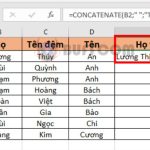How to use VLOOKUP function to return an array of values in Excel
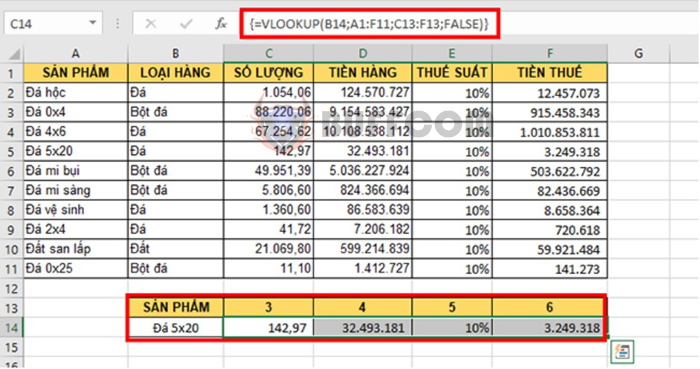
How to use VLOOKUP function to return an array of values in Excel: Data management is an essential skill for any modern professional, and Microsoft Excel is one of the most widely used tools for organizing and analyzing data. However, many users struggle with maximizing the full potential of Excel’s features. In this article, we will explore some of the lesser-known yet highly useful Excel functions and demonstrate how to use them to improve your data management capabilities. Whether you are a seasoned Excel user or just starting, these tips and tricks will help you work smarter, not harder, with your data.
1. The syntax of the VLOOKUP function
The syntax of the function is: =VLOOKUP(Lookup_value, Table_array, Col_index_num, Range_lookup)
Where:
- Lookup_value: The value you want to look up.
- Table_array: The table range to search in. You need to use F4 to fix the range for copying formulas automatically.
- Col_index_num: The index number of the column to return the value from.
- Range_lookup: A logical value (TRUE=1, FALSE=0) that determines whether to do an exact match or an approximate match.
Note:
If Range_lookup = 1 (TRUE): approximate match.
If Range_lookup = 0 (FALSE): exact match.
If you omit this argument, Excel assumes it is 1 (TRUE).
2. How to use the VLOOKUP function to return an array of values
Suppose we have a data table as shown in the image below. We need to reference the Quantity, Amount, Tax rate, and Tax amount values for the item “Stone 5×20”. Instead of using the VLOOKUP function for each value, we can reference the entire array at once. Follow these steps to do so:
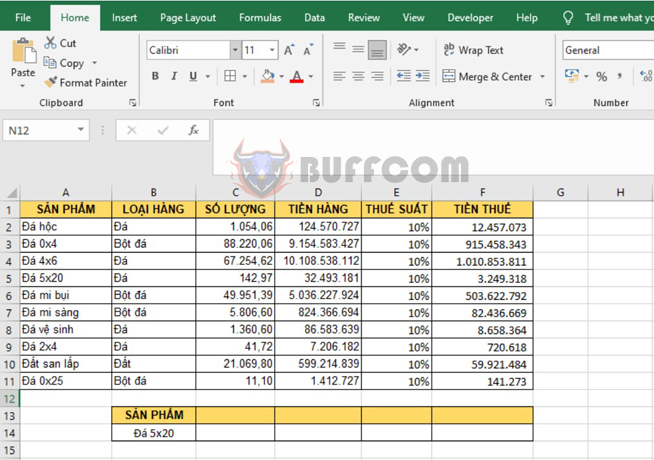
How to use VLOOKUP function to return an array of values in Excel
First, enter the column numbers of the Quantity, Amount, Tax rate, and Tax amount values into the table below. In the example, the column numbers to be entered are 3, 4, 5, 6.
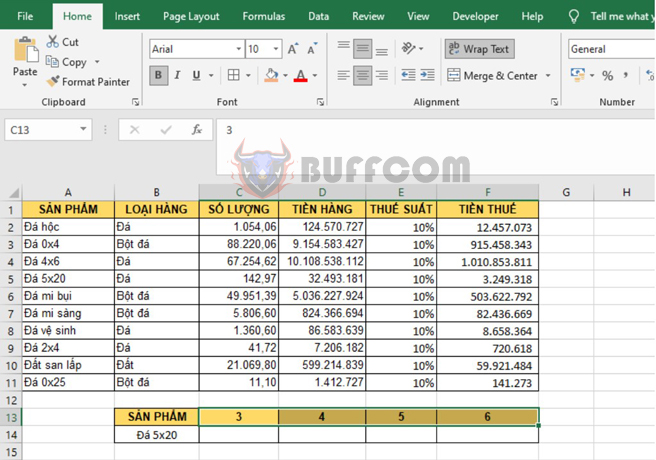
How to use VLOOKUP function to return an array of values in Excel
Next, select cells C14:F14, then enter the following formula into the formula bar:
=VLOOKUP(B14;A1:F11;C13:F13;FALSE)
After entering the formula, press Ctrl+Shift+Enter.
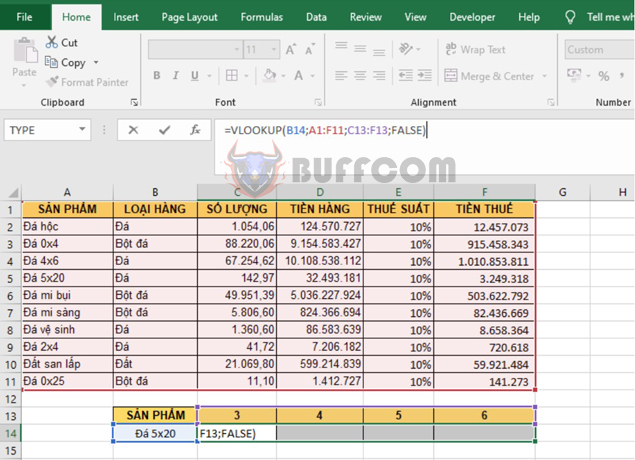
How to use VLOOKUP function to return an array of values in Excel
With these steps, we have successfully referenced the Quantity, Amount, Tax rate, and Tax amount values for the “Stone 5×20” item.
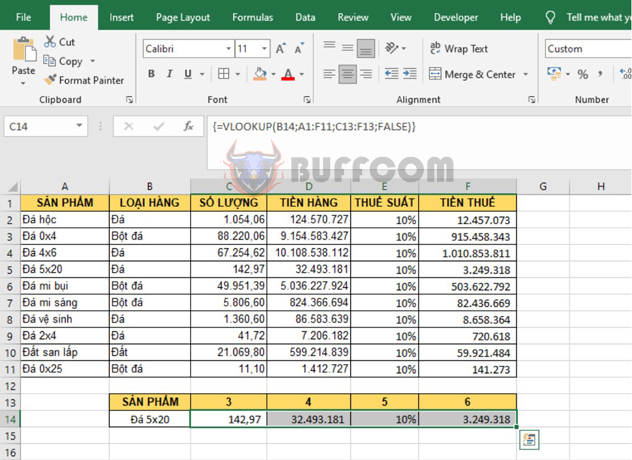
How to use VLOOKUP function to return an array of values in Excel
In conclusion, the VLOOKUP function is a powerful tool in Excel that can help you quickly retrieve specific information from a table. By understanding how to use VLOOKUP to return an array of values, you can save time and increase efficiency in your data analysis tasks. We hope this article has provided you with a clear understanding of how to use VLOOKUP to return an array of values in Excel. Happy