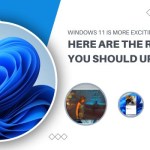Installation and Configuration Guide for Windows 10 Pro N
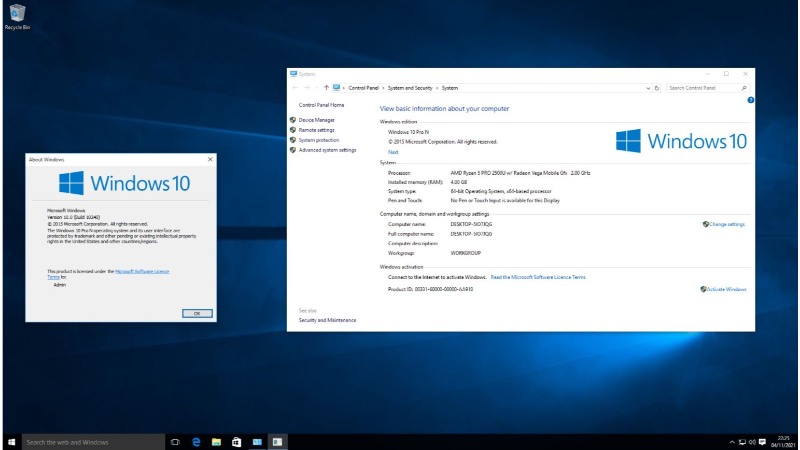
Welcome to Windows 10 Pro N! In this guide, we’ll quickly explore what makes it unique and how to install it.
Overview:
Windows 10 Pro N is tailored for compliance with European regulations, omitting certain media features. Despite this, it offers a powerful OS experience.
Key Features:
Enhanced Security: Advanced security features for data protection.
Domain Join: Easy connection to domain networks for centralized management.
Device Encryption: Safeguard your data with encryption.
Remote Desktop: Access your device remotely.
App Compatibility: Wide compatibility with Microsoft Store apps.
Advanced Device Management: Robust management capabilities.
Cortana Digital Assistant: Voice commands for efficient tasks.
Differences from Windows 10 Pro:
Media Components: Windows 10 Pro N allows users to choose media software.
Availability: Primarily for the European market.
Updates: Timings may vary regionally.
Legal Compliance: Adheres to European regulations.
Default Applications: Lacks certain default apps.
Next Steps:
Let’s dive into the quick and easy installation process for Windows 10 Pro N!
Effortless Installation of Windows 10 Pro N: A Step-by-Step Guide
Embarking on the journey of installing Windows 10 Pro N is a breeze. Here’s a concise guide to seamlessly set it up:
1. Check System Requirements:
Ensure your computer meets the minimum requirements for Windows 10 Pro N.
2. Obtain a Copy:
Purchase Windows 10 Pro N from authorized retailers or Microsoft’s website.
3. Create Installation Media:
Utilize the Windows 10 Media Creation Tool to craft installation media (USB or DVD).
4. Backup Data:
Prioritize data safety by backing up essential files before installation.
5. Boot from Media:
Insert the media, restart your computer, and adjust BIOS settings for media boot.
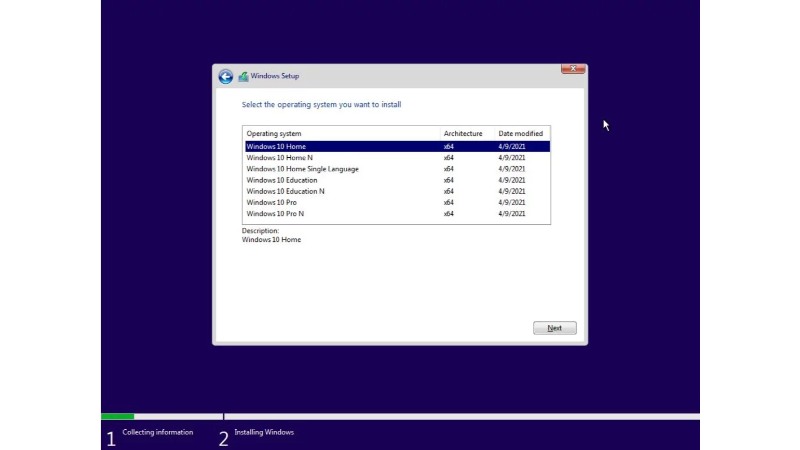
Installation of Windows 10 Pro N
6. Follow the Wizard:
The installation wizard will guide you through language, region, and edition selection.
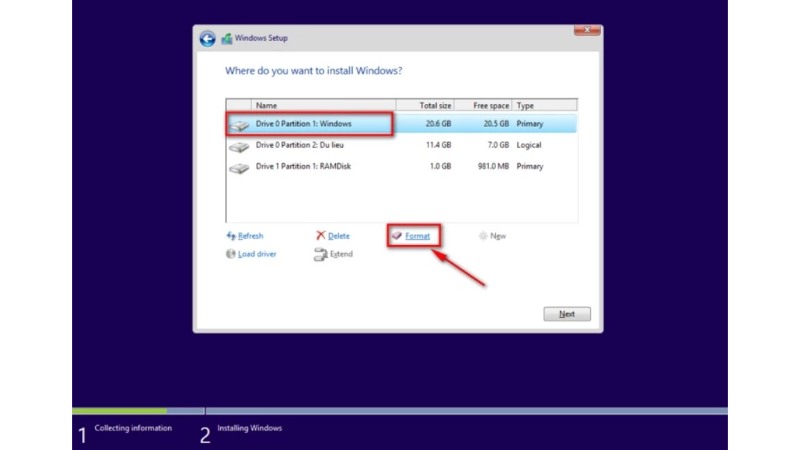
Installation of Windows 10 Pro N
7. Enter Product Key:
Input the Windows 10 Pro N product key during the installation process.
8. Configure Settings:
Customize post-installation settings, including privacy, user accounts, and network configurations.
9. Install Drivers and Updates:
Optimize performance by installing the latest drivers and updates for your hardware.
10. Reinstall Applications:
Bring back your applications using the installation media or download them from respective sources.
By adhering to these steps, you’ll smoothly install Windows 10 Pro N, ready to delve into its rich features and advantages. With a comprehensive understanding from its definition to features, variances from Windows 10 Pro, and installation know-how, you’re poised for a seamless Windows 10 Pro N experience.