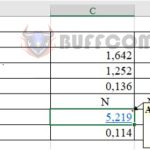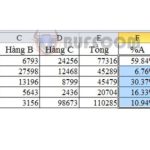Simple way to convert number series to dates in Excel
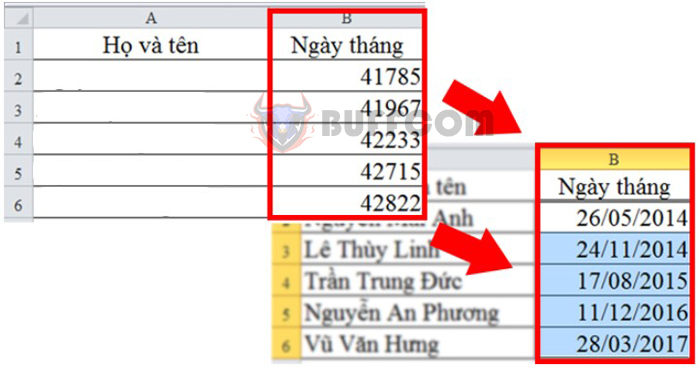
Converting numbers to data is a common task for Excel users. However, sometimes date cells (in the file you received) are converted to numeric data. So how do you convert these numbers back to the correct date format? This article from Buffcom.net will guide you on how to convert number series to dates in Excel.
Step 1: Click on the Number button on the Home tab
You can observe the data table based on the following example to know the steps to perform. The data is currently displayed as numbers, but it is actually date data.
Because dates in Excel are encoded as numeric data so that Excel can easily manage and calculate them. But if you originally enter the data as dates, the data cell will default to displaying as a date. So unless you convert it to numeric data, it will only display as a date.
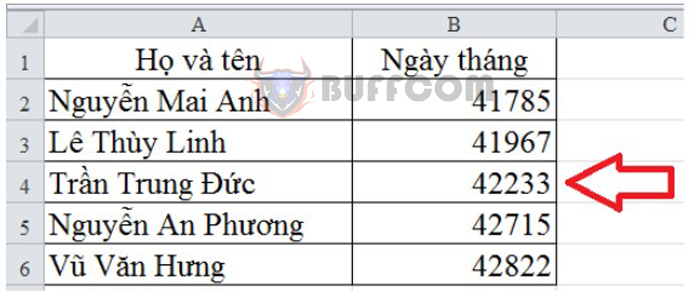 Therefore, we need to convert it to display as a date.
Therefore, we need to convert it to display as a date.
To do this, first, you need to select the data cells in Excel that you want to convert from numbers to dates.
Then, you select the Home tab on the toolbar and choose the Number option at the bottom.
Step 2: Choose Short Date under the Number menu
When you click on the data type option, a drop-down list will appear. In that list, there is Short Date and Long Date to choose from the date format that Excel provides.
Short Date will display as a date in the format MM/DD/YYYY. And Long Date will display the full day, date, and year clearly.
For example, we choose the Short Date format. Below you can see how your data will be displayed.
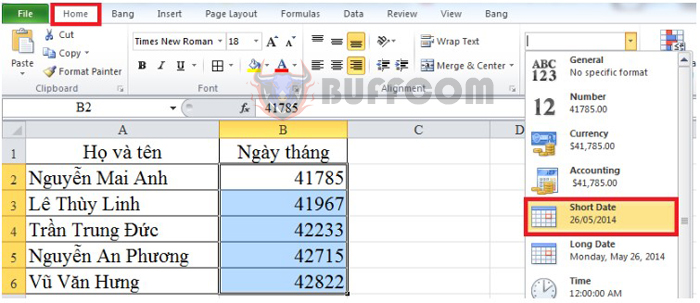 After selecting the appropriate data type, click on it. Immediately, the data cell will be converted to a date format. Please see the image below for more details.
After selecting the appropriate data type, click on it. Immediately, the data cell will be converted to a date format. Please see the image below for more details.
 With these simple two steps, you can easily convert to the desired date data. This method will help you reduce the data needed to be entered into the spreadsheet to save time.
With these simple two steps, you can easily convert to the desired date data. This method will help you reduce the data needed to be entered into the spreadsheet to save time.
This article has helped you convert number series to date data in Excel. Hopefully, this article will provide useful information for you. Good luck with your work!