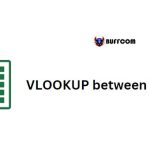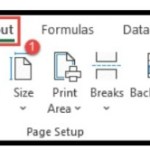The Most Comprehensive List Of PowerPoint Shortcuts
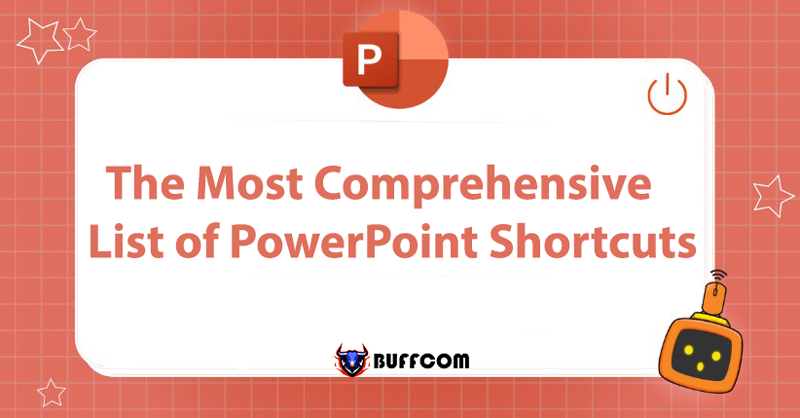
In fact, using shortcuts in PowerPoint will save users a lot of time and greatly enhance productivity. However, not everyone knows and masters these shortcuts. Therefore, let’s review the “holy” shortcuts through the following article together with Buffcom.net!
Common PowerPoint Shortcuts
- Ctrl + N: Create a new presentation.
- Ctrl + M: Add a new slide.
- Ctrl + B: Bold selected text.
- Alt + H, F, S: Change the font of the selected text.
- Alt + W, Q: Open the zoom dialog box.
- Ctrl + X: Cut the selected text, slide or image.
- Ctrl + C: Copy the selected text, image or slide.
- Ctrl + V: Paste the selected text, image or slide.
- Ctrl + Z: Undo an action.
- Ctrl + S: Save the presentation.
- Alt + N, P, D: Add a picture from your device.
- Alt + N, S, H: Insert a shape.
- Alt + G, H: Choose a theme for the presentation.
- Alt + H, L: Choose a layout for any slide.
- Page down: Move to the next slide.
- Page up: Move to the previous slide.
- Alt + H: Go to the Home tab.
- Alt + N: Go to the Insert tab.
- F5: Start slide show.
- Ctrl + Q: Close PowerPoint.
PowerPoint Shortcuts to Access Toolbar
- Alt + F: Open the File tab menu.
- Alt + H: Go to the Home tab.
- Alt + N: Go to the Insert tab.
- Alt + J, I: Go to the Draw tab.
- Alt + G: Go to the Design tab.
- Alt + K: Go to the Transitions tab.
- Alt + A: Go to the Animations tab.
- Alt + S: Go to the Slide Show tab.
- Alt + R: Go to the Review tab.
- Alt + W: Go to the View tab.
- Alt + Y: Go to the Help tab to request support or give feedback.
PowerPoint Shortcuts to Select Text and Objects
- Shift + Right Arrow: Select the character to the right.
- Shift + Left Arrow: Select the character to the left
- .Ctrl + Shift + Right Arrow: Select to the end of the word.
- Ctrl + Shift + Left Arrow: Select to the beginning of the word.
- Shift + Up Arrow: Select up one line (cursor at beginning of line).
- Shift + Down Arrow: Select down one line.
- Ctrl + A: Select all objects on the slide.
- Ctrl + Spacebar: Play or pause media (video, gif,…).
PowerPoint Shortcuts to Delete and Copy Text or Objects
- Backspace: Delete the character to the left.
- Ctrl + Backspace: Delete the word to the left.
- Delete: Delete the character to the right.
- Ctrl + Delete: Delete the word to the right (cursor in the middle of words).
- Ctrl + X: Cut the selected object or text.
- Ctrl + C: Copy the selected object or text.
- Ctrl + V: Paste the cut or copied object or text.
- Ctrl + D: duplicate an object.
- Ctrl + Z: undo the last action.
- Ctrl + Y: redo the last action.
- Ctrl + Shift + C: copy the formatting.
- Ctrl + Shift + V: paste the formatting.
PowerPoint Shortcut Keys for Editing Mode
- F6 or Shift + F6: move quickly between the editing area and the ribbon.
- Ctrl Shift Tab: switch the slide sorter view to thumbnail view.
- PowerPoint Shortcut Keys for Find and Replace
- Ctrl + F: open the Find dialog box.
- Ctrl + H: open the Replace dialog box.
- Shift + F4: repeat the last Find action.
PowerPoint Shortcut Keys for Text Alignment
- Ctrl + E: center a paragraph.
- Ctrl + J: justify a paragraph.
- Ctrl + L: align a paragraph to the left.
- Ctrl + R: align a paragraph to the right.
PowerPoint Shortcut Keys for Working with Images, Text Boxes, Shapes, Objects, and WordArt
- Alt + N,X: Insert a text box.
- Alt + N,J: Insert an object.
- Alt + N,W: Insert WordArt.
- Ctrl + G: Group selected shapes, pictures, or WordArt.
- Ctrl + Shift + G: Ungroup selected group.
- Ctrl + Shift + C: Copy formatting of selected shape.
- Ctrl + Shift + V: Paste formatting to selected object.
PowerPoint Shortcut Keys for Changing Font Size
- Ctrl + T or Ctrl + Shift + F: Open the Font dialog box to change the font.
- Ctrl + Shift + >: Increase font size.
- Ctrl + Shift + <: Decrease font size.
PowerPoint Shortcut Keys for Character Formatting
- Ctrl + T or Ctrl + Shift + F: Open the Font dialog box to change character formatting.
- Shift + F3: Switch between uppercase, lowercase, or title case.
- Ctrl + B: Apply bold formatting.
- Ctrl + U: Apply underline formatting.
- Ctrl + I: Apply italic formatting.
- Ctrl + K: Insert hyperlink.
- Ctrl + Space: Clear manually set character formatting, such as superscript or subscript.
Other Useful Shortcut Keys
- Ctrl + P: Open the Print dialog box.
- Alt + W, P, N: Show or hide Notes pane in Normal view.
PowerPoint Shortcut Keys for Adding a Caption
- Alt + N, L or Shift + F10, M: Add a new caption.
PowerPoint Shortcut Keys for Changing Slide Order
- Ctrl + Up Arrow: Move the slide up in order.
- Ctrl + Down Arrow: Move the slide down in order.
- Ctrl + Shift + Up Arrow: Move the slide to the beginning.
- Ctrl + Shift + Down Arrow: Move the slide to the end.
Conclusion on PowerPoint Shortcut Keys
Those are the most commonly used shortcut keys in PowerPoint. Don’t forget to save and apply them to save your time!
Additionally, if your job is related to Office software but your current software cannot meet your needs, contact Buffcom.net for support!