To Work with Workspaces (AutoLISP/VS Code)

For optimal organization and management of AutoLISP source (LSP) files, it’s recommended to use AutoLISP projects. For details on handling AutoLISP projects, refer to the section on Managing AutoLISP Files.
Saving a Workspace
Open Visual Studio Code.
- Click File in the top menu.
- Select Save Workspace As.
- Navigate to the File Menu:
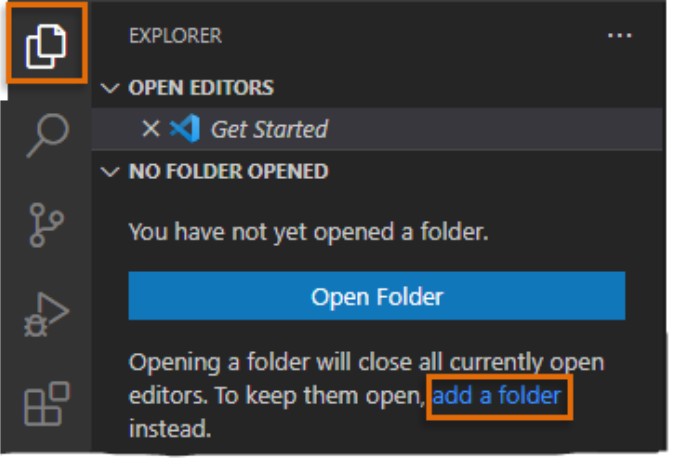
To Work with Workspaces (AutoLISP/VS Code)
Choose Your Save Location:
-
- In the Save Workspace dialog, locate the folder where you want to save your workspace.
- Enter a name for your workspace in the File Name field (or Save As field on macOS).
- Click Save.
These steps will help you effectively manage your workspaces in VS Code, making it easier to handle multiple projects, including those involving AutoLISP files.


