Top 4 Amazing PowerPoint Tips You Shouldn’t Miss
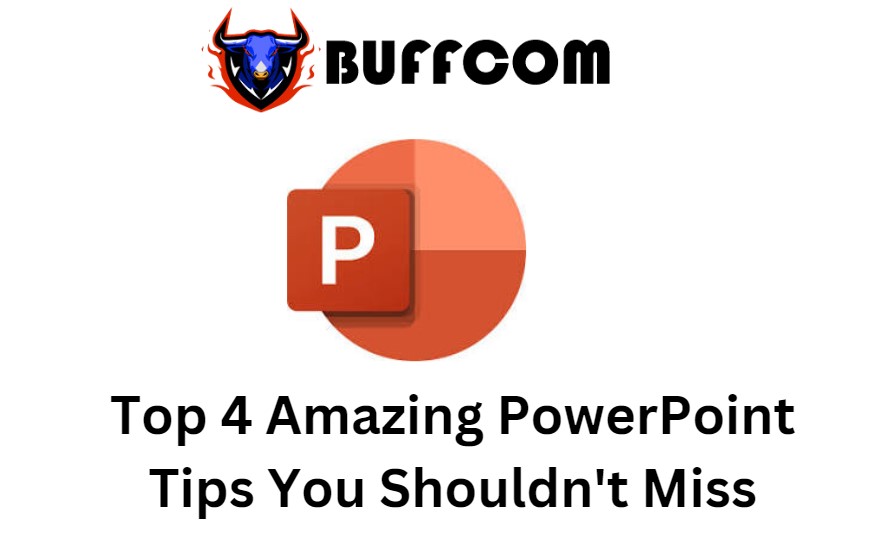
Do you want to be good at PowerPoint and get noticed for your talent, which could lead to financial rewards? Then don’t miss this article! In this article, I will introduce you to the top 4 amazing PowerPoint tips that you shouldn’t miss. Let’s take a look below!
Feature 1: Design Ideas
Suppose you have a mess of text and unorganized images on each slide.
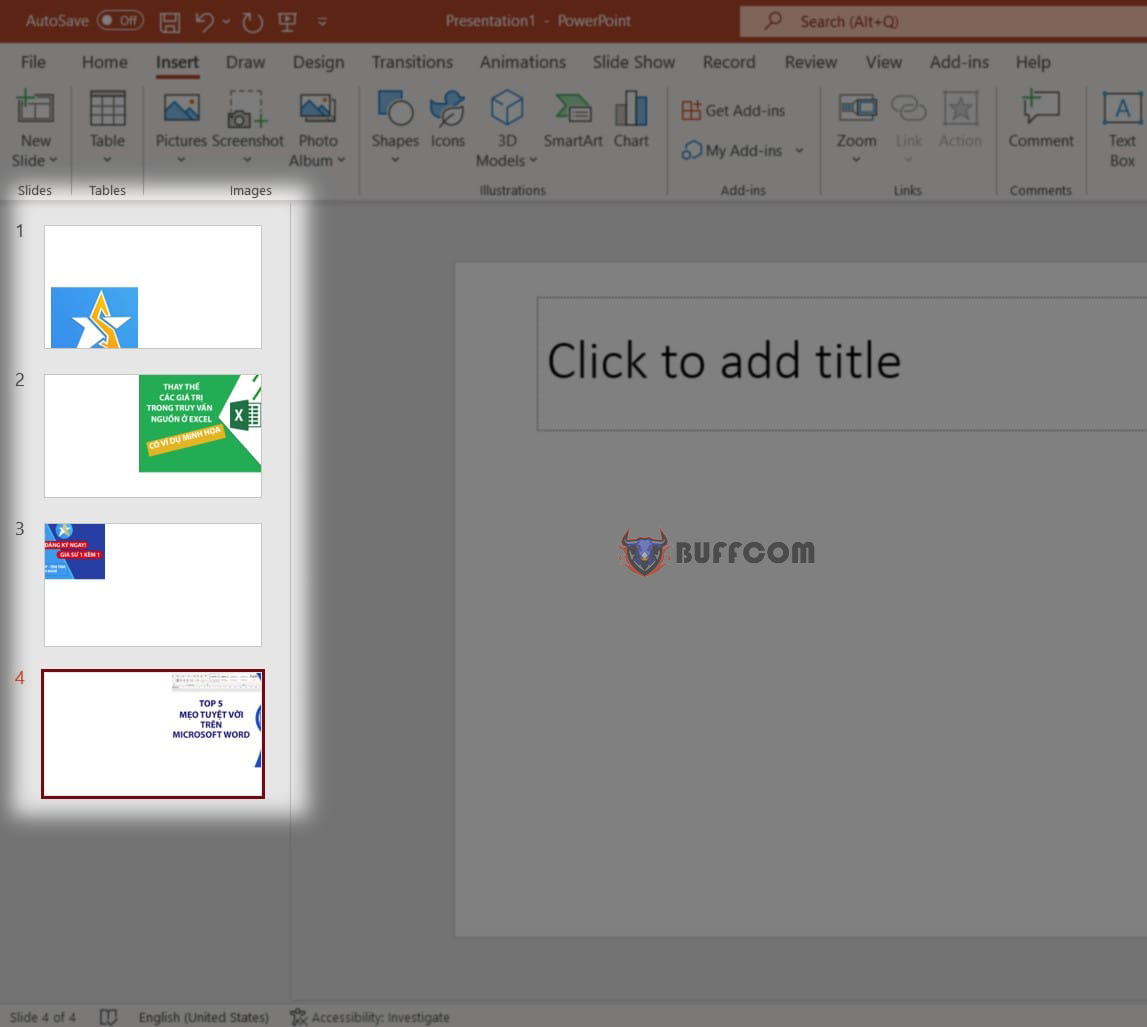 You may have been manually adjusting each image on every slide to make them look aesthetically pleasing, but this takes time, not to mention that it could take until dawn to finish if you have many slides!
You may have been manually adjusting each image on every slide to make them look aesthetically pleasing, but this takes time, not to mention that it could take until dawn to finish if you have many slides!
But don’t do that anymore. Because PowerPoint has Design Ideas.
First, go to the Home tab => Design Ideas.
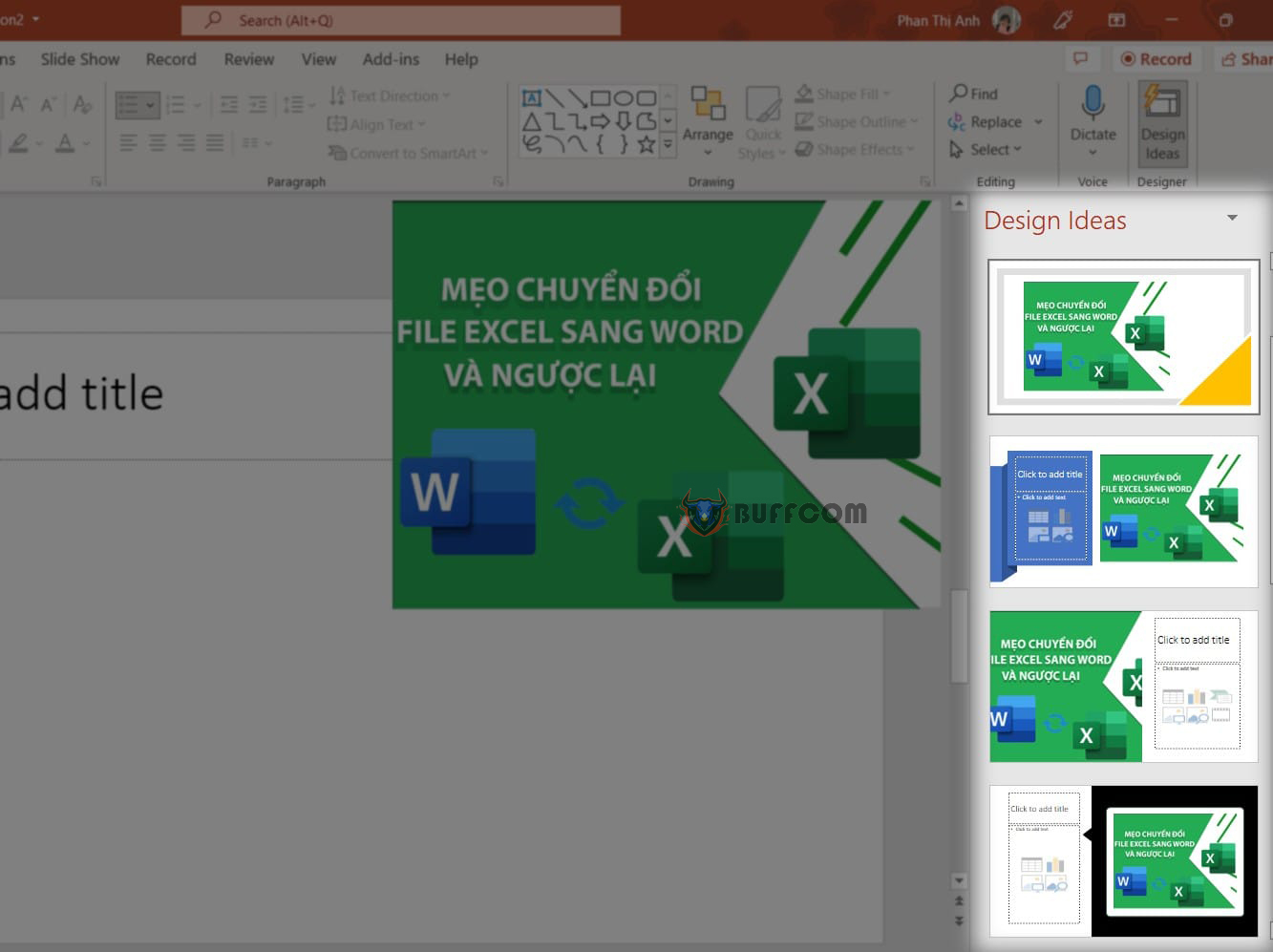 It will show you various image layout templates on the left-hand side of the interface, and you can select each layout template.
It will show you various image layout templates on the left-hand side of the interface, and you can select each layout template.
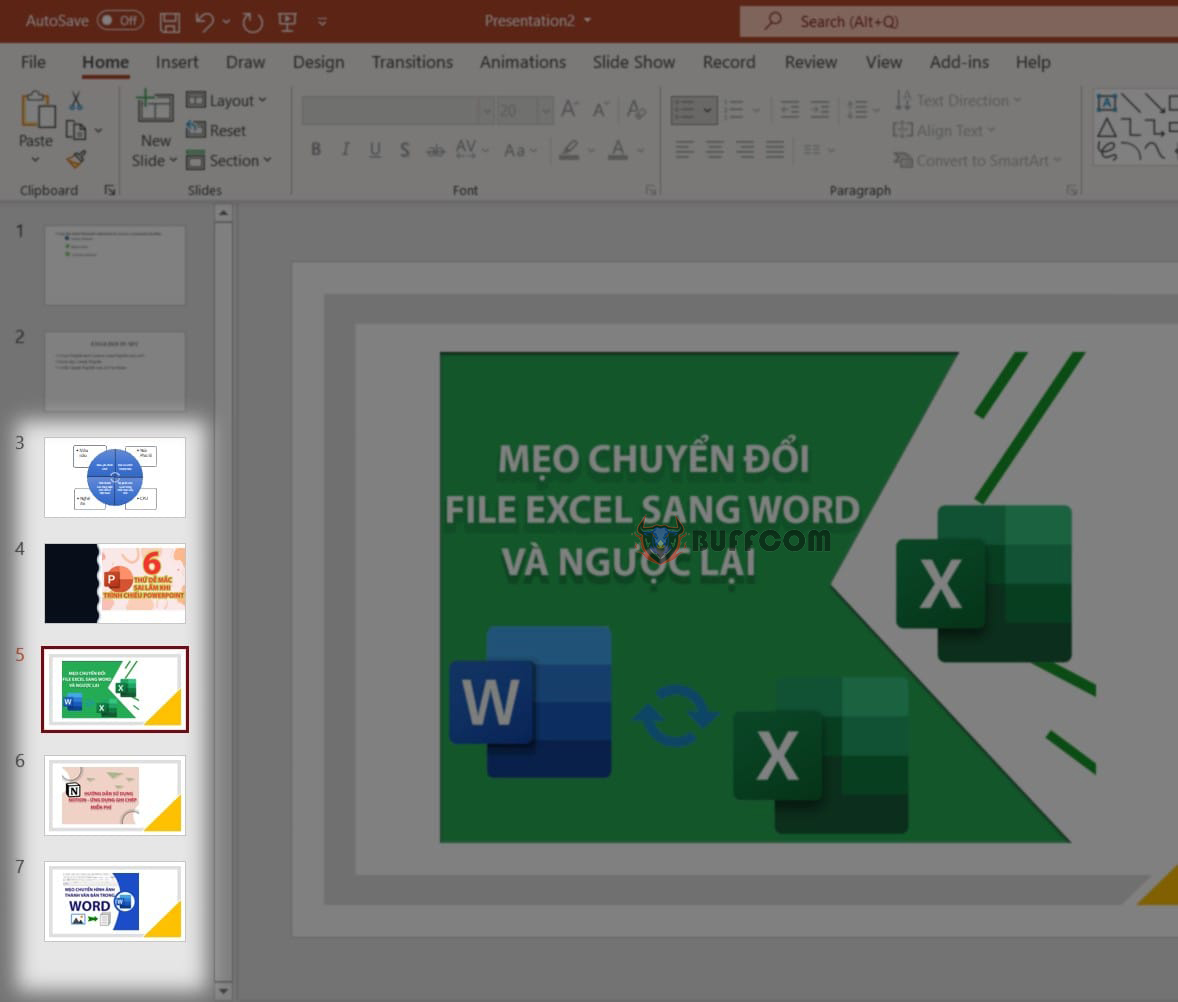 Although these design layouts may not be exact for those who have special design needs or for professional designers who are very picky, they are a powerful tool for the majority of users who need a quick and easy way to create a beautiful slide.
Although these design layouts may not be exact for those who have special design needs or for professional designers who are very picky, they are a powerful tool for the majority of users who need a quick and easy way to create a beautiful slide.
Feature 2: PowerPoint Templates
To use this feature, from the start of PowerPoint, select New and PowerPoint will suggest different themes for you, or you can search for themes you are interested in using the search box above.
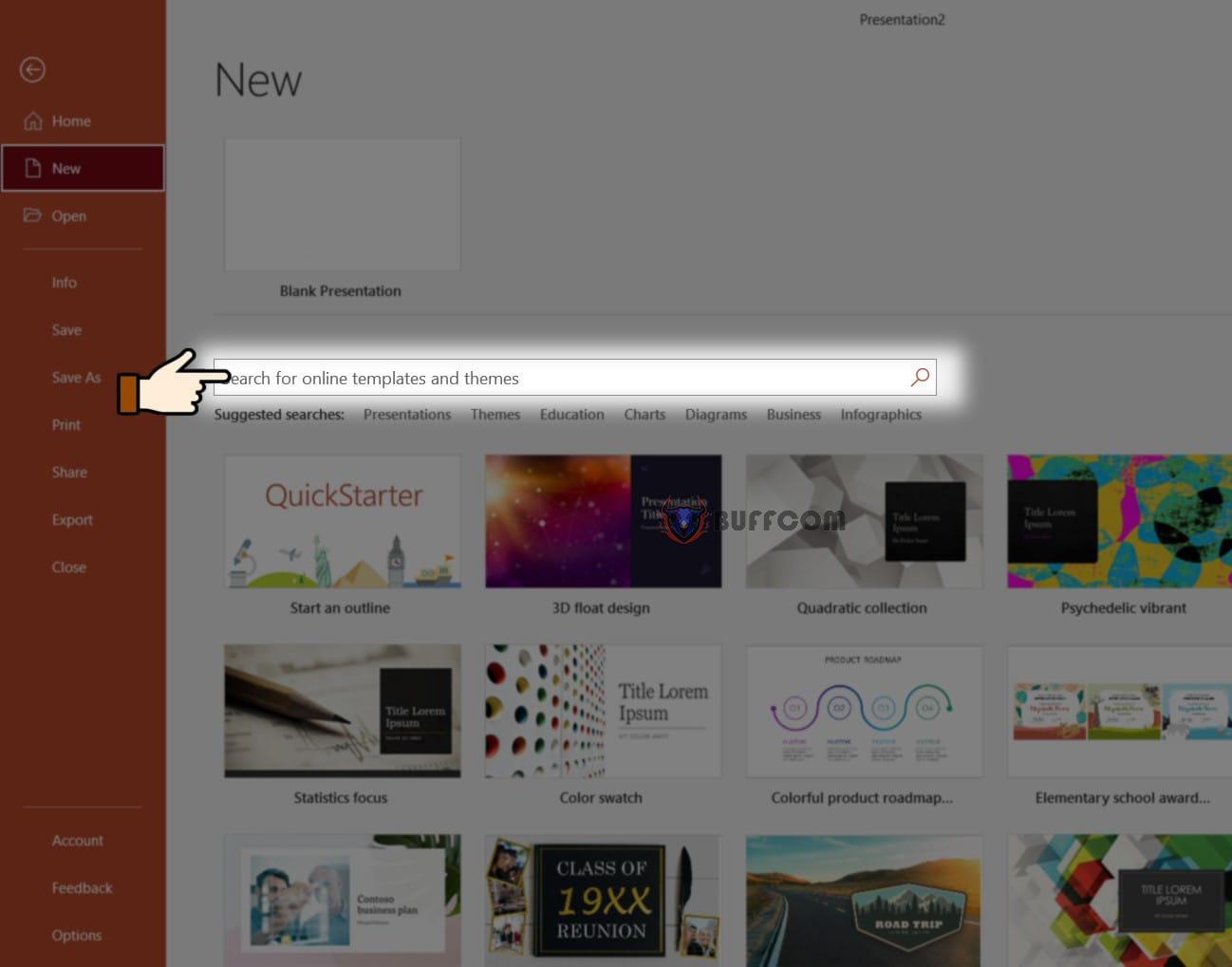 In addition, there are theme categories below the search box to help you select themes based on your preferences.
In addition, there are theme categories below the search box to help you select themes based on your preferences.
However, if the templates do not meet your needs, you can create your own template. To do this, go to New => Quickstart => search for the theme you are working on.
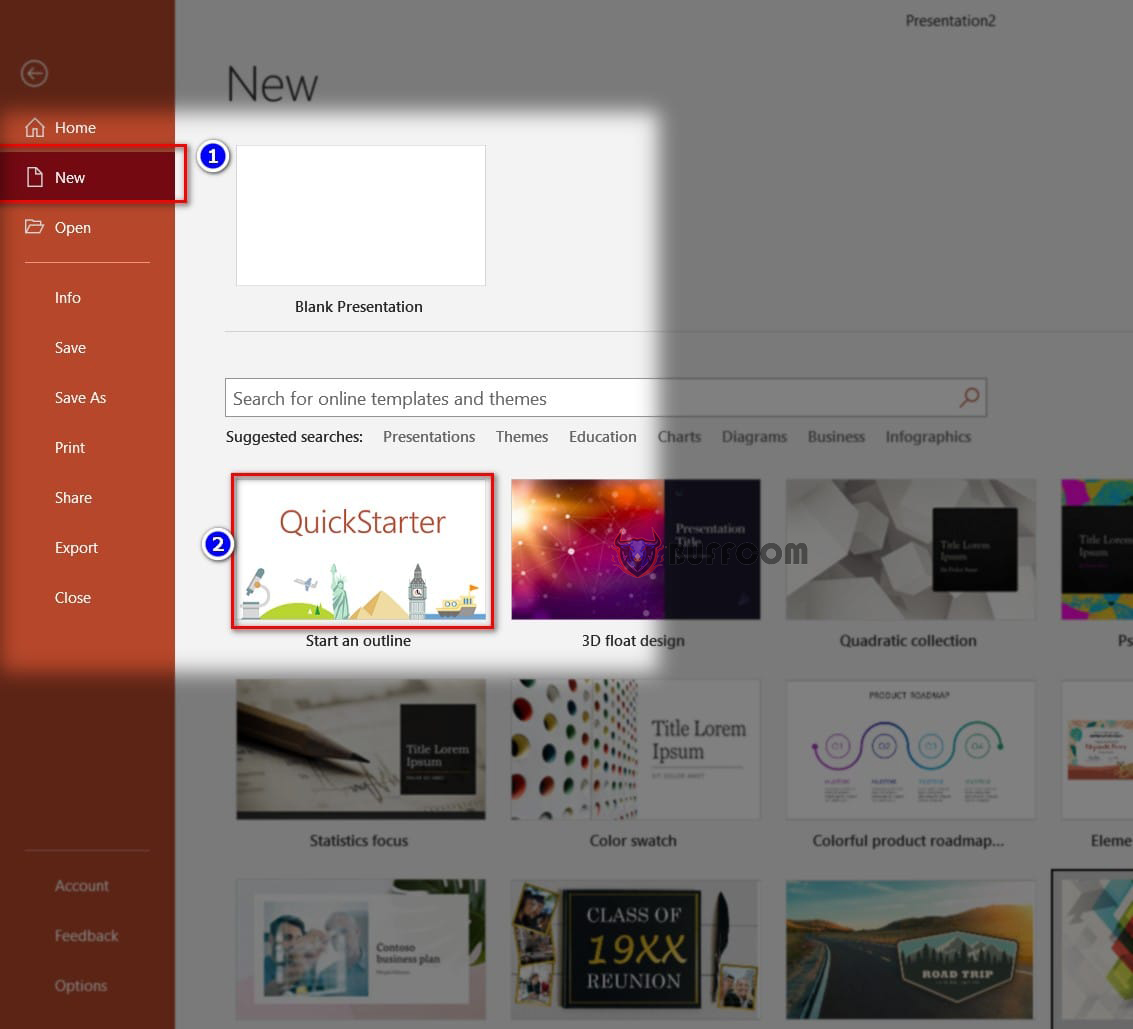 Next, PowerPoint will suggest appropriate picks. You will select the picks and click Next.
Next, PowerPoint will suggest appropriate picks. You will select the picks and click Next.
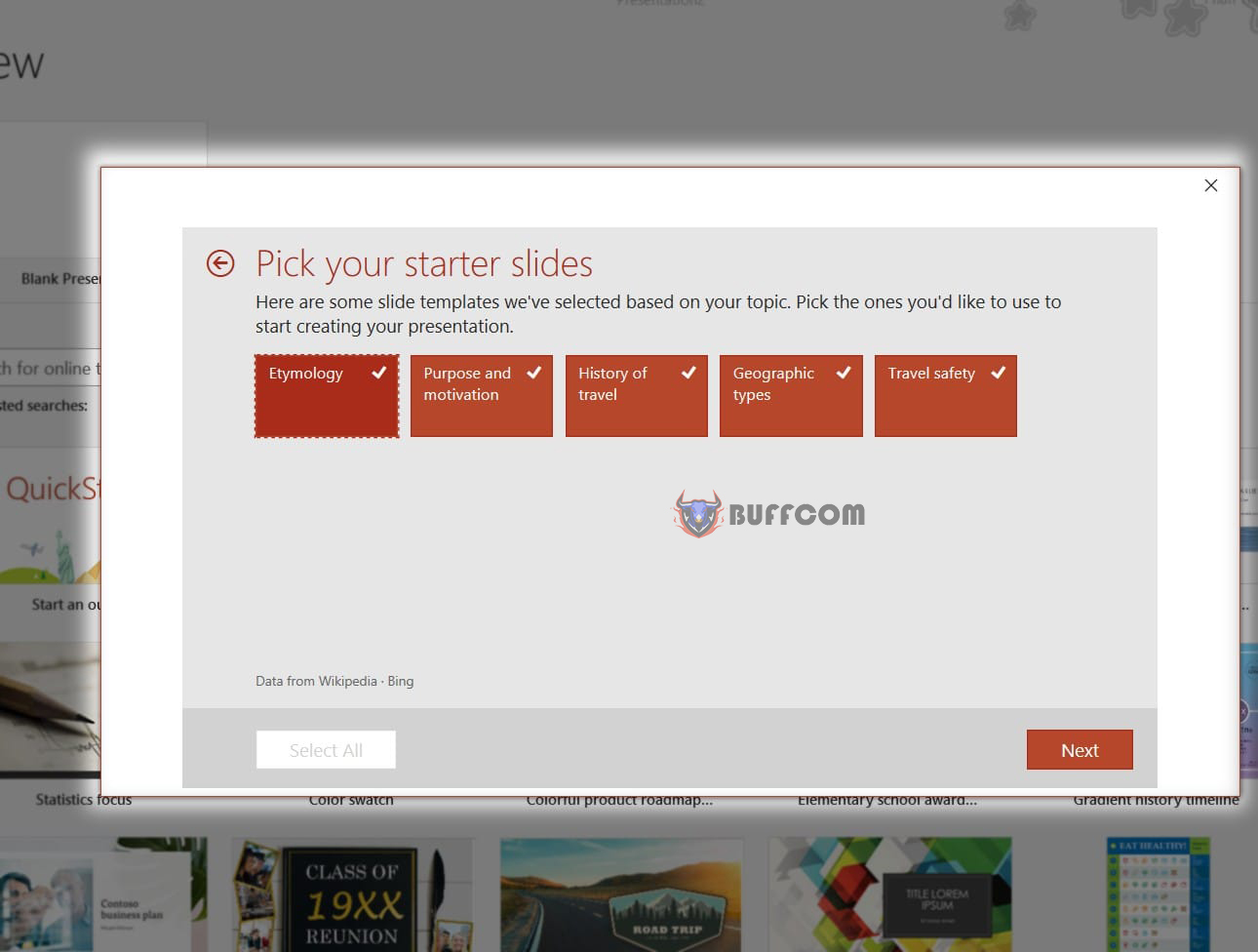 It will then show you various corresponding designs. You will choose the appropriate design and click Create.
It will then show you various corresponding designs. You will choose the appropriate design and click Create.
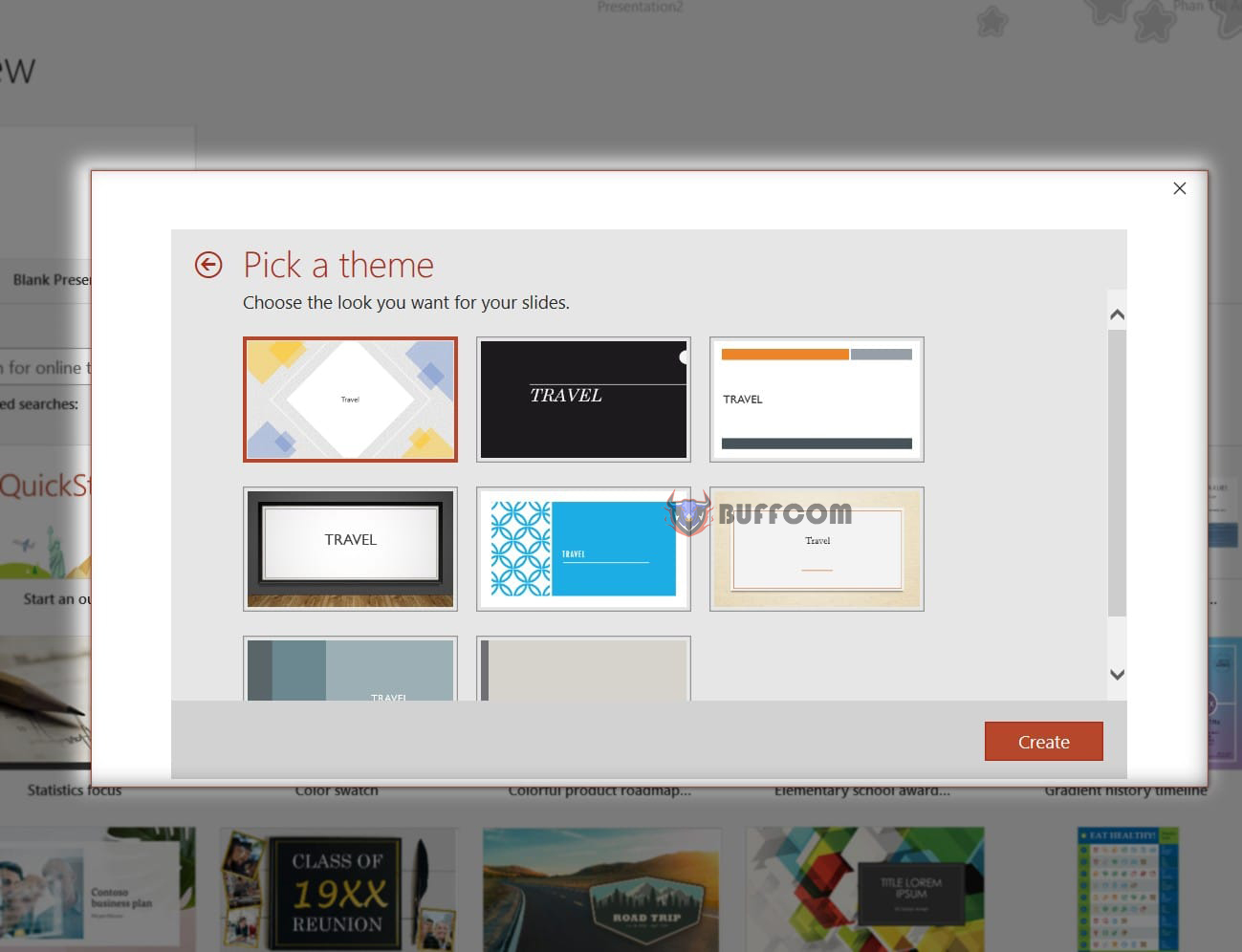 So there you go, you now have the template according to your requirements.
So there you go, you now have the template according to your requirements.
Feature 3: Image search
Instead of having to search for images on Google, which can be quite tedious and often results in finding images that do not meet your requirements or are of poor quality, now you can search within PowerPoint.
Simply go to Insert => select Icons, 3D Models.
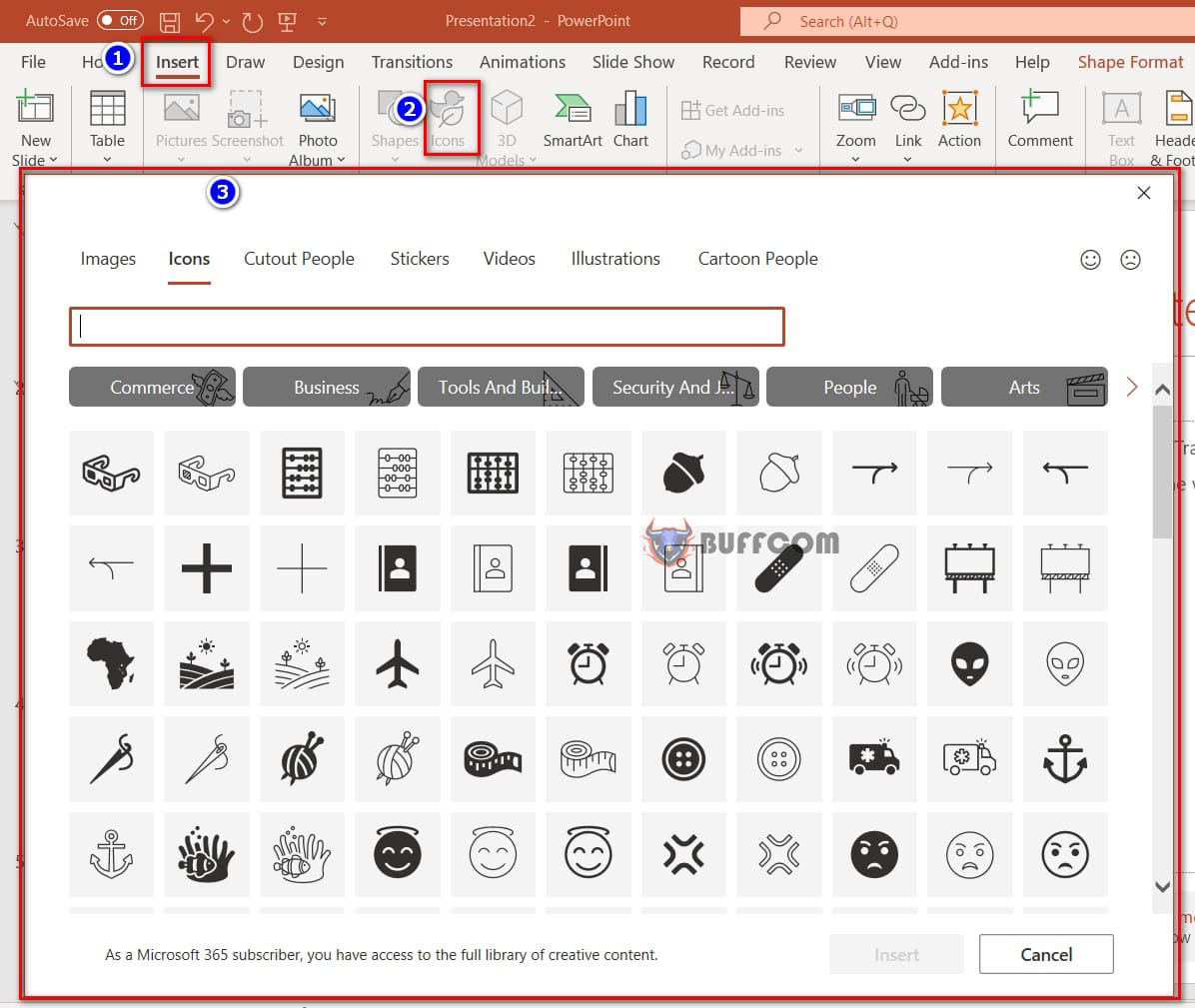
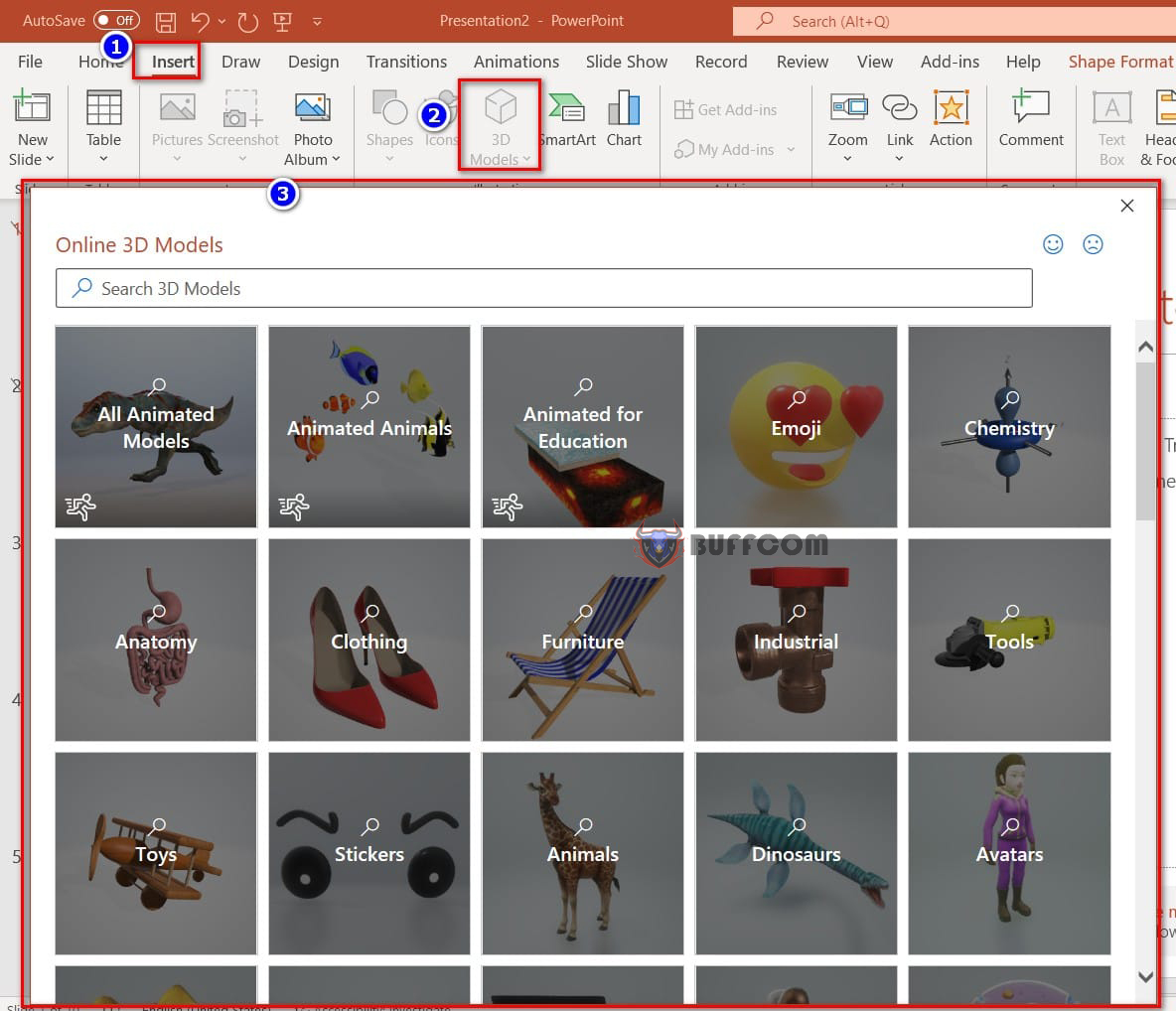 These images are organized by topic, allowing you to select the icons or 3D images that fit your needs. Rest assured that the images in PowerPoint are sharp and detailed.
These images are organized by topic, allowing you to select the icons or 3D images that fit your needs. Rest assured that the images in PowerPoint are sharp and detailed.
Feature 4: Inking
This feature allows you to write or draw directly on the touch screen. For example, with the “In to text” feature, you can write a line of text, circle it, and the text will appear in the slide with the font you selected. Or with the “In to shapes” feature, when you draw any shape and select a similar font, the shape will automatically appear in the slide quickly.
You can also add or delete words just as you would on paper.
So there you have it, I have shown you the top 4 amazing tips on Windows 10 that you shouldn’t miss. I hope this article is helpful to you. Don’t forget to rate this post below if you find it useful! Best regards.


