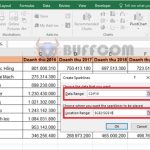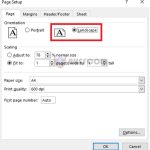Ways to quickly move data range in Excel
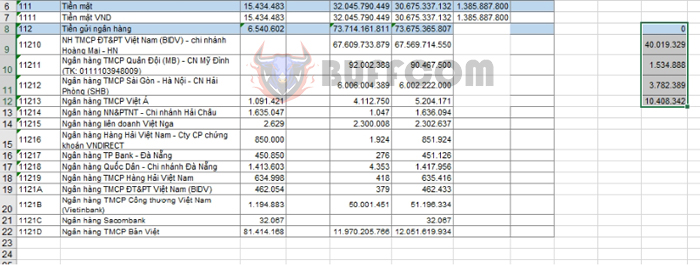
Ways to quickly move data range in Excel: To operate efficiently and easily in Excel, basic skills for users include mastering the way to move a data range in a spreadsheet. Please read the following article for specific techniques.
1. Move data range by dragging and dropping
To move a data range by dragging and dropping, first select the range of data you want to move. Then move the mouse cursor to any corner of the data range until the cursor becomes a “move” cursor.
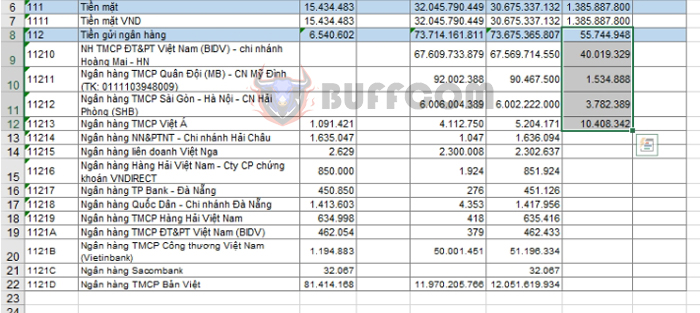
Ways to quickly move data range in Excel
Next, press and hold the mouse button, drag the data range to the position you want, and then release the mouse button. The result is that the data range is moved to the desired position.
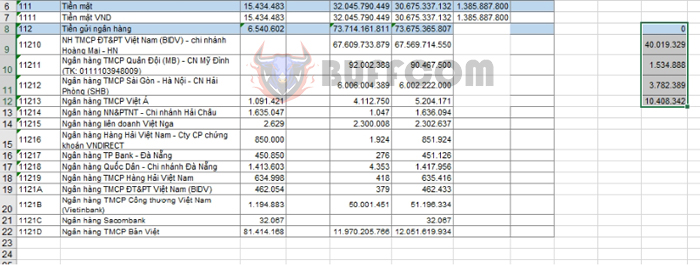 If you want to copy the data by dragging and dropping, simply press and hold the Ctrl key while dragging and then release it. At this point, the data will be copied to the desired position.
If you want to copy the data by dragging and dropping, simply press and hold the Ctrl key while dragging and then release it. At this point, the data will be copied to the desired position.
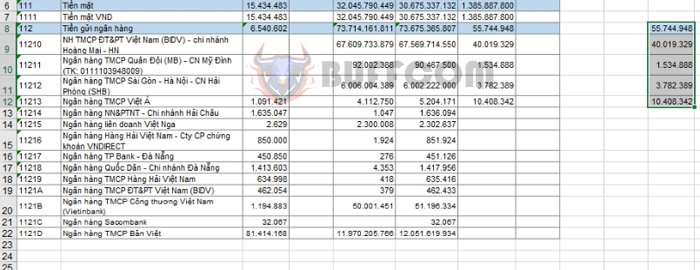 2. Move data range by cut and paste
2. Move data range by cut and paste
In addition to dragging and dropping, you can also move data by using the cut and paste tool. First, select the data range as before. Then right-click and select Cut, or you can use the shortcut key combination Ctrl + X to cut the data range.
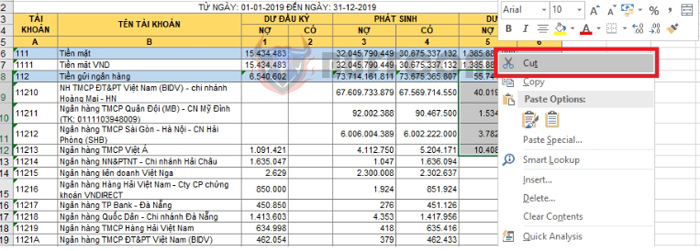
Next, move to the first cell of the position where you want to paste the data, right-click and select Paste, or you can also use the shortcut key combination Ctrl + V to paste the data range. The result is that the data range is moved to the desired position.
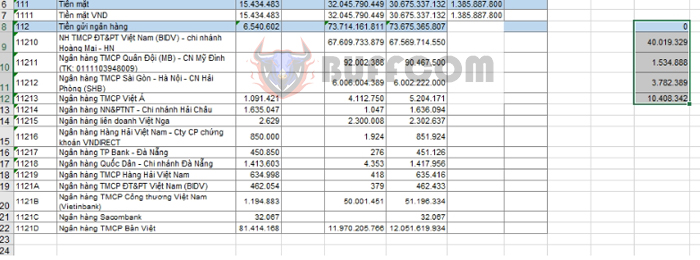
Ways to quickly move data range in Excel
So, the article has introduced you to the ways to move a data range in Excel. Hopefully, you will follow Buffcom.net for more useful knowledge updates. Good luck!