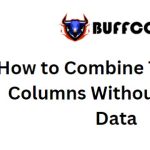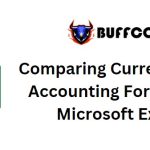2 Ways to Directly Edit PDF Content Like in Word
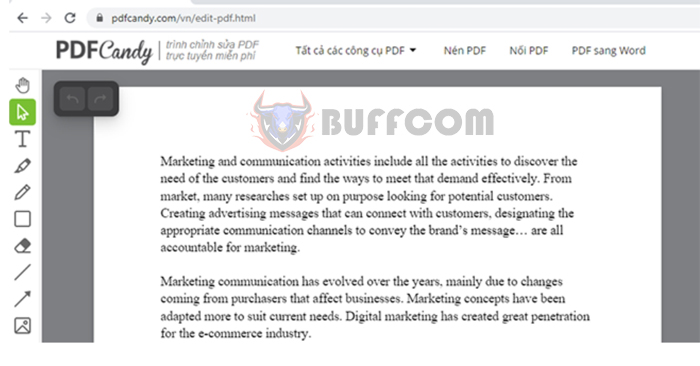
2 Ways to Directly Edit PDF Content Like in Word: When you convert a PDF file to Word for editing, you might encounter various issues such as font problems, password encryption, copy protection, and more. Therefore, try editing the PDF content directly (as easily as using Word) through the following websites. You can merge, split, compress files, convert, rotate, unlock, add copyright symbols to PDFs, and more. All of these features are free and don’t require additional software installation. Follow the article below for more details.
1. Editing PDF Files Using the PDF2GO Website
First, access the link: https://www.pdf2go.com/vi/edit-pdf
Next, select the “Chọn tập tin” (Choose file) option and browse to the location of the PDF file you want to convert to an image. Alternatively, you can drag and drop the PDF file onto the website.
 Wait a moment for the website to upload your PDF file. After the file is successfully uploaded, the website will appear as shown below. You can edit the content, draw boxes, draw tables, add pages, delete pages, and more. Once you finish editing, click on “Lưu” (Save) to download the edited PDF file to your computer.
Wait a moment for the website to upload your PDF file. After the file is successfully uploaded, the website will appear as shown below. You can edit the content, draw boxes, draw tables, add pages, delete pages, and more. Once you finish editing, click on “Lưu” (Save) to download the edited PDF file to your computer.
 2. Editing PDF Files Using the PDFCandy Website
2. Editing PDF Files Using the PDFCandy Website
First, access the link: https://pdfcandy.com/vn/edit-pdf.html
Then, select the “Thêm tập tin” (Add file) option and browse to the location of the PDF file you want to convert to an image. Alternatively, you can drag and drop the PDF file onto the website.
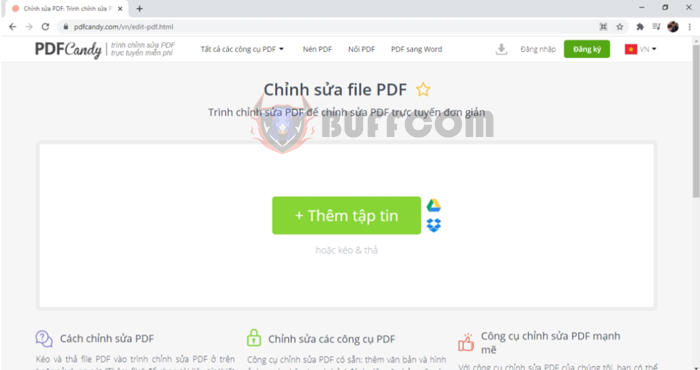 Wait a moment for the website to upload your PDF file. After the file is successfully uploaded, the website will appear as shown below. You can edit the content, draw boxes, draw tables, add pages, delete pages, and more. Once you finish editing, click on “Xuất file” (Export file) to download the edited PDF file to your computer.
Wait a moment for the website to upload your PDF file. After the file is successfully uploaded, the website will appear as shown below. You can edit the content, draw boxes, draw tables, add pages, delete pages, and more. Once you finish editing, click on “Xuất file” (Export file) to download the edited PDF file to your computer.
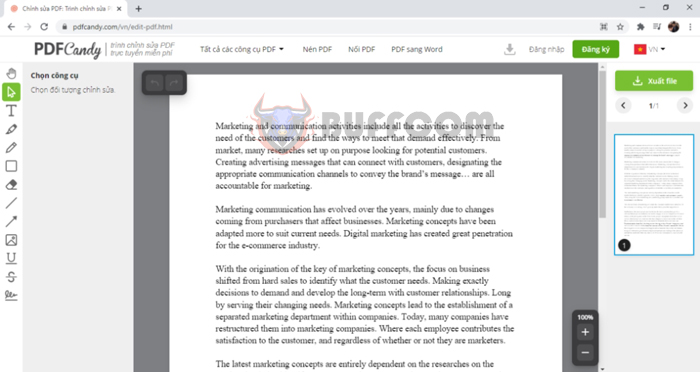
2 Ways to Directly Edit PDF Content Like in Word
In this way, the article has introduced you to methods for directly editing PDF files similar to Word documents. Hopefully, this information will be useful to you in your work. Wishing you success!