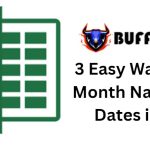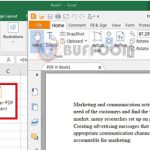3 Tips for Navigating Data Queries Quickly in Excel
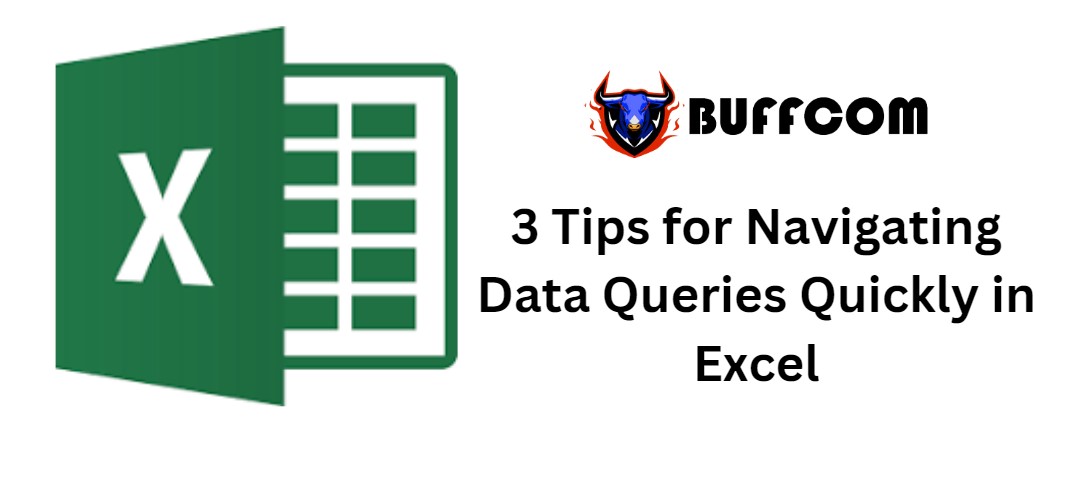
3 Tips for Navigating Data Queries Quickly in Excel. When processing data queries, you often work with multiple data and spreadsheet pages. Therefore, in this article, I will guide you through 3 very simple tips for handling data that you commonly encounter in your work.
First, to access the data query navigation window, go to the Data tab => Get Data => From File => From Workbook.
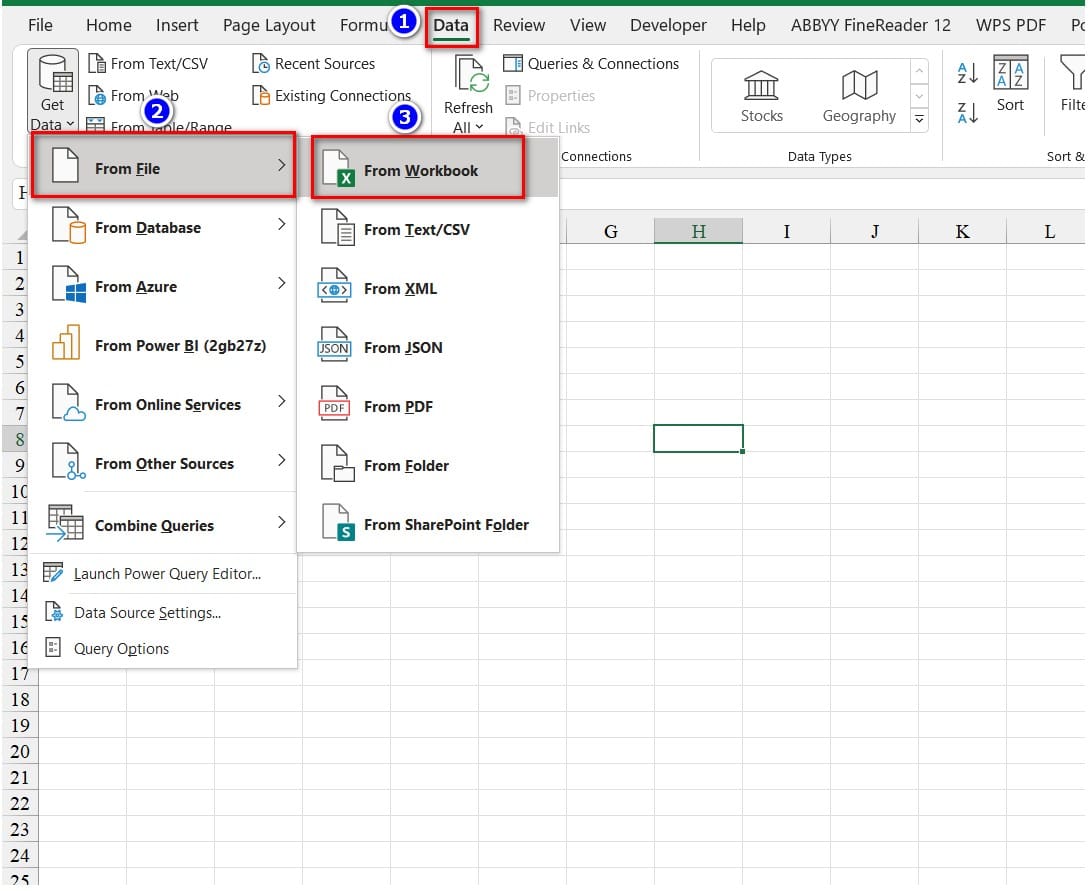
3 Tips for Navigating Data Queries Quickly in Excel
Next, select the Excel file containing multiple sheets to work with and click Import. The Navigator window will appear, which is the navigation window I introduced earlier.
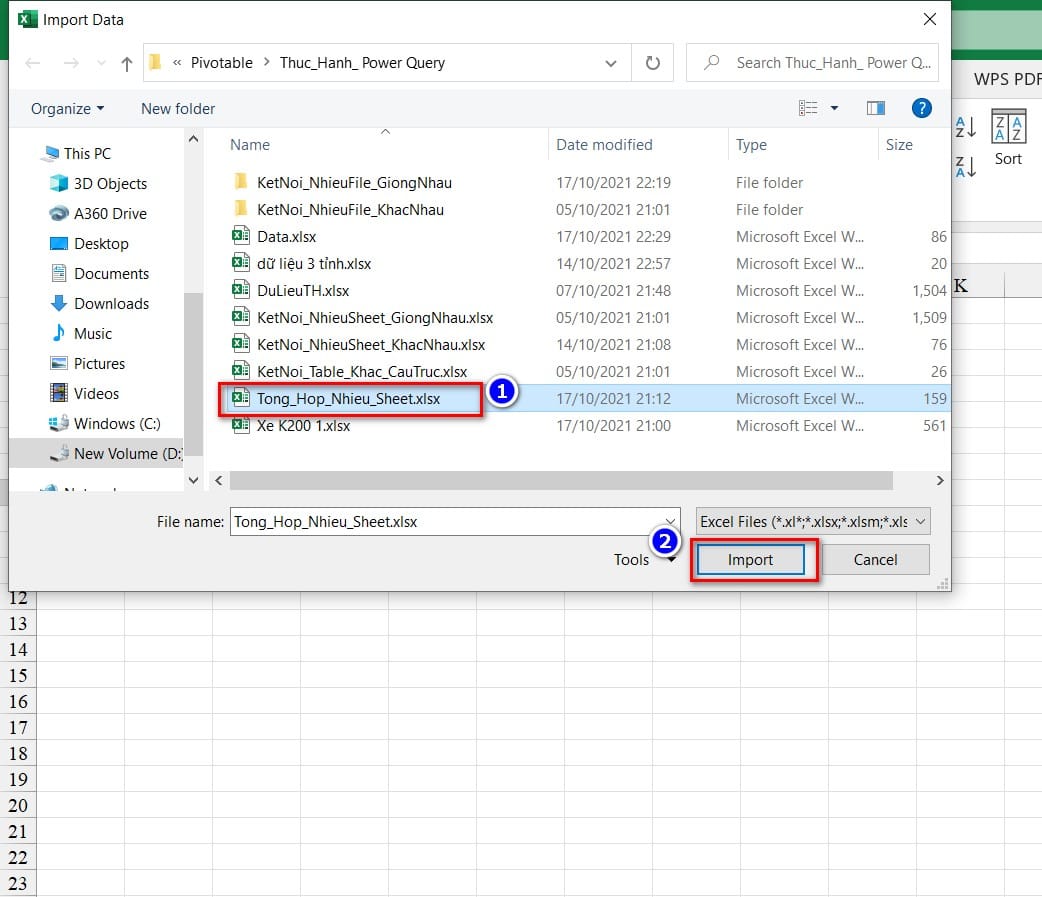 Then, select the Select multiple items option to display checkboxes for selecting multiple sheets. Here are 3 tips to quickly select different sheets:
Then, select the Select multiple items option to display checkboxes for selecting multiple sheets. Here are 3 tips to quickly select different sheets:
Tip 1: Use the ALT key to select multiple sheets
When selecting different sheets, if you want to choose the appropriate and accurate sheets quickly, the ALT key will help you select the different sheets you want by pressing the ALT key and moving the mouse to the sheets you want and checking them.
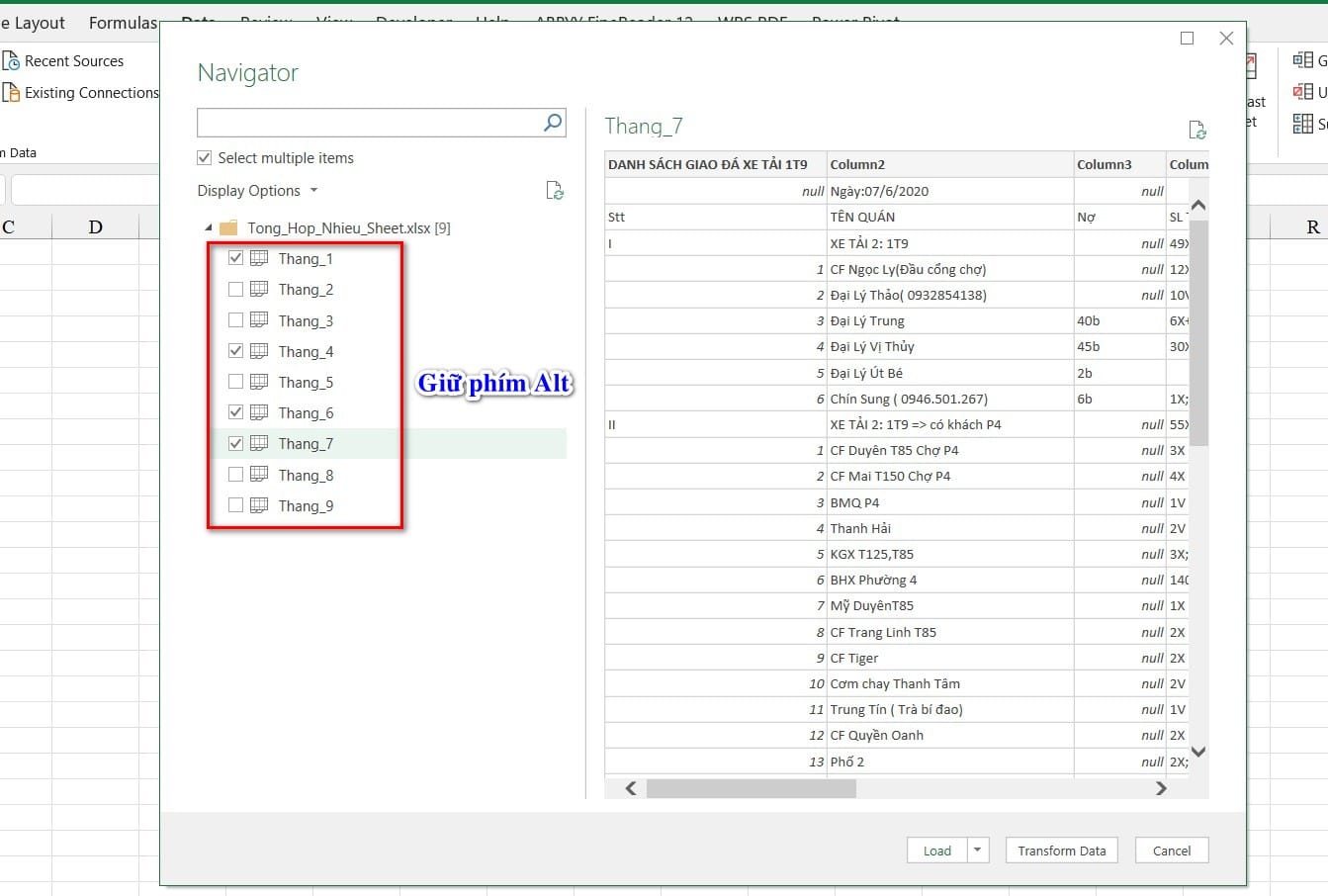 Tip 2: Quickly remove selected sheets
Tip 2: Quickly remove selected sheets
The quickest way to remove selected sheets is to uncheck the select multiple items box, and the sheets will return to their original state.
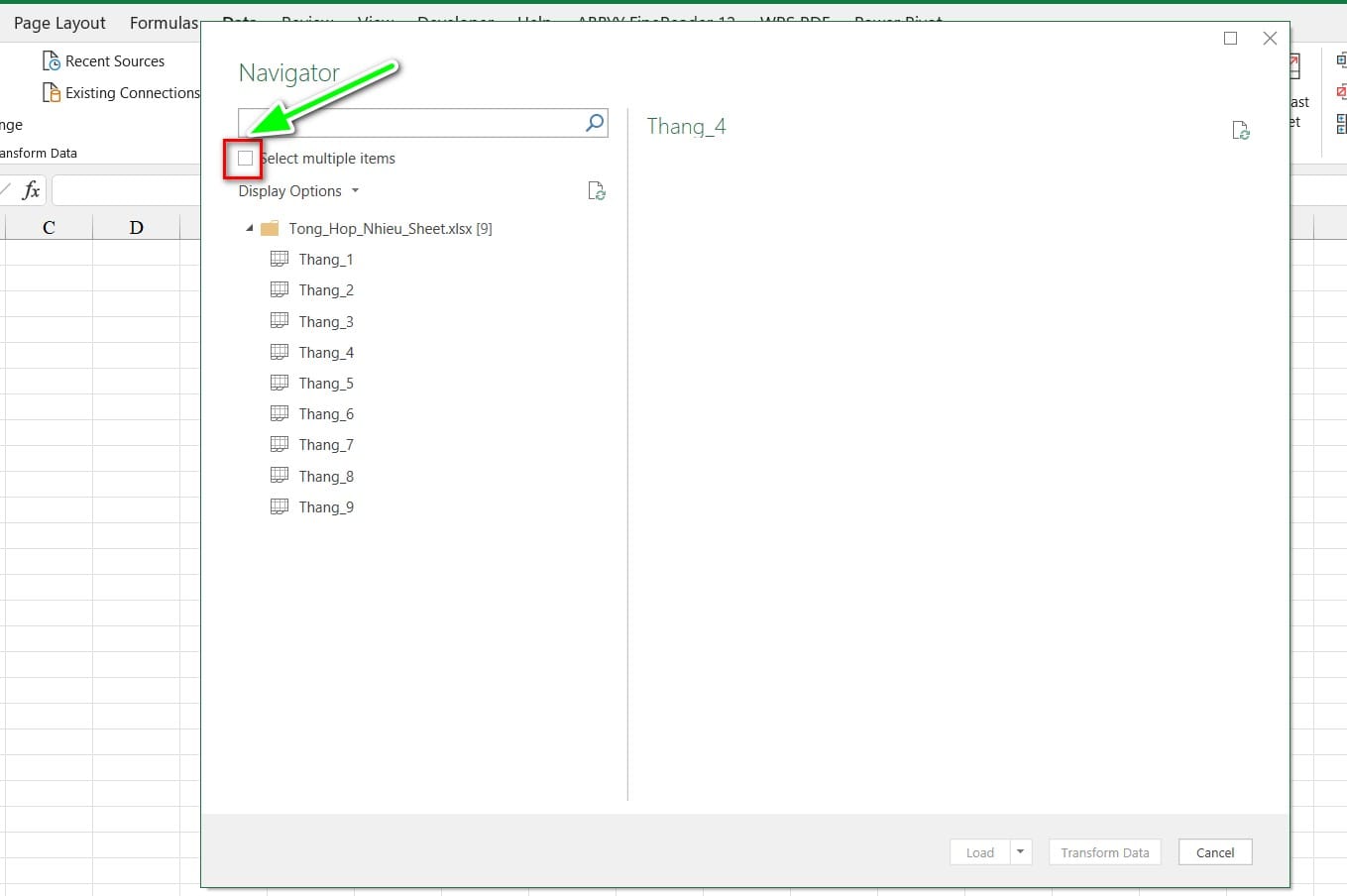 Tip 3: Use the Shift key to select multiple sheets
Tip 3: Use the Shift key to select multiple sheets
If you want to select all the different sheets at once, the Shift key is the quick option. By checking the first sheet, then holding down the Shift key and moving to the last sheet and checking it, all the sheets in the Navigator window will be selected.
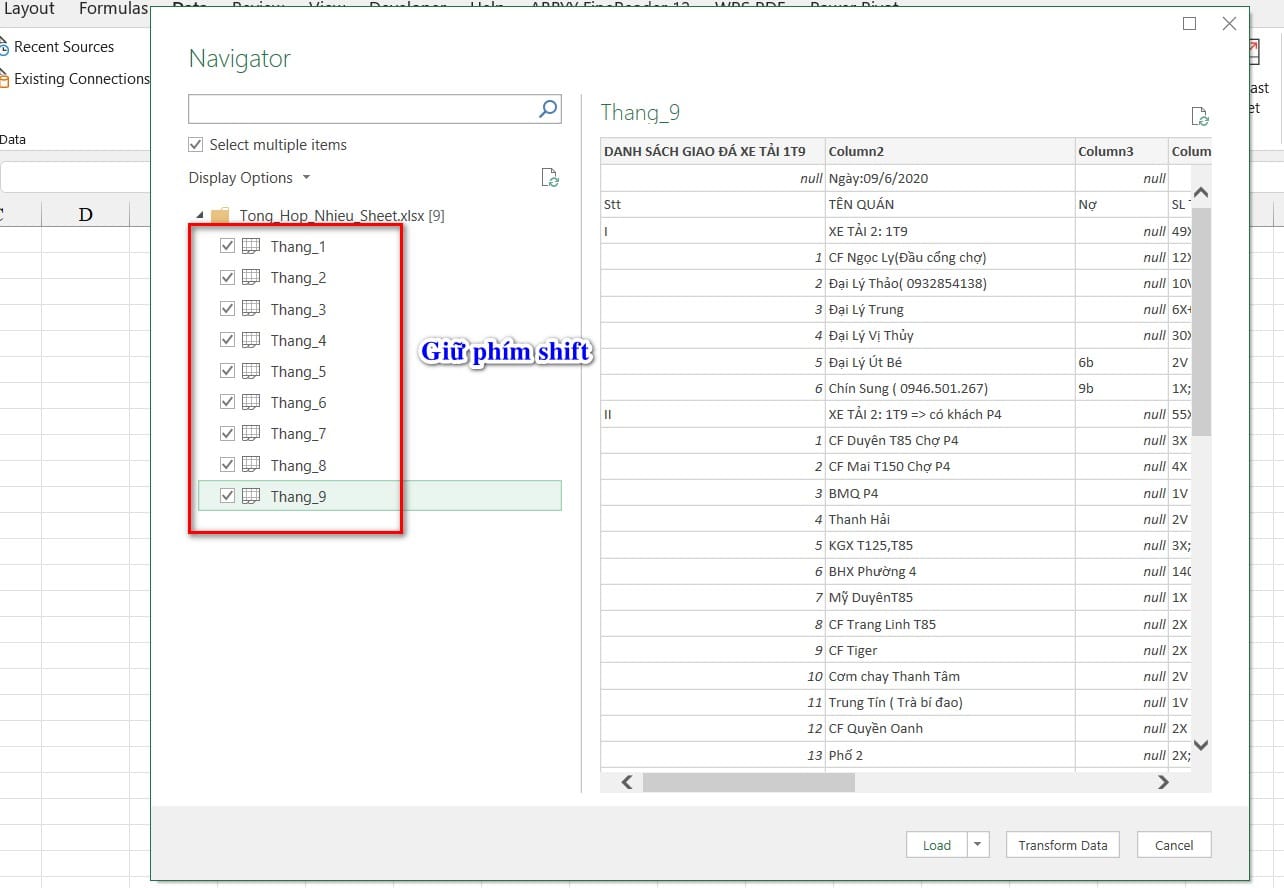 Those are 3 tips for navigating data queries quickly and easily. I hope this article from Buffcom.net is helpful to you. Best regards!
Those are 3 tips for navigating data queries quickly and easily. I hope this article from Buffcom.net is helpful to you. Best regards!