Automatically cleaning up raw data in Excel
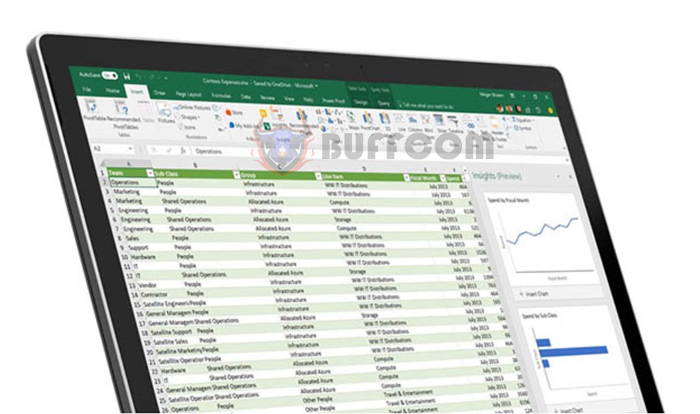
Do you have a lot of data that you have to repeat the same formatting work every day? This task takes a lot of time, doesn’t it? This article from Buffcom.net will help you make Excel automatically repeat the previous operations on the same file or a different file, in other words, automatically cleaning up raw data. Let’s follow along.
Step 1
First, open the Excel file containing the data to be cleaned up. Then select the File tab on the toolbar. Next, select the Options item in the lower-left corner of the screen.
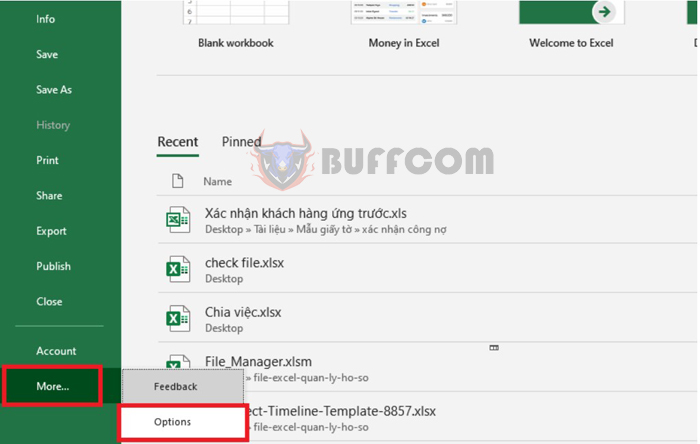
Automatically cleaning up raw data in Excel
Step 2
At this point, the Excel Options window appears. In the category on the left, select the Customize Ribbon tab. Then, in the Main Tabs section on the right, find the Developer item and check the box next to it. Finally, click OK to complete the installation.
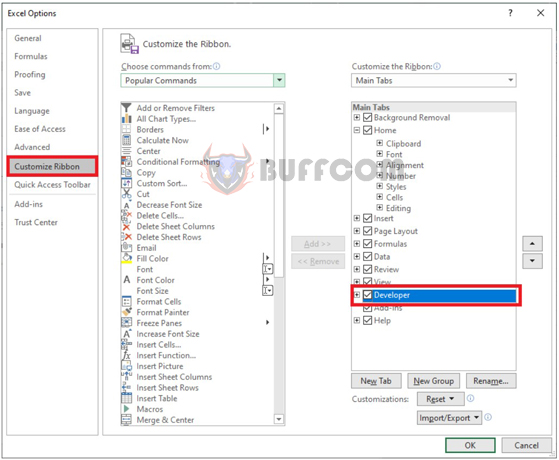
Automatically cleaning up raw data in Excel
Step 3
At this point, the Developer tab has appeared on the toolbar. Select the Developer tab. Then select the Record Macro item. Now, the Record Macro dialog box appears, enter a name and click OK.
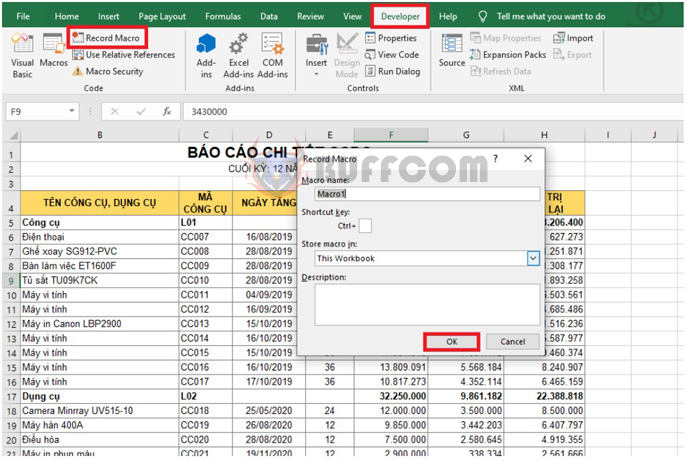
Automatically cleaning up raw data in Excel
Step 4
Now, your operations will be recorded by Excel. You can edit the data as desired, such as editing font type, font size, background color or sorting… After editing, select the Stop Recording item to stop creating the Record Macro.
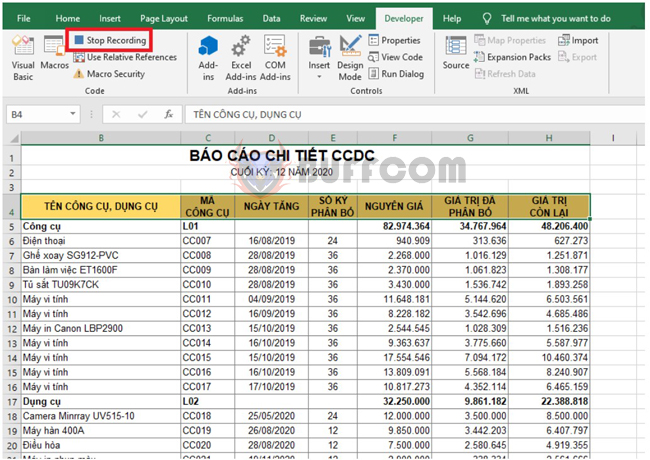
Automatically cleaning up raw data in Excel
Step 5
After creating the Macro, you can use it to quickly edit data by selecting the data that needs formatting. Then, select the Developer tab => Macros => select the Macro you just created above, then click Run. That’s all, the data will be automatically edited as in the Macro creation step quickly.
If you need to use the Macro for different data files, it’s still similar to using it for the same file. Select the Developer tab => Macros. After the Macro appears, Excel suggests using the Macro of the file we created at the top. Select that Macro and click Run.
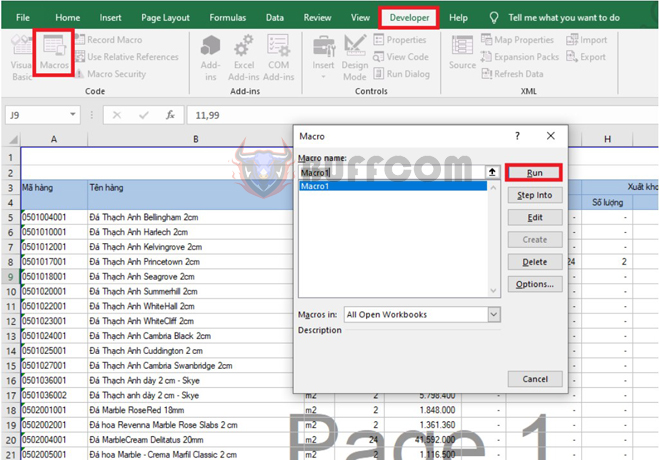
Automatically cleaning up raw data in Excel
Just like that, the data in this file will automatically be aligned like the Macro creation step above.
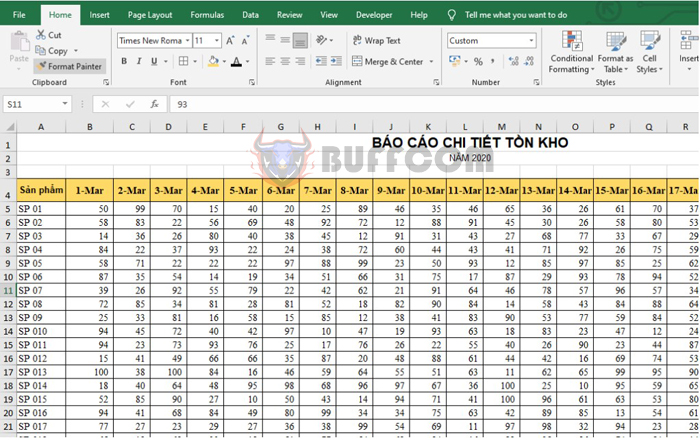
Automatically cleaning up raw data in Excel
In conclusion, with just a few simple steps, you can save a lot of time and effort in formatting and cleaning up raw data in Excel. The ability to record and repeat operations on different files can help you streamline your work and improve your productivity. By following the instructions in this article, you can easily automate the process of cleaning up raw data in Excel, leaving you with more time to focus on other important tasks.


