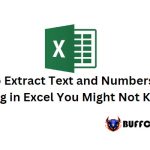2 Ways to turn off rounding feature in Excel
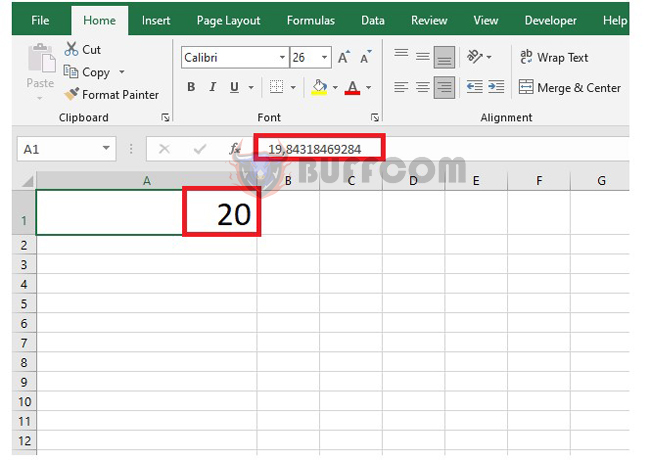
2 Ways to turn off rounding feature in Excel: Rounding numbers in Excel is a convenient feature to simplify calculations and spreadsheets. However, sometimes you may need to display the exact figures of your data, and the rounding feature becomes inconvenient. To turn off the rounding feature in Excel, you can follow the instructions below from Buffcom.net
For example, in the image below, the number sequence 19.84318469284 has been rounded up to 20 by Excel. If you want to turn off the rounding feature in Excel, you can follow the methods below.
1. Use the Increase Decimal button
The simplest way to turn off rounding in Excel is to use the Increase Decimal button. Simply place your cursor in the cell you want to turn off rounding for. Then, select the Home tab and click on the Increase Decimal button several times to increase the number of decimal places you want to display. Alternatively, you can decrease the number of decimal places you want to display by clicking on the Decrease Decimal button.
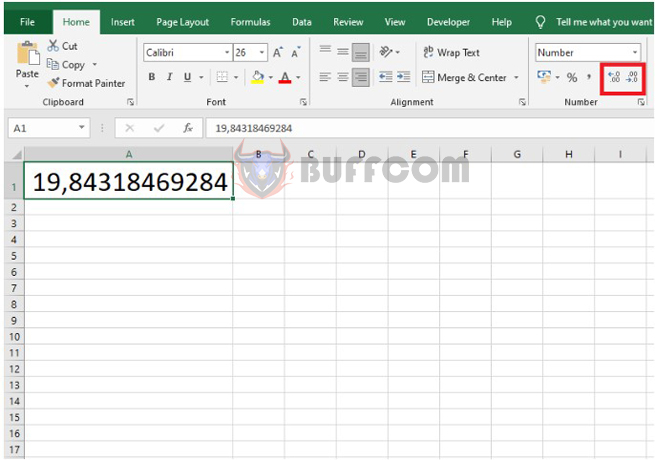
2 Ways to turn off rounding feature in Excel
2. Turn off rounding by formatting
First, right-click on the Excel cell you want to turn off rounding for. A scroll bar appears, then select the Format Cells option.
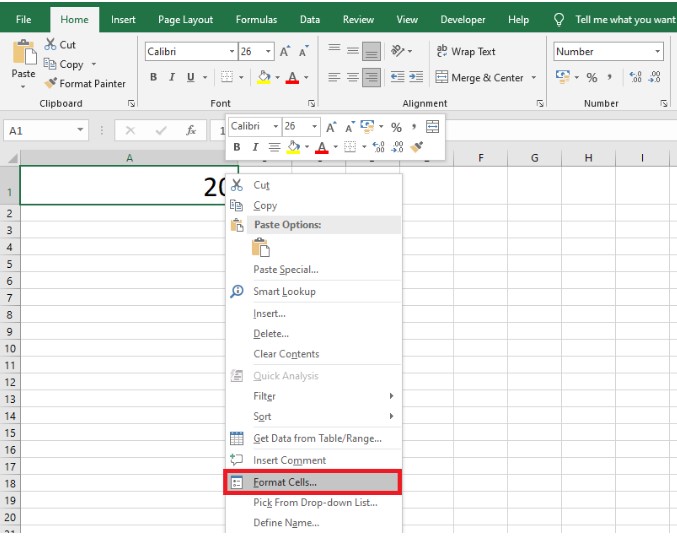
2 Ways to turn off rounding feature in Excel
Now, the Format Cells dialog box appears. Select the Number tab, then select the Number option under the Category section. Then, enter the number of decimal places you want to display under Decimal places. Finally, click OK to complete the setup.
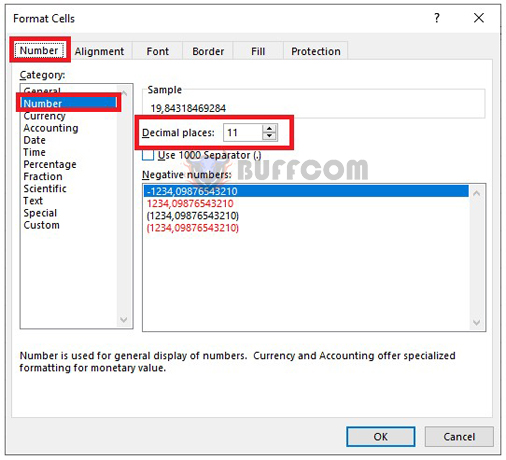
2 Ways to turn off rounding feature in Excel
With these simple steps, the Excel cell will be turned off rounding quickly.
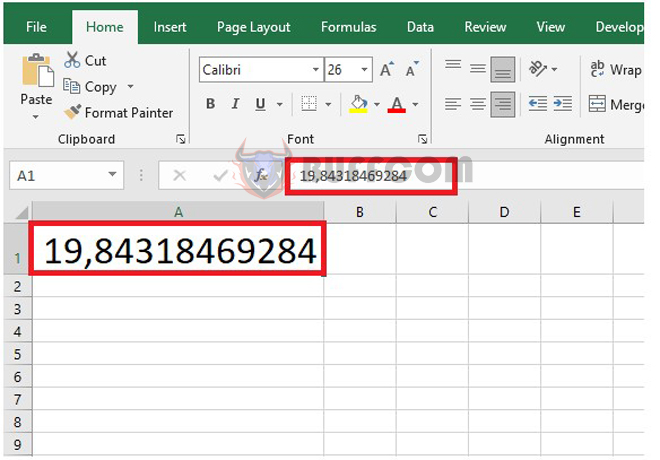
2 Ways to turn off rounding feature in Excel
If your number sequence is too long to fit into the cell as shown in the image below, you need to adjust the font size to fit the cell or automatically align it to fit the cell by right-clicking on the cell and selecting Format Cells.
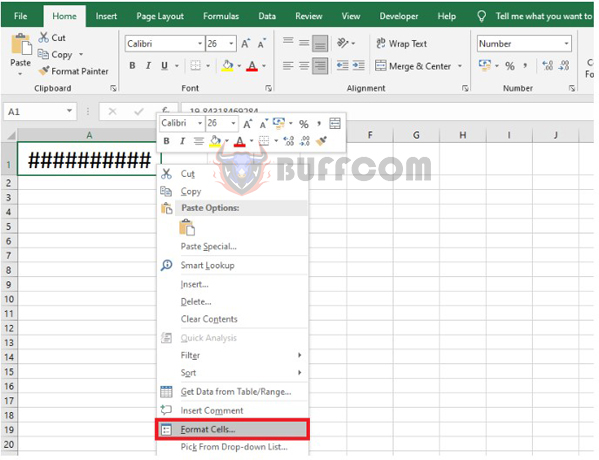
2 Ways to turn off rounding feature in Excel
Now, the Format Cells dialog box appears. Select the Alignment tab, then check the Shrink to fit box. Finally, click OK to complete.
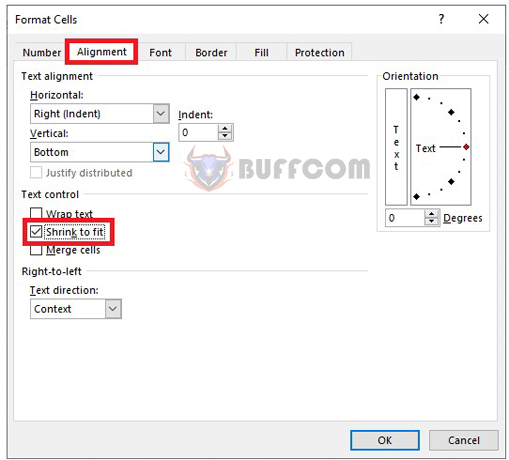
2 Ways to turn off rounding feature in Excel
With these steps, the data in the cell will automatically adjust its size to fit the Excel cell.
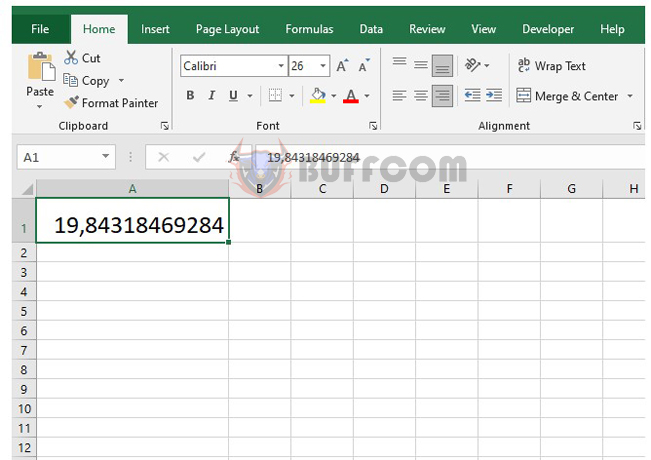
2 Ways to turn off rounding feature in Excel
In conclusion, this article has provided you with two methods to disable the rounding function in Microsoft Excel. Whether you prefer using the Increase/Decrease Decimal key or adjusting the format of the cell, you now have the knowledge to display accurate data without the annoyance of rounding. We hope that this article has been helpful to you in your work and wish you all the best in your endeavors.