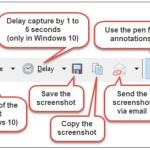How to Recover an Unsaved File
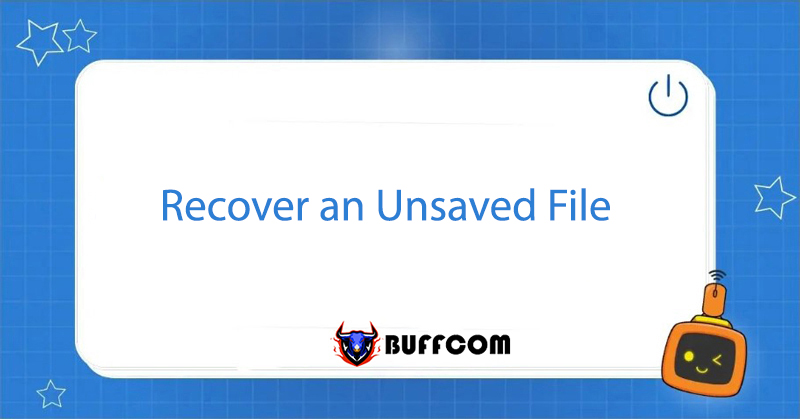
“How to recover an unsaved file” is a common question. When creating a file on Word/Excel/PowerPoint, you may encounter situations where the computer suddenly shuts down due to a power outage, or you accidentally click “Don’t Save” when closing the file. So how do you recover an unsaved file that you have created? In this article, Buffcom.net will guide you on how to recover them.
Steps to recover an unsaved file
Step 1: Go to File -> Options -> Save.
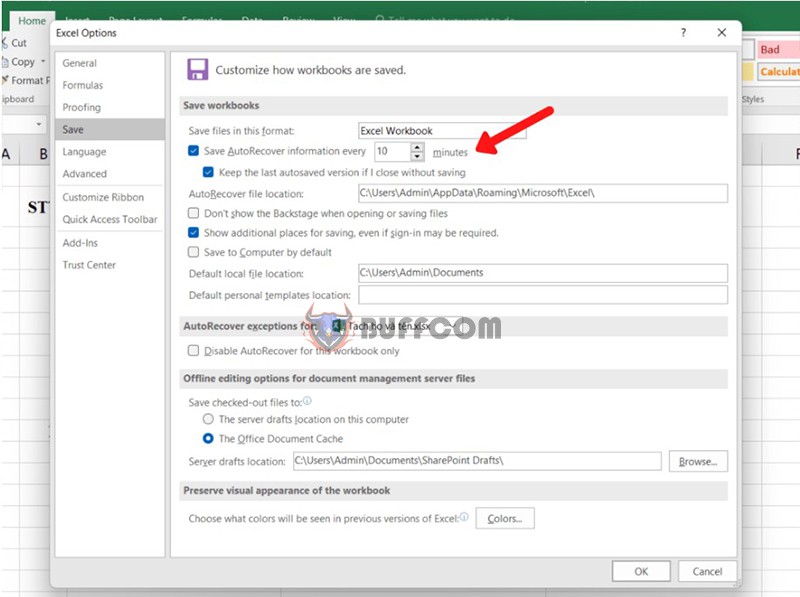
How to Recover an Unsaved File
Step 2: Check the Save Conditions for the File
Under Save, you need to check if the following two conditions have been selected:
- Save Autorecover information every.
- Keep the last Autosaved version if I close without saving.
If these two items have been selected, you will be able to recover your unsaved data file. Then click OK.
Note: Under the Save Autorecover information every option, there is a Minutes button to set the time to automatically save the file once.
For example: you set it to save the file once every 10 minutes, but your unsaved file is only 7 minutes long, then your file will not be saved. However, if the unsaved file is 20 minutes long, it will be automatically saved.
Step 3: Open the Recover Unsaved Workbooks dialog box to recover an unsaved file.

How to Recover an Unsaved File
Go to File, then Info, find Manage Workbook, click on the triangle icon, and select Recover Unsaved Workbooks.
That’s for Excel. For Word, the term Workbook is replaced with Document, and for PowerPoint, it will be replaced with Versions.
Step 4: Restore an Unsaved File in the Open Dialog Box
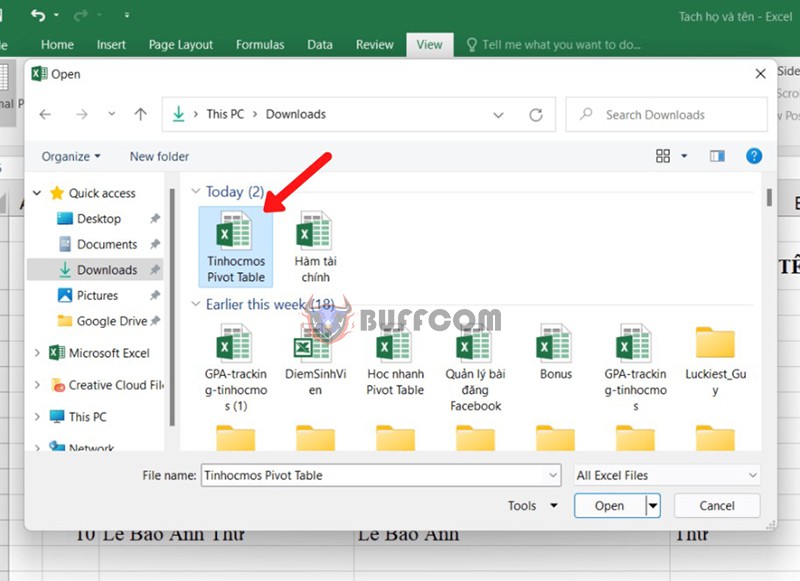
How to Recover an Unsaved File
To restore an unsaved file, click on the file you want to recover and then click Open. The file you want to restore will be opened, and you can continue to edit the file and save it as a normal file.
Step 5: Save the File Immediately
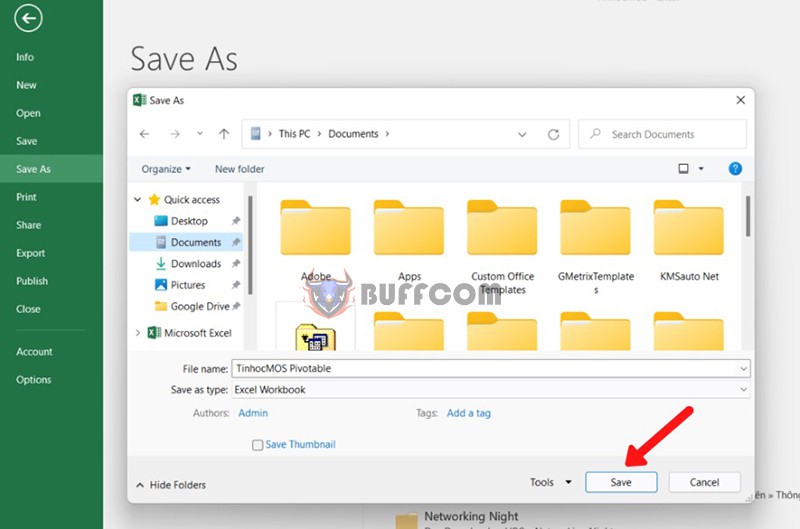
How to Recover an Unsaved File
Select the location to save the file. Click the Save button. That’s it! You have successfully recovered the unsaved data.
Summary on Restoring an Unsaved File
Restoring an unsaved file in Microsoft Office and AutoSave is a very useful and “life-saving” feature in unexpected situations. We hope this article has been helpful to you in facilitating your work and applying office automation.
In addition, if your job is closely related to office automation but the software does not meet your needs, please contact Buffcom.net to find a suitable product!