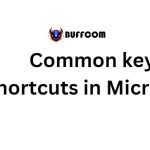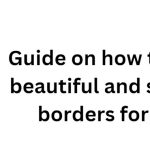Abbreviating with AutoCorrect in Word
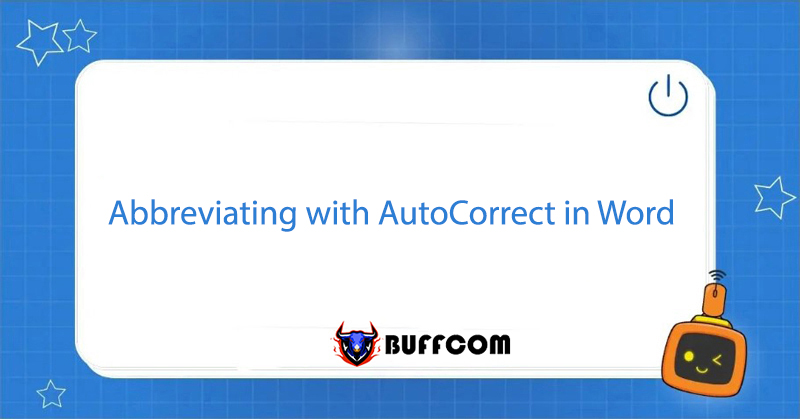
Using the AutoCorrect feature in Word can help you quickly type abbreviations and have Word automatically convert them to their full, correctly spelled form. During the process of composing a document, many of us have the habit of abbreviating certain words or phrases to be able to write faster. However, when it comes to finishing the writing and editing those abbreviated words, it can be a nightmare. With the AutoCorrect feature, you can type abbreviations quickly. To do that, we just need some simple setup steps. Follow the steps below!
4 Steps to Use AutoCorrect
Step 1: In the Main Interface of Word, Select File.
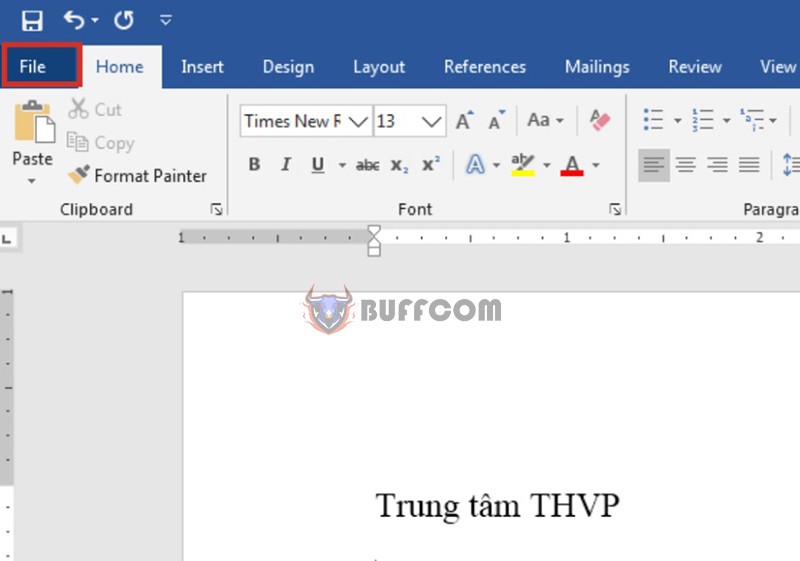
Step 2: On the File Tab -> Continue to Select Options

Step 3: Select the Proofing Tab, Then Click AutoCorrect Options in the AutoCorrect Options Section
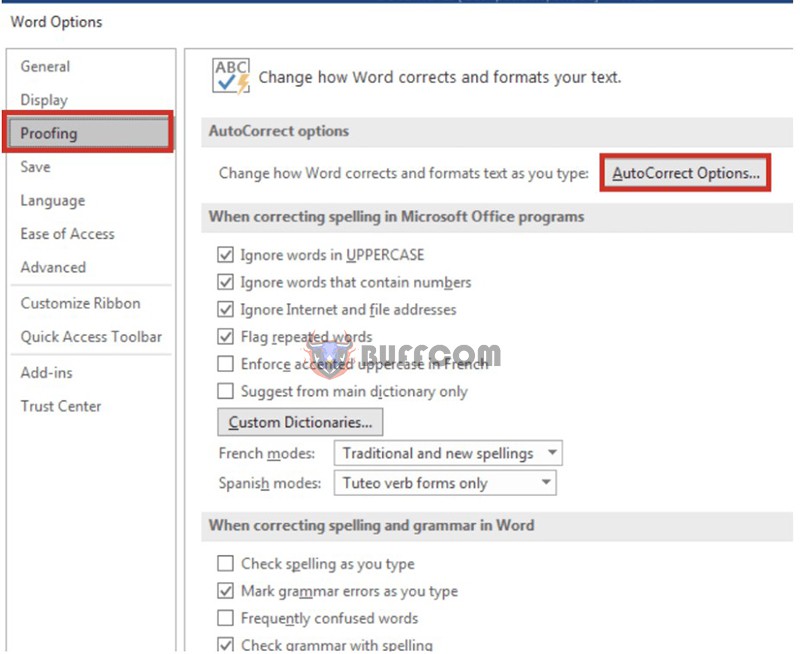 Step 4: Enter the Abbreviation into Replace, Enter the Replacement Content into With
Step 4: Enter the Abbreviation into Replace, Enter the Replacement Content into With
After the AutoCorrect tab is opened, click on the AutoCorrect tab > Enter the abbreviation into the Replace section and enter the content you want to replace into the With section > Click Add
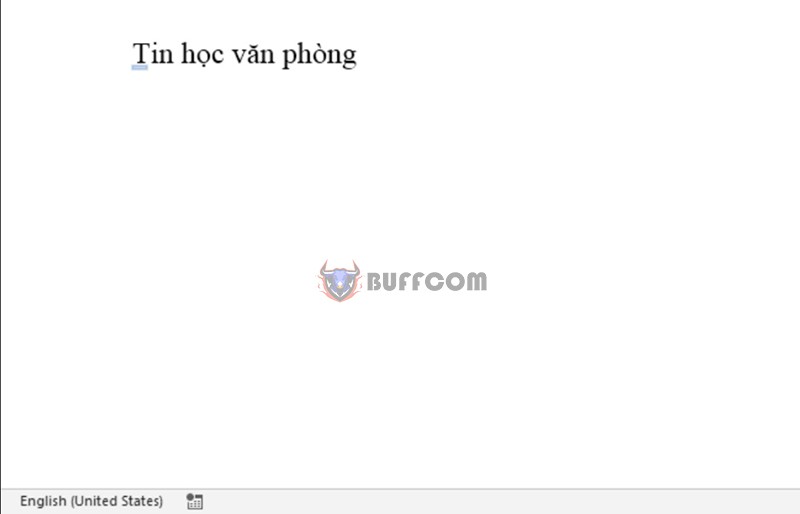 In summary
In summary
You have learned how to use the AutoCorrect tool in Word to quickly type abbreviations and automatically correct them to save time composing documents, right?
4 steps to use AutoCorrect in Word to quickly type abbreviations:
Step 1: In the main interface of Word, select File.
Step 2: On the File tab -> continue to select Options.
Step 3: Select the Proofing tab, then click AutoCorrect Options in the AutoCorrect Options section.
Step 4: Enter the abbreviation into Replace, enter the replacement content into With.
For those who frequently type documents, using special character strings can save them a lot of time while still increasing work efficiency in Word.
Additionally, if your job is closely related to Office software but the program cannot meet your needs, please contact Buffcom.net to find the necessary products!