Causes and Solutions for a White Screen on a Laptop

A white screen on a laptop is a seemingly insurmountable problem with no easy fix. Along with the blue screen error, a white screen is one of the most common issues that users encounter. In this article, Buffcom.Net will help you understand the causes and effective solutions for fixing a white screen on your laptop.
Causes of a White Screen on a Laptop
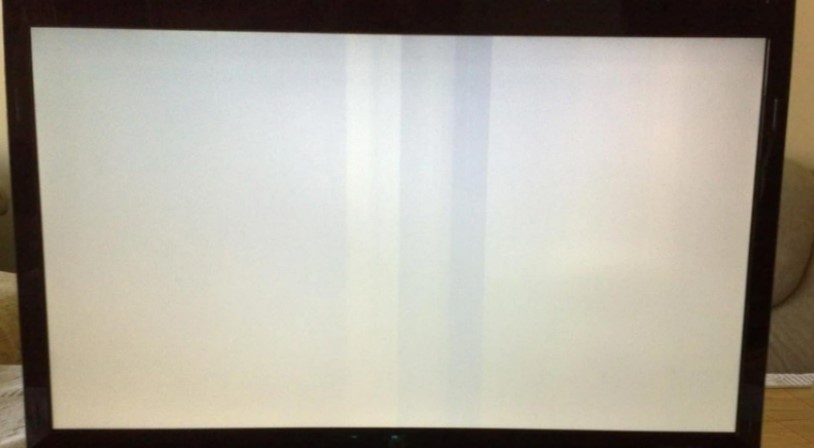 A white screen error typically occurs when you turn on your laptop and the screen doesn’t display anything, instead showing a blank white screen. The root cause of a white screen error is usually due to the hardware inside the user’s computer. Some of the main causes of a white screen on a laptop include:
A white screen error typically occurs when you turn on your laptop and the screen doesn’t display anything, instead showing a blank white screen. The root cause of a white screen error is usually due to the hardware inside the user’s computer. Some of the main causes of a white screen on a laptop include:
- A faulty or damaged display cable that transmits a poor signal.

- An issue with the VGA chip on the laptop’s motherboard, which is integrated with the graphics card. This issue usually occurs when the North bridge chip manages I/O or during power-on, power-off operations.

- A problem with the mainboard such as power loss, faulty components or an error.

- A laptop screen that has been hit hard or dropped in water.

Checking the Causes of a White Screen on a Laptop
To effectively troubleshoot and fix a white screen error on a laptop, you need to identify the root cause of the problem. To do this, you will need a working laptop screen to connect to the one with the white screen error using a VGA or HDMI cable. Then, restart your laptop and check for any changes. 
If the laptop screen still displays a white screen, then the problem is most likely due to a faulty mainboard or VGA chip. On the other hand, if the laptop screen works normally, then the problem is due to a damaged or faulty display cable.
3. Handling white screen error on a laptop
3.1. Guide on how to fix the white screen caused by water damage
 In these cases, the white screen issue may be caused by careless handling when the laptop screen falls into water and the computer is turned on immediately. This leads to the laptop screen turning white. To effectively fix this issue, turn off the power and remove the laptop, then proceed to remove all the water inside the entire computer. The purpose of this is to prevent water from contaminating other circuits. Next, reattach the screen and take your laptop to a reputable repair center for quick repair. Absolutely do not turn the power back on, as this can cause circuits to burn out and become difficult to repair.
In these cases, the white screen issue may be caused by careless handling when the laptop screen falls into water and the computer is turned on immediately. This leads to the laptop screen turning white. To effectively fix this issue, turn off the power and remove the laptop, then proceed to remove all the water inside the entire computer. The purpose of this is to prevent water from contaminating other circuits. Next, reattach the screen and take your laptop to a reputable repair center for quick repair. Absolutely do not turn the power back on, as this can cause circuits to burn out and become difficult to repair.
3.2. Guide on how to fix a white screen caused by hardware failure
 After identifying the cause of the white screen error on the laptop, you can proceed to fix it as follows:
After identifying the cause of the white screen error on the laptop, you can proceed to fix it as follows:
Step 1: Check the cable connection from the motherboard to the laptop screen: If you see any broken, torn, or swollen cable wires, you should replace the cable. If there are no external signs of cable connection, try removing the screen cable and then plugging it back into the connector, then restarting the laptop. If the computer works normally again, the cause of the white screen error is a faulty connection cable. 
Step 2: Check the 3v B+ voltage of the laptop screen: If there is a loss of 3v B+ voltage, you should repair the motherboard or provide a 3v voltage point to the screen. 
Step 3: Check the power supply provided to the screen ROM again. 
Step 4: Look at the fuse behind the B+ voltage and measure the resistance at the fuse pin. If it is less than 100Ω, it means the voltage is still working normally. However, if it is within 200Ω, it means the voltage has been cut off. Typically, the cause of this condition is due to a fault in the boost circuit, color decoder IC, or screen voltage drop (-6v, 22v).
Step 5: Remove the low-voltage winding coil, boost circuit, or fuse from the circuit and then measure the resistance. If everything is cut off, it is due to the low-voltage or boost circuit. At this point, repair this circuit. If it is still cut off, it is due to a faulty color IC.
Above are some tips on the causes and ways to fix the white screen error on a laptop from Buffcom.Net. In reality, this error is often caused by internal circuits, hardware, and components.


