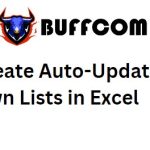How to Open 2 Excel Sheets and 2 Excel Files at the Same Time
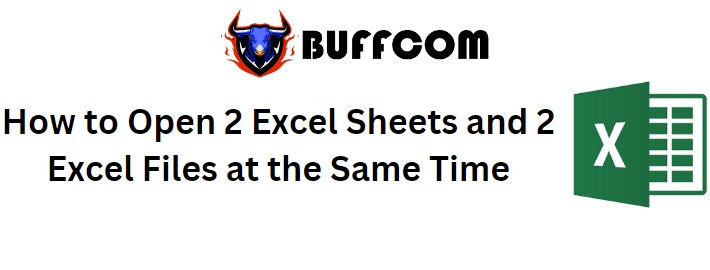
How to Open 2 Excel Sheets and 2 Excel Files at the Same Time. When you open 2 Excel files or 2 sheets on the same screen, it helps you to easily observe and work more efficiently. Opening 2 files or 2 sheets at the same time is not too difficult but not simple either. In this article, let’s find out together how to open 2 files or 2 sheets at the same time.
Open 2 Excel Sheets at the same time
Suppose you have 2 sheets: Summary sheet and Data sheet. Now, let’s create a summary sheet to summarize the revenue of each province by day.
First, on the Summary sheet, go to View -> select New Window. This will create a second sheet in the upper corner.
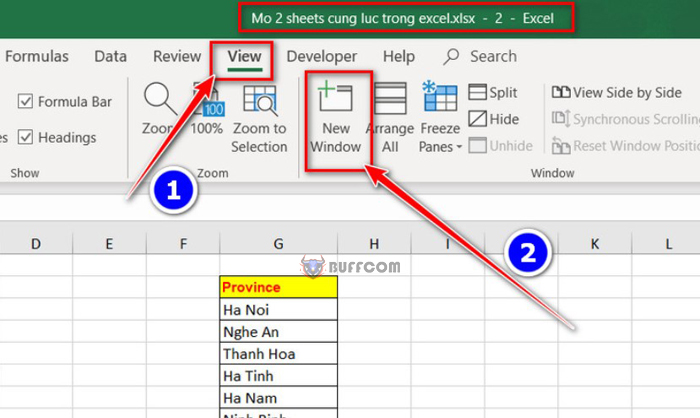
How to Open 2 Excel Sheets and 2 Excel Files at the Same Time
Next, still on the View tab, select Arrange All. In the window that appears, select Tiled and click OK. Now you have two sheets.
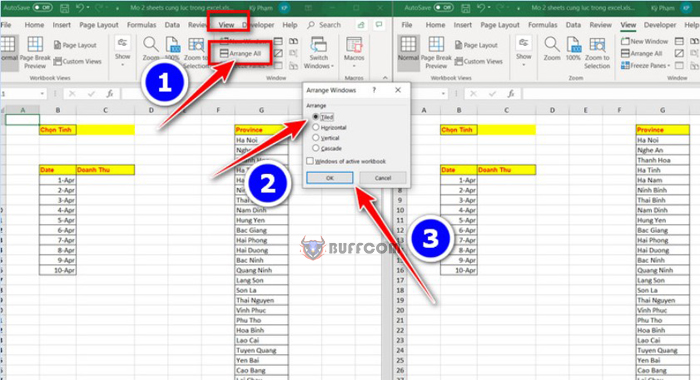
How to Open 2 Excel Sheets and 2 Excel Files at the Same Time
In essence, these two sheets are one, but they are separated for easier observation. So when you work on one sheet, the other sheet still has the same actions.
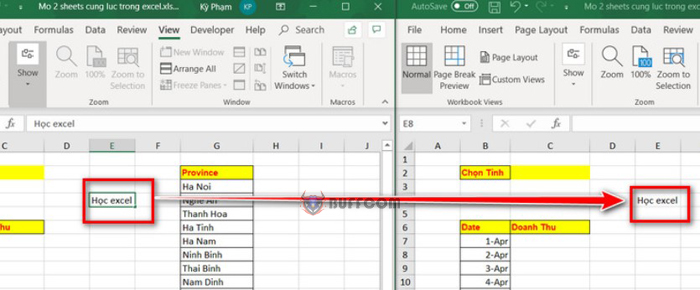
How to Open 2 Excel Sheets and 2 Excel Files at the Same Time
To create a drop-down list for selecting provinces, click on the cell next to the province selection cell on the Data sheet, then select Data Validation.
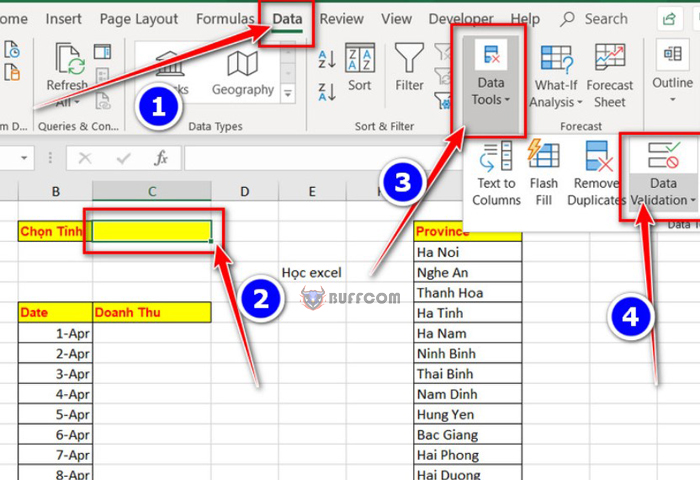
How to Open 2 Excel Sheets and 2 Excel Files at the Same Time
In the new window that appears, select List in the Allow section. In the Source section, click on the province section while holding Ctrl+Shift+Down arrow, and then click OK.
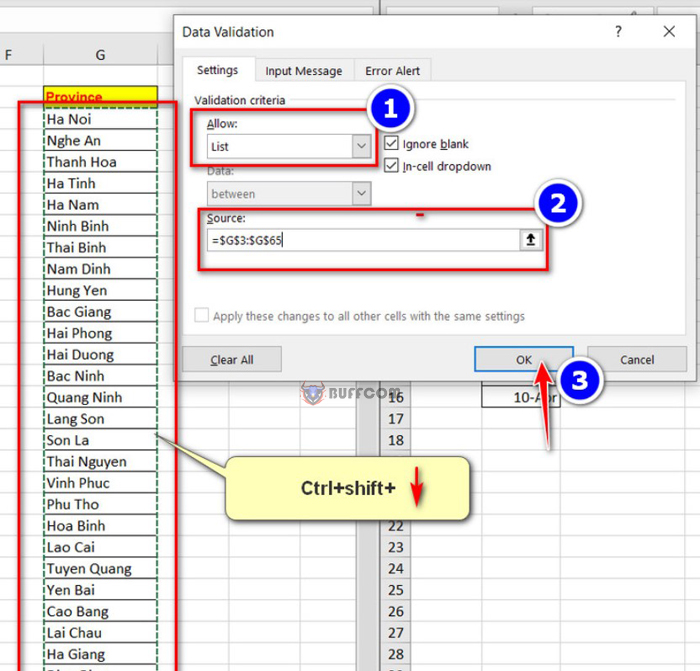
How to Open 2 Excel Sheets and 2 Excel Files at the Same Time
Now, the drop-down list for provinces has been created. Let’s move on to calculating the revenue for each province.
First, use the SUMIFS function with the syntax: =SUMIFS(click on the revenue column in Sheet 2 and press F4 to fix the cell; click on the date column and press F4 to fix the cell; the first condition is the date cell you clicked on; the second condition is the province column you clicked on and press F4 to fix the cell; the final condition is the drop-down cell you just created and press F4).
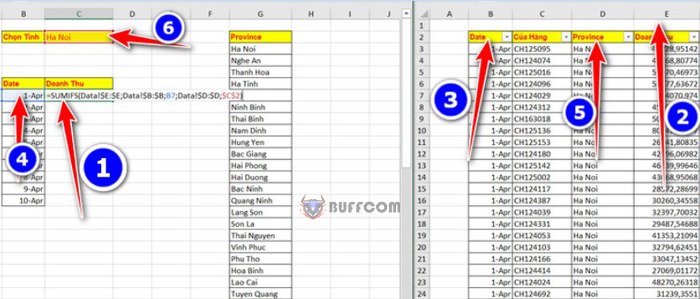
How to Open 2 Excel Sheets and 2 Excel Files at the Same Time
Now, you can select a different province and the result will automatically change accordingly.
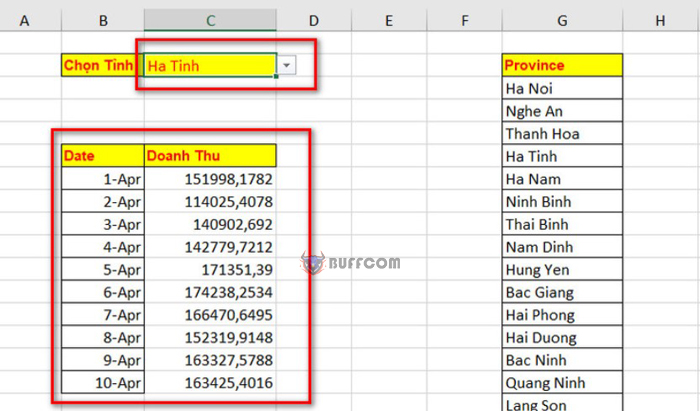
How to Open 2 Excel Sheets and 2 Excel Files at the Same Time
If you close the non-active window, the “2” in the upper corner will disappear.
Open 2 files at the same time in Excel
Suppose you have 2 sheets: Data and Summary. To create a new file, right-click on the Data sheet and select Move or Copy. In the new window that appears, select New book and click OK. This will create a new book file.
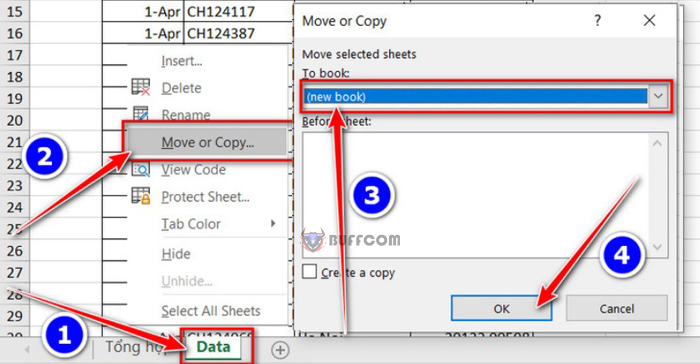
How to Open 2 Excel Sheets and 2 Excel Files at the Same Time
Now, the Data sheet has become a separate file called Book1.
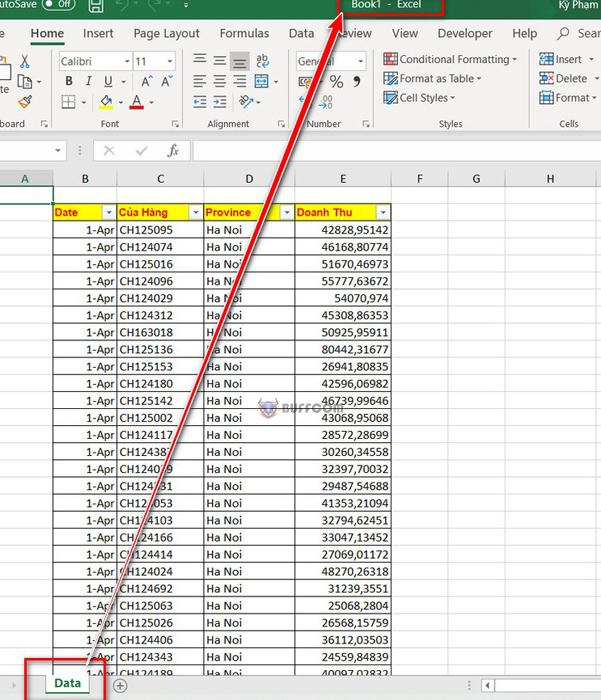
How to Open 2 Excel Sheets and 2 Excel Files at the Same Time
To open both files at the same time, go to the Book1 file, select View -> Arrange -> Tiled. Now both files are opened at the same time and you can work on both of them.
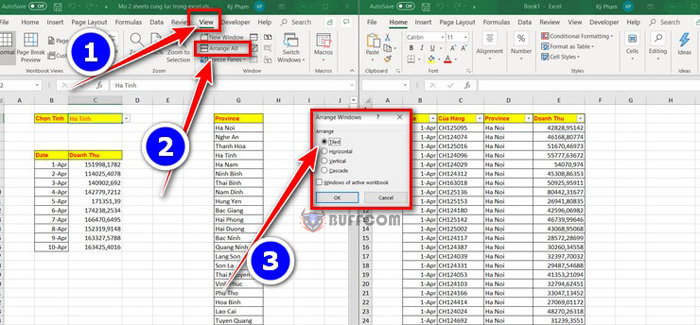
How to Open 2 Excel Sheets and 2 Excel Files at the Same Time
Now you can work on these files just like when you open 2 sheets.