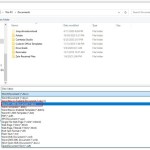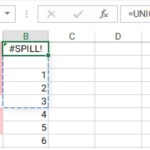Separating Individual Numbers from a Number Series in Excel
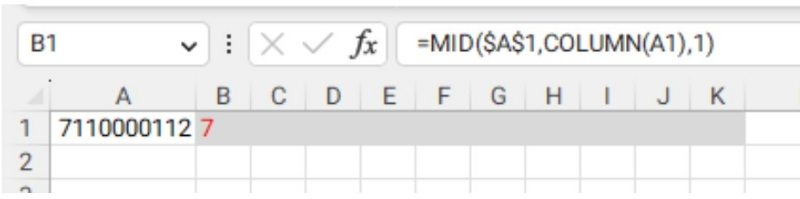
This article will guide you on how to apply basic functions to separate numbers from a number series into individual cells in Excel.
Separating Individual Numbers from a Number Series in Excel
Suppose you have a number series like the one below and you want to separate each number into individual cells that are shaded gray. 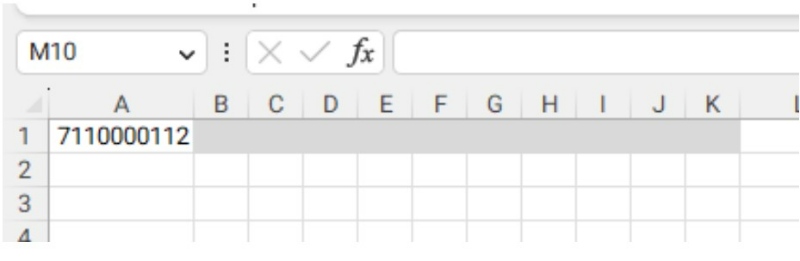
In cell B1, enter the formula: =MID($A$1,COLUMN(A1),1)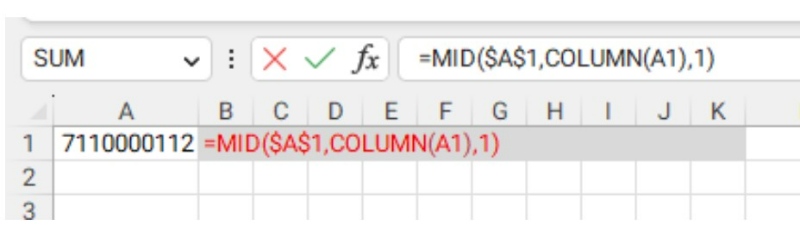
These two functions are basic and easy to understand, so I won’t explain their meanings here. If you are not familiar with them, you can look them up.
The first number that is separated will be displayed as the result. 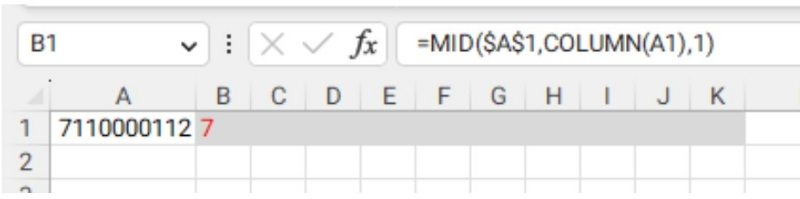
Copy and paste the formula into the remaining cells to get the desired results. 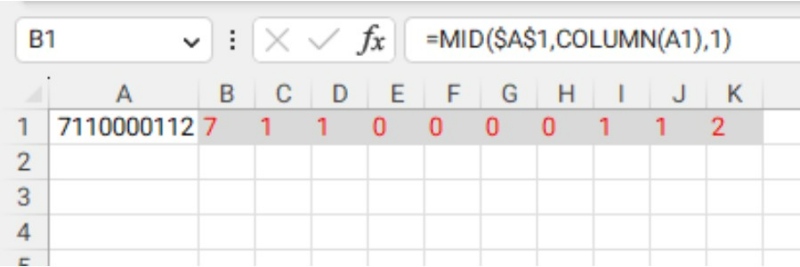
In this article, we have shown you how to use basic functions to split a series of numbers in Excel into individual cells.
By following the steps outlined in this guide, you can quickly and easily separate a string of numbers into individual cells using Excel’s built-in functions.
We started with a series of numbers and used the MID and COLUMN functions to split each number into its own cell. These functions are straightforward and easy to understand, making them ideal for this task.
After entering the formula into the first cell, we simply copied and pasted it into the remaining cells to get the desired results.
Buffcom.Net hope that this guide has been helpful in teaching you how to split a series of numbers into individual cells in Excel. If you have any questions or comments, please feel free to leave them below. Good luck and happy Excel-ing!