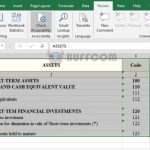How to convert decimal numbers into words in Excel
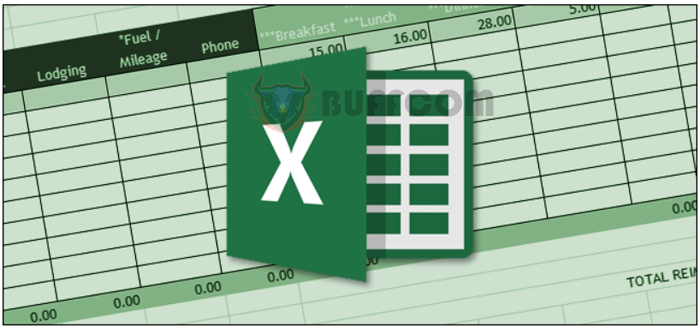
How to convert decimal numbers into words in Excel: Sometimes you may need to convert decimal numbers into words in Excel, for example when reading weights, areas, or amounts of money. Let’s find out how to do this with Buffcom.net guide below.
Convert decimal numbers to words following the way of reading money
Usually, when reading a number with a decimal part, there are two ways of reading it. The first way is as follows:
For example, the number to be read is 123.78: one hundred twenty-three point seventy-eight
To read it this way, you can follow the instructions below:
Assume we have a table to convert the number to words as follows (input the number to be converted in cell A2 and enter the formula in cell B2 to match the formula):
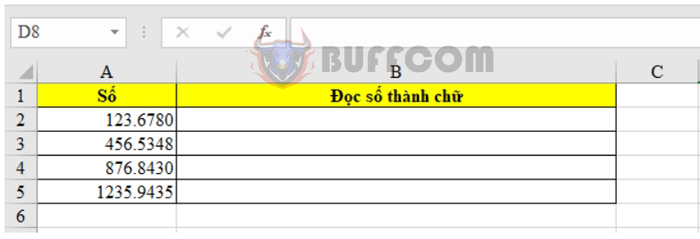
How to convert decimal numbers into words in Excel
Next, press CTRL + A and then copy (CTRL + C). Then, paste the copied content in cell B2 (press CTRL + V) and then press ENTER.
The result will be displayed as shown below.
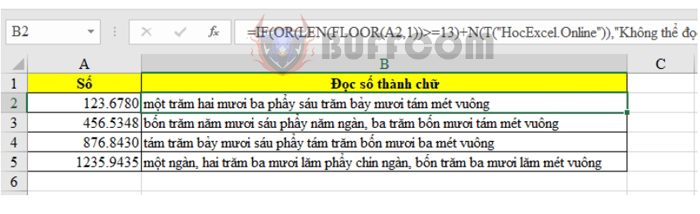
How to convert decimal numbers into words in Excel
Convert decimal numbers to words following the order of digits in the decimal part: for example, the number 856.534 is read as eight hundred fifty-six point five three four. To read a number this way, follow the instructions below.

How to convert decimal numbers into words in Excel
Using the same example above, input the number to be converted in cell A2 and enter the formula in cell B2 to match the formula. You can download the formula file HERE, then press CTRL + A and copy (CTRL + C). Next, paste the copied content in cell B2 (press CTRL + V) and then press ENTER.
The result will be displayed as shown below.
Instructions for applying the formula to convert numbers:
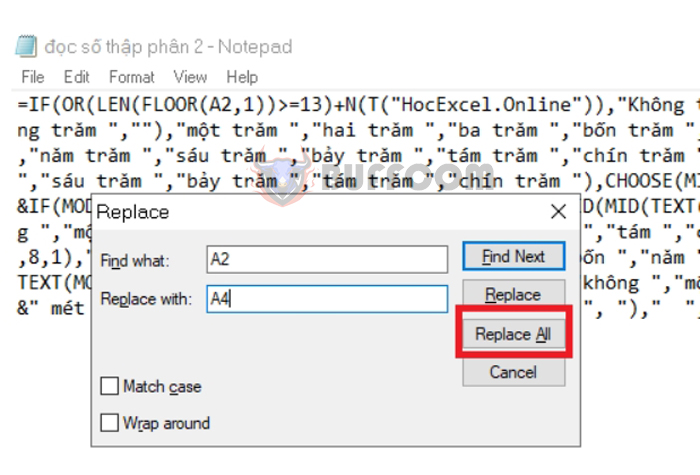
How to convert decimal numbers into words in Excel
You can adjust the formula to fit your input cell instead of entering the number in cell A2. To adjust it, download the corresponding file for the reading method above and use the replace function. Press CTRL + H, then replace A2 with the cell containing the number to be converted, for example A4. Then, select Replace All.
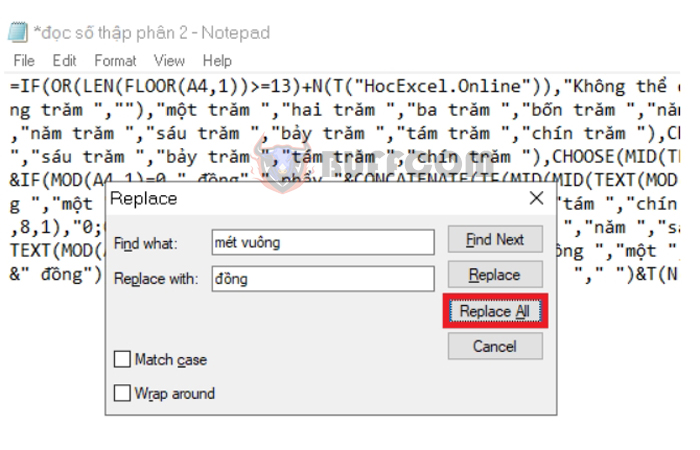
How to convert decimal numbers into words in Excel
In the formula above, the unit used is “square meter”. You can change it to the unit you need through the replace function.
After modifying the formula, copy and paste it into the cell to read the number.
Above is the guide on how to convert decimal numbers to words in Excel. We hope it is helpful to you. Good luck!