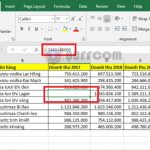How to quickly open the on-screen keyboard on Windows 11
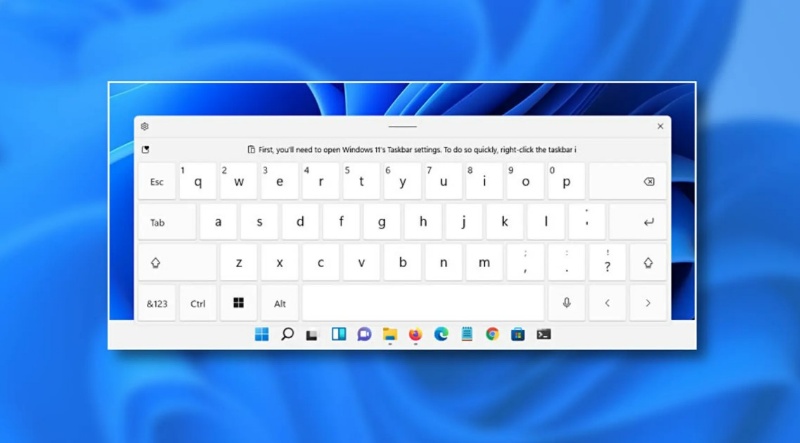
Opening the on-screen keyboard on Windows 11 is similar to doing so on Windows 10.
This is a very useful application that Microsoft has equipped on Windows. So, how do you open the on-screen keyboard on laptops and desktops? In this article, Buffcom.net will share with you 2 ways to turn on the on-screen keyboard on Windows 11.
These are simple and easy-to-remember methods. You can open it through the Run dialog or on the taskbar. Please follow the computer tips on the on-screen keyboard below.
2 ways to turn on the on-screen keyboard on Windows 11
You can apply one of the 2 simplest ways below. And both of these methods can also be used on Windows 10.
Method 1: Open via the Run dialog
Quick guide: Press Windows + R -> type osk and press Enter Enter OSK in the Run dialog and press Enter
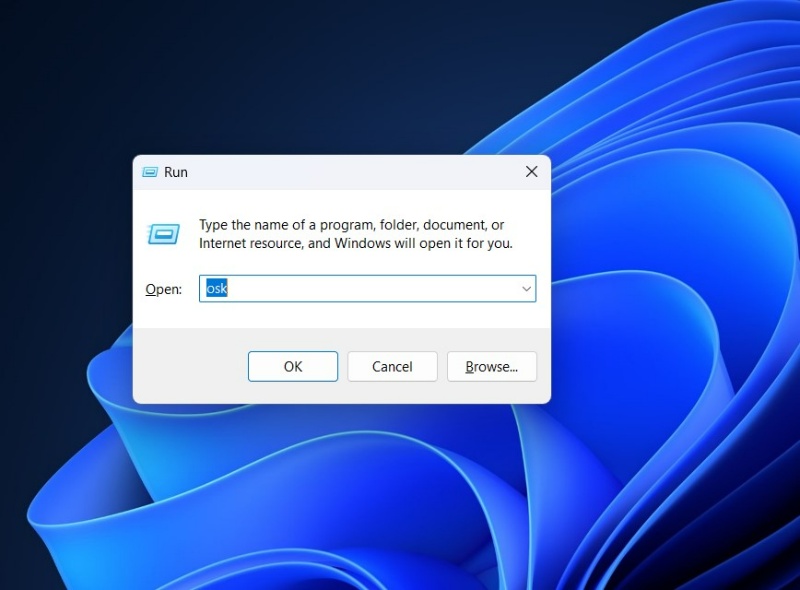 Method 2: Open via the search bar on the taskbar
Method 2: Open via the search bar on the taskbar
Quick guide: Click on the search bar on the taskbar -> type screen -> click on the result On-Screen Keyboard. 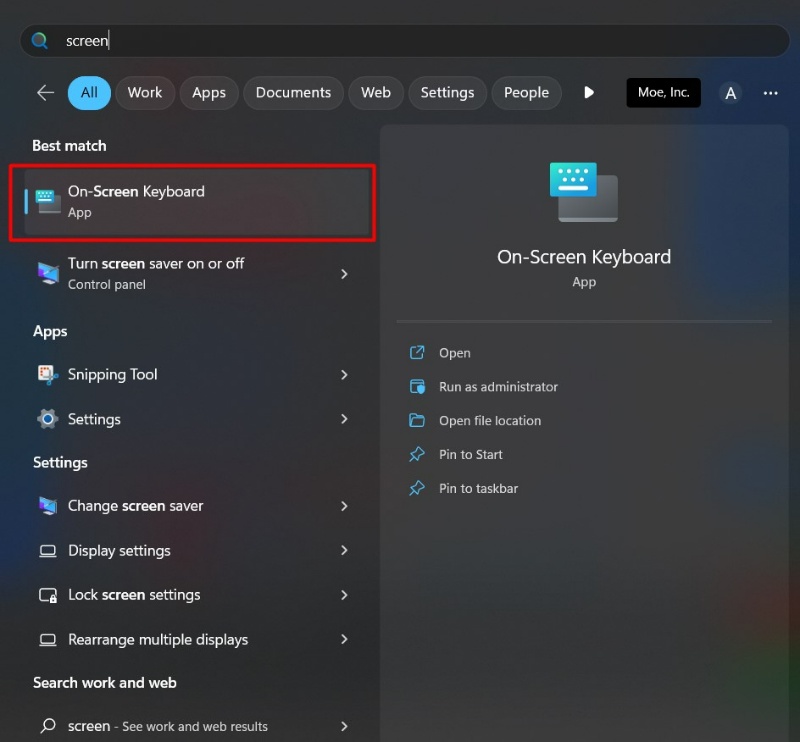
Please follow the steps in the illustrated images.
So those are the 2 ways to bring up the on-screen keyboard on your screen.
Besides these 2 methods, there are many other ways to turn on the on-screen keyboard. However, those methods often require more steps and are harder to remember.