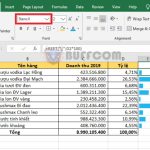Simple tip to print Excel Comments content on paper
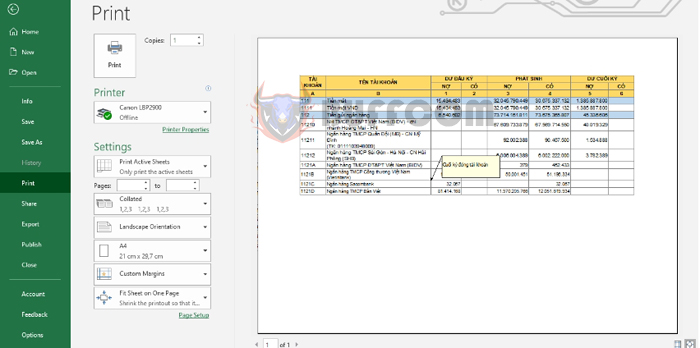
Simple tip to print Excel Comments content on paper: Do you want to print your spreadsheet along with comments on paper but don’t know how? Follow the instructions below to learn how to print comments content in Excel.
Normally, when you create a comment, it is hidden. Cells with comments will have a red mark in the corner, and it only appears when you hover the mouse over the cell. To print the comment content on paper, first, you need to display it by selecting the Review tab on the ribbon. Then, click the Show All Comments button in the Comments section.
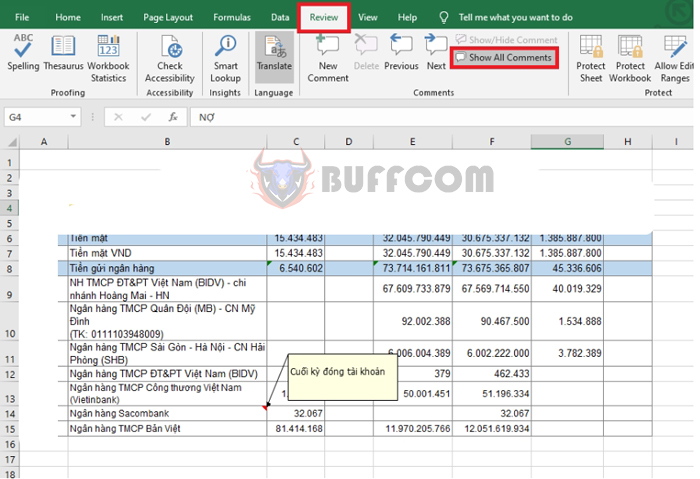
Simple tip to print Excel Comments content on paper
Next, select the Page Layout tab on the ribbon. Then, click on Print Titles in the Page Setup section.
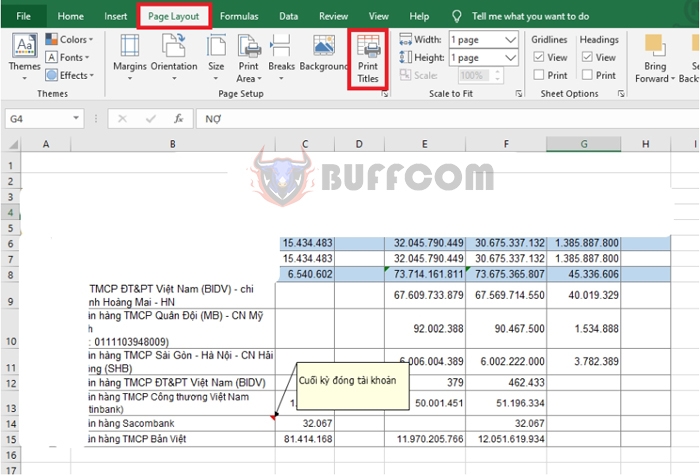 Now, the Page Setup window appears. Select the Sheet tab. Then, under the Comments section, click the arrow button. The scroll bar appears, select As displayed on sheet. Finally, click OK to complete the process.
Now, the Page Setup window appears. Select the Sheet tab. Then, under the Comments section, click the arrow button. The scroll bar appears, select As displayed on sheet. Finally, click OK to complete the process.
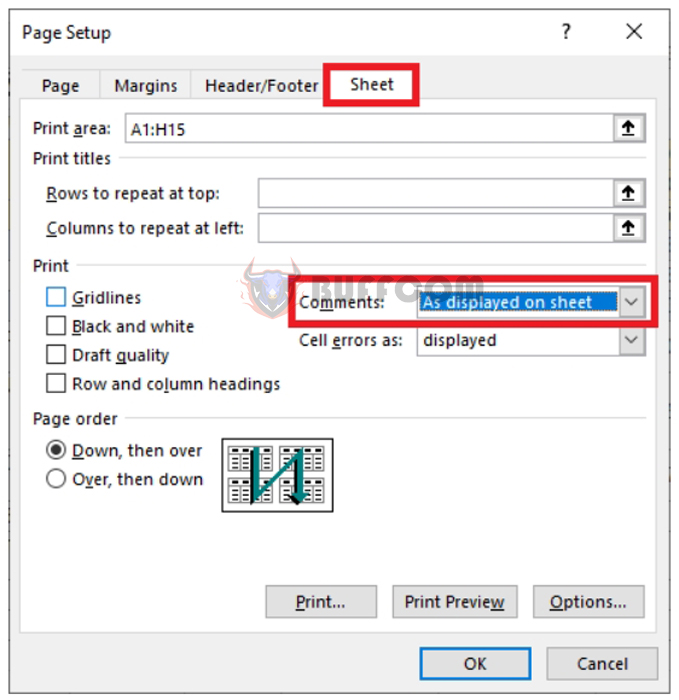 Once you have finished setting up, you can check by selecting the File tab on the ribbon. Then, select Print. Or you can use the shortcut Ctrl + P to open the Print Preview page. At this point, you can see that the comment is displayed on the printed page. Now, you just need to align the margins and press Print to print the spreadsheet on paper.
Once you have finished setting up, you can check by selecting the File tab on the ribbon. Then, select Print. Or you can use the shortcut Ctrl + P to open the Print Preview page. At this point, you can see that the comment is displayed on the printed page. Now, you just need to align the margins and press Print to print the spreadsheet on paper.
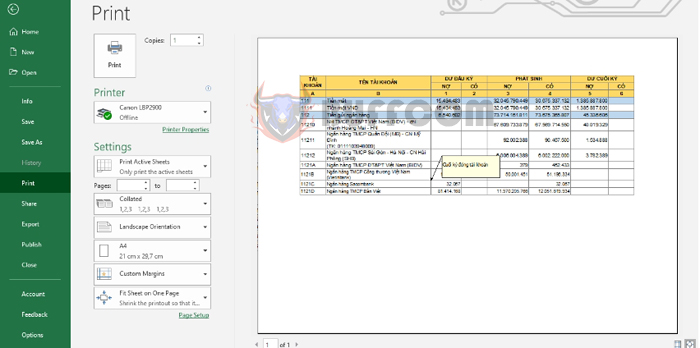
Simple tip to print Excel Comments content on paper
In conclusion, this article has shown you how to print your Excel spreadsheet along with comments on paper. Hopefully, this article will be helpful to you in your work. Good luck!