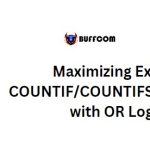Setting Print Area in Excel Worksheet
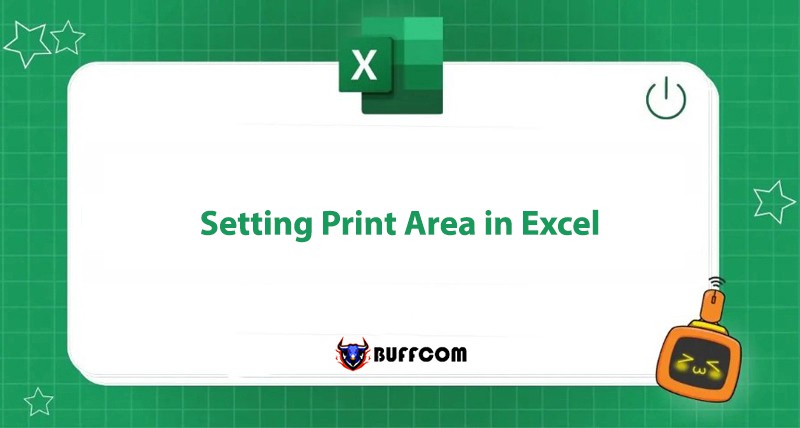
In addition to storing Excel files on online channels, there is also a great demand for printing Excel files to serve reporting purposes. So, how do you set up the Print Area in Excel? Let’s find out with Buffcom.net in this article!
Why Set Print Area in Excel
Printing worksheets is an essential need in the office. However, the Print function of Excel software only allows you to print the entire worksheet. And sometimes, this is unnecessary for you.
Setting the print area of the worksheet with the Print Area function allows you to limit the printing range. It allows you to print a specific area of the worksheet as needed. This helps users save waiting time and printing materials. Having prints that meet your needs will help you improve work efficiency.
The print range of the worksheet can be from one page or multiple pages.
How to Set Print Area in Excel
Creating a New Print Area in Excel Worksheet
To create a new print area in an Excel worksheet, you need to:
Step 1: Select the range of cells on the worksheet to be printed
Step 2: Select Page Layout on the Ribbon.
Step 3: In the Page Setup section, select the Print Area button, then select Set Print Area.
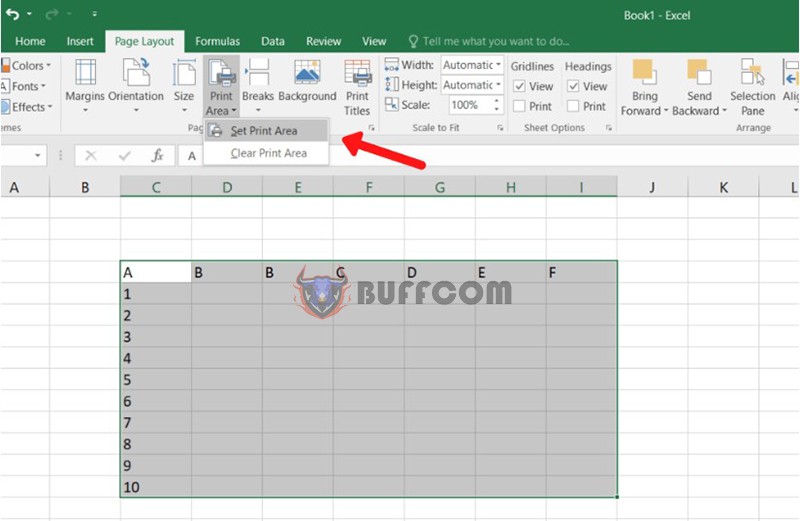 Then, when you select the Print function in the File menu, you will be able to print the content in the set print area with the Print Active Sheets function in the Settings section.
Then, when you select the Print function in the File menu, you will be able to print the content in the set print area with the Print Active Sheets function in the Settings section.
Adding to the Print Area in Excel
After setting the print area on the worksheet, you can expand the range by:
Step 1: Select the range of the print area on the worksheet to add
Step 2: Select the Page Layout tab.
Step 3: In the Page Setup section, select the Print Area button, then select Add to Print Area.
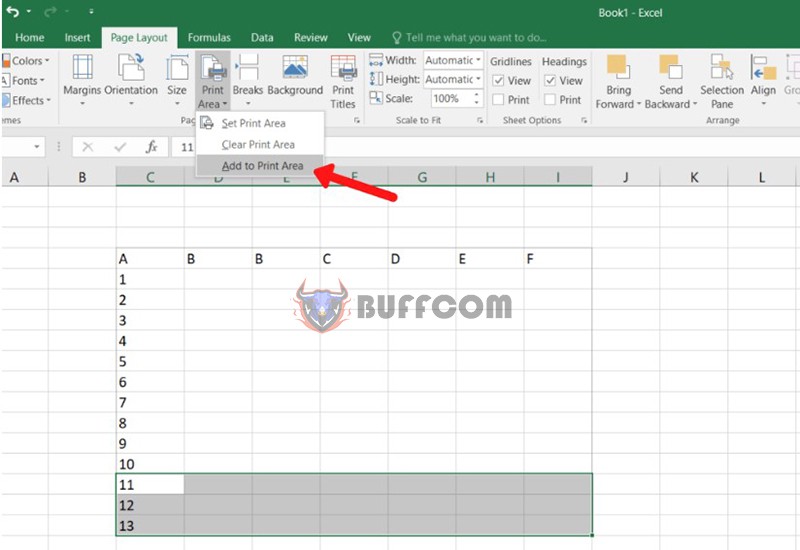 Deleting the Set Print Area in Excel
Deleting the Set Print Area in Excel
To delete the current print area, you need to:
Step 1: Select the print area to be deleted
Step 2: Select the Page Layout tab.
Step 3: In the Page Setup section, select the Print Area button, then select Clear Print Area.
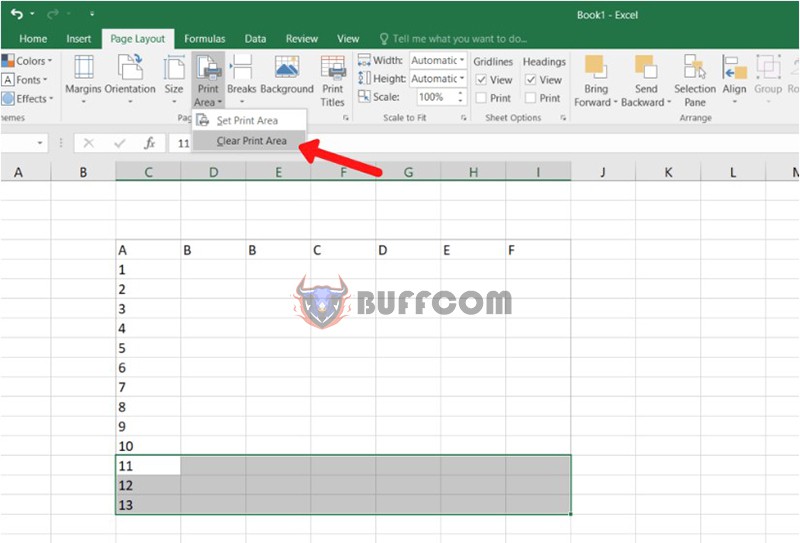 In Summary
In Summary
This article has provided a detailed guide on how to set the print area in an Excel worksheet. Hopefully, you can perform this operation easily. Good luck with your Excel skills!
In addition, if your work is closely related to Excel but you have not yet fully utilized its functions, follow Buffcom.net to find useful information. If you need genuine office software, please contact Buffcom.net!