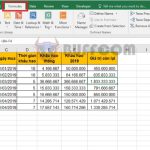Tips for showing hiding the Ribbon in Excel
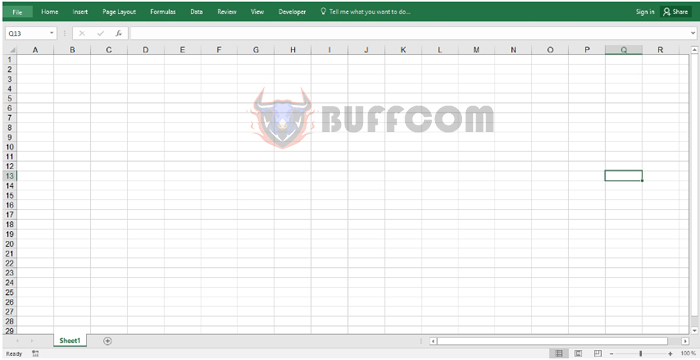
Tips for showing hiding the Ribbon in Excel: The Ribbon toolbar is usually located above the Excel worksheet area. It contains multiple tabs, such as Home, Insert, Page Layout, etc., and allows you to perform all the necessary operations in Excel, including adjusting the spreadsheet, creating formulas and functions, managing data, and formatting the worksheet. However, sometimes the Ribbon may disappear, and you may not know how to display it again. Read on to learn how to show/hide the Ribbon in Excel.
1. How to hide the Ribbon toolbar
To hide the Ribbon toolbar, first open the Excel file. Next, right-click anywhere on the Ribbon and select “Collapse the Ribbon.”
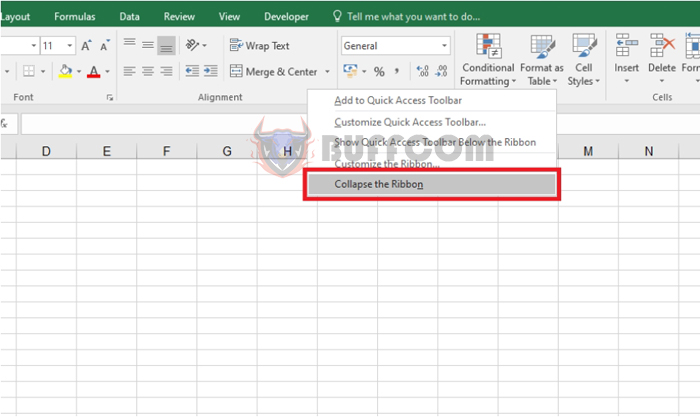
Tips for showing hiding the Ribbon in Excel
Alternatively, you can simply click the upward-pointing arrow icon in the bottom right corner of the Ribbon.
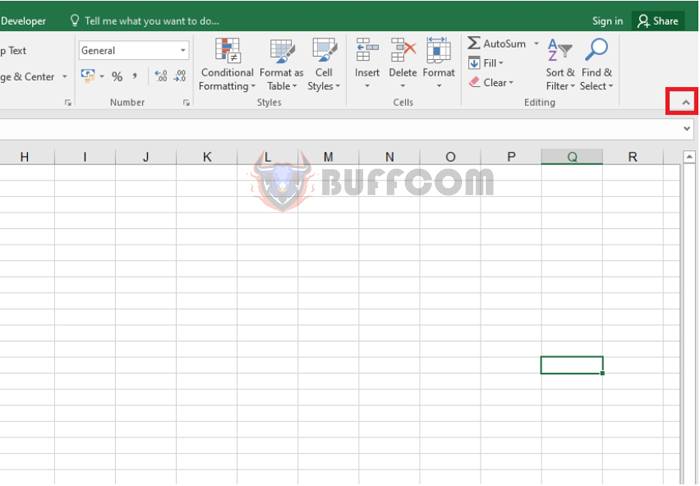 With these simple steps, the Ribbon toolbar in Excel will be hidden.
With these simple steps, the Ribbon toolbar in Excel will be hidden.
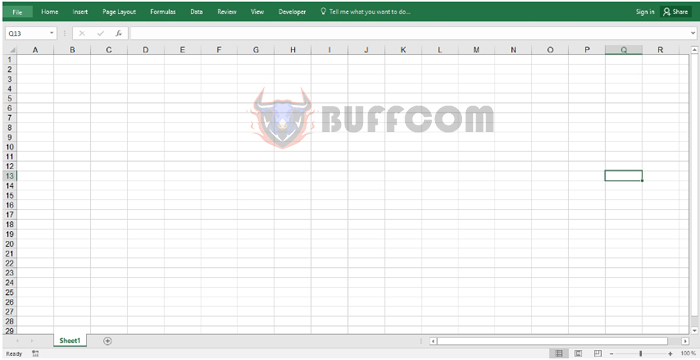
Tips for showing hiding the Ribbon in Excel
2. How to show the Ribbon toolbar
To display the Ribbon toolbar, click on any tab, such as the Home tab. Then, click the “Pin the Ribbon” icon, or use the shortcut key combination Ctrl + F1 to show the Ribbon.
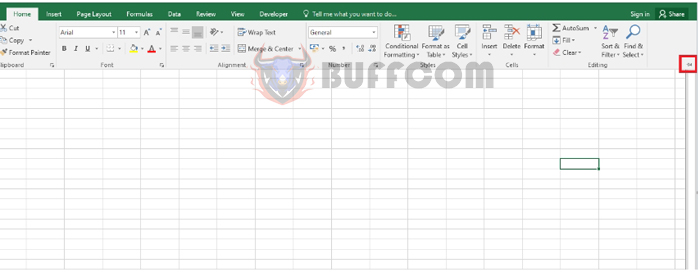
Alternatively, you can click the upward-pointing arrow icon in the top right corner of the Excel window, then select “Show Tabs and Commands.” This will restore the Ribbon toolbar to its original state.
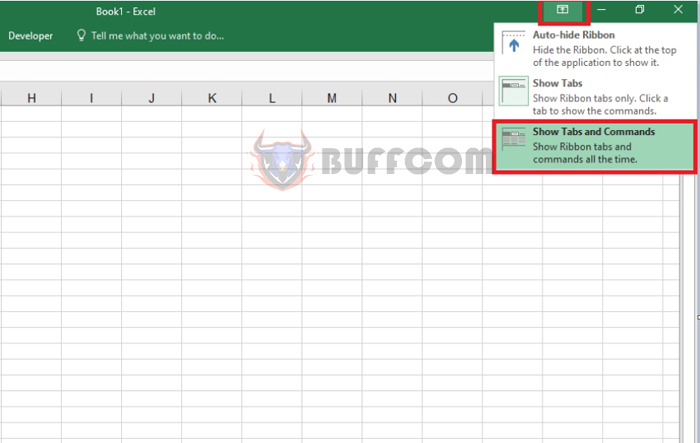 In summary, this article has introduced you to some tips for showing/hiding the Ribbon toolbar in Excel. We hope this information will be helpful to you in using Excel. Good luck!
In summary, this article has introduced you to some tips for showing/hiding the Ribbon toolbar in Excel. We hope this information will be helpful to you in using Excel. Good luck!