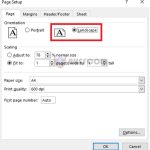How to enter data simultaneously into multiple sheets in Excel
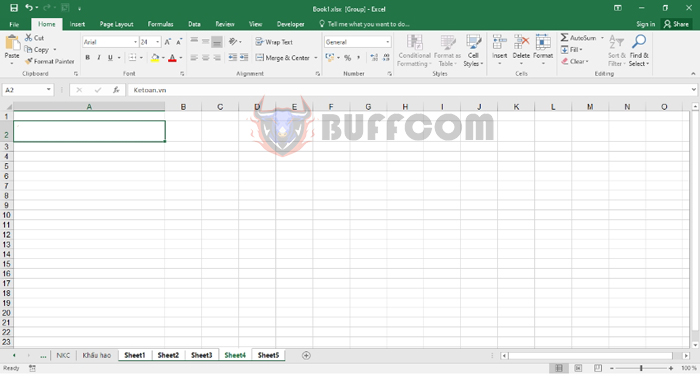
How to enter data simultaneously into multiple sheets in Excel: In some special cases, you may need to enter the same data into the same position in multiple different sheets. To avoid wasting time entering data into multiple sheets or copying continuously, the following article provides a solution to make you more efficient and professional.
To be able to enter data simultaneously into multiple Excel sheets, you first need to group the sheets you want to enter data into. Select the first sheet, then hold down the Ctrl key and select the remaining sheets. After selecting all sheets, they will be grouped and this will be reflected in the file name.
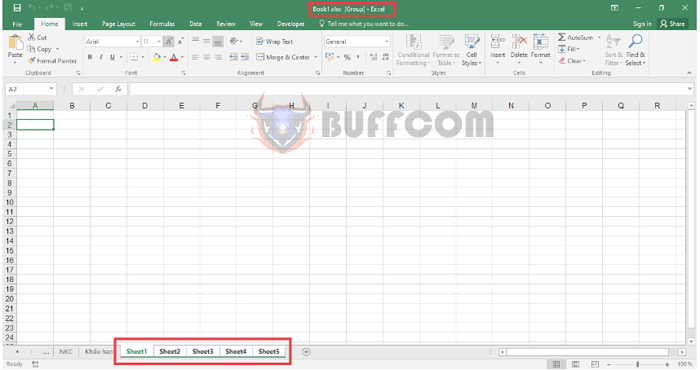
How to enter data simultaneously into multiple sheets in Excel
Once the sheets you need to enter data into have been grouped, you can simply enter the data into any sheet, and the data will be entered into all the other sheets in the group. For example, let’s enter data into Sheet1:
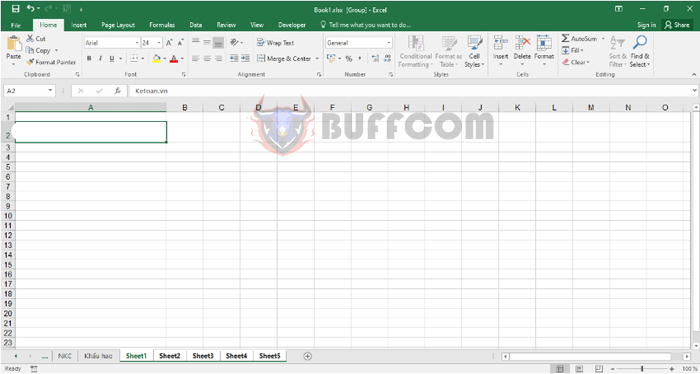
How to enter data simultaneously into multiple sheets in Excel
When you switch to Sheets 2, 3, 4, and 5, the same data has also been entered.
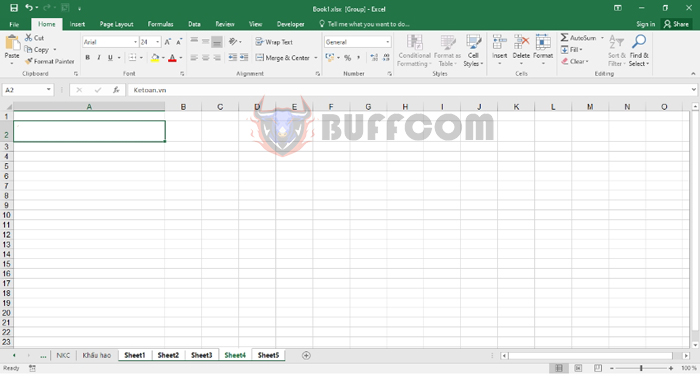 Similarly, if you enter data into any sheet, the data will automatically be displayed in the other sheets. If you want to remove a sheet from the group, right-click on the sheet name and select Ungroup Sheets. This will remove the sheet from the group, and data entered into it will no longer be displayed in the other sheets.
Similarly, if you enter data into any sheet, the data will automatically be displayed in the other sheets. If you want to remove a sheet from the group, right-click on the sheet name and select Ungroup Sheets. This will remove the sheet from the group, and data entered into it will no longer be displayed in the other sheets.
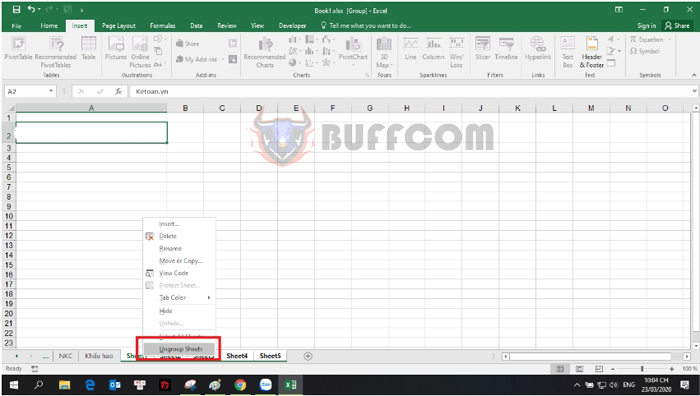 If you want to remove all sheets from the group, simply click on any sheet outside of the group. This will remove the group of sheets.
If you want to remove all sheets from the group, simply click on any sheet outside of the group. This will remove the group of sheets.
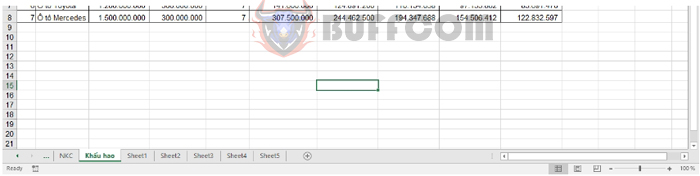 Therefore, the above article has provided instructions on how to enter data simultaneously into multiple sheets in Excel. Follow Buffcom.net for more interesting knowledge. Good luck!
Therefore, the above article has provided instructions on how to enter data simultaneously into multiple sheets in Excel. Follow Buffcom.net for more interesting knowledge. Good luck!