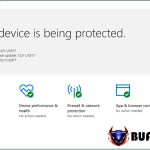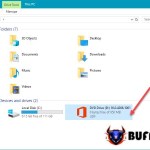How To Enable And Use The On-Screen Keyboard In Windows 10
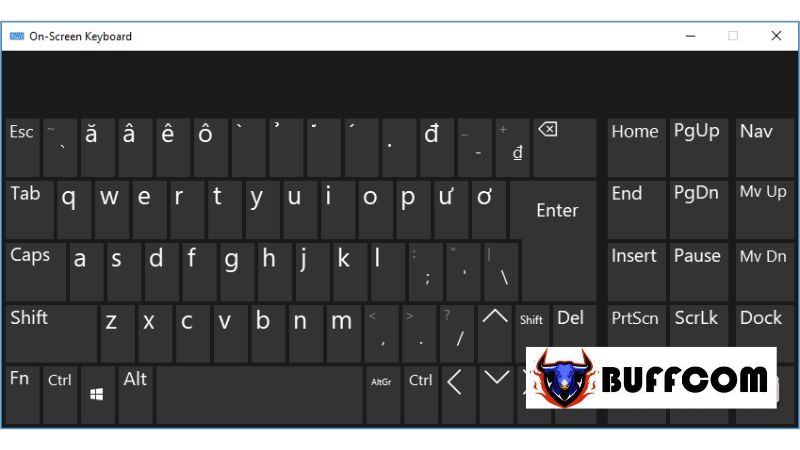
When using a computer, unexpected issues with the keyboard can arise, such as certain keys not functioning. So what should you do? You can use the On-Screen Keyboard feature, also known as the virtual keyboard, on your Windows 10.
Opening the On-Screen Keyboard in Windows 10 is straightforward, and we will guide you through the following methods below.
Method 1: Using the Search Tool on the Start Menu
First, click on the search icon in the bottom left corner of the screen to open the Windows search.
Then, type “osk” and select “On-Screen Keyboard” to open it.
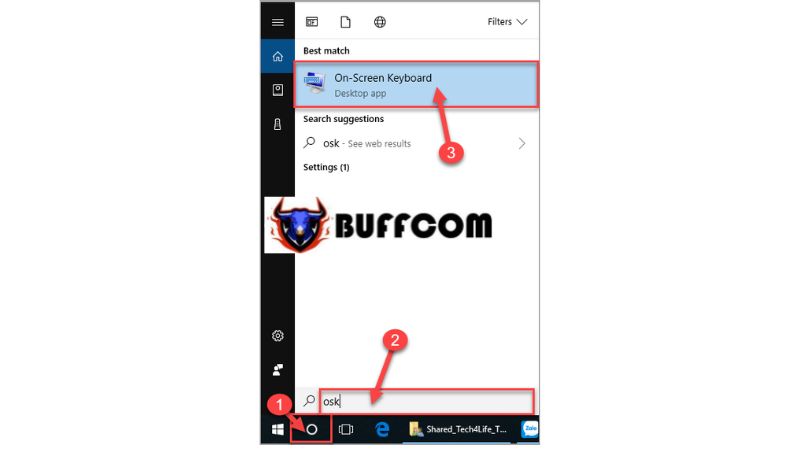
Method 2: Using the Run Command
To open the Run command, press the Windows key + R.
Type “osk” and click “OK” or press Enter.
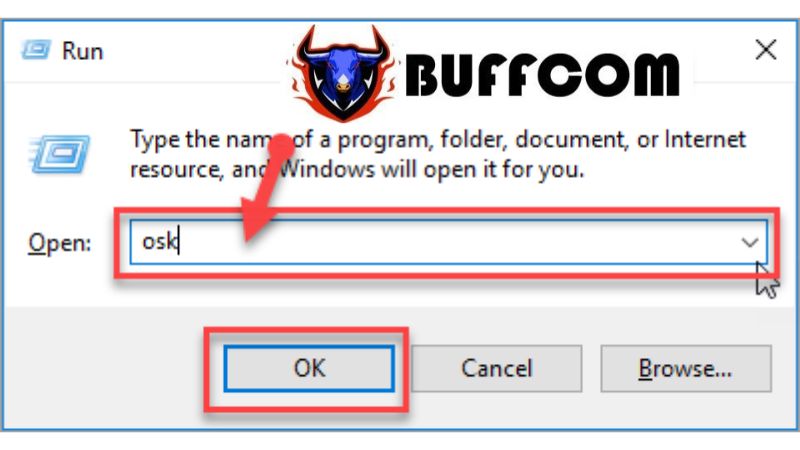 Method 3: Using Settings
Method 3: Using Settings
Click on the Windows icon in the bottom left corner of the screen, then select the gear icon for Settings.
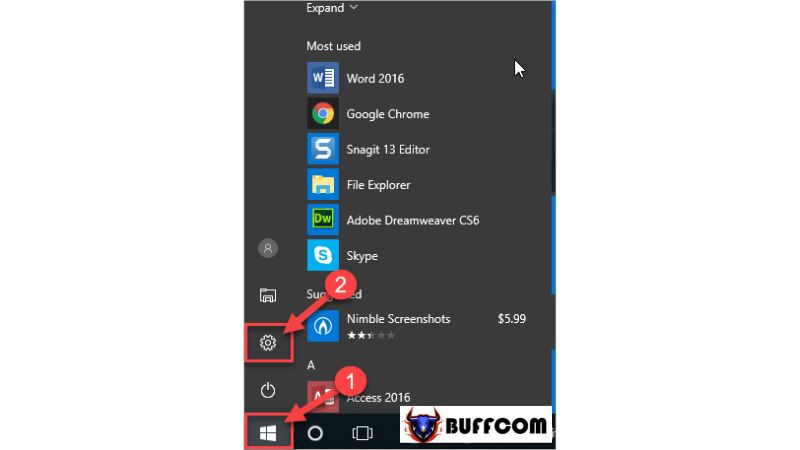
The Settings window will appear. Choose “Ease of Access“.
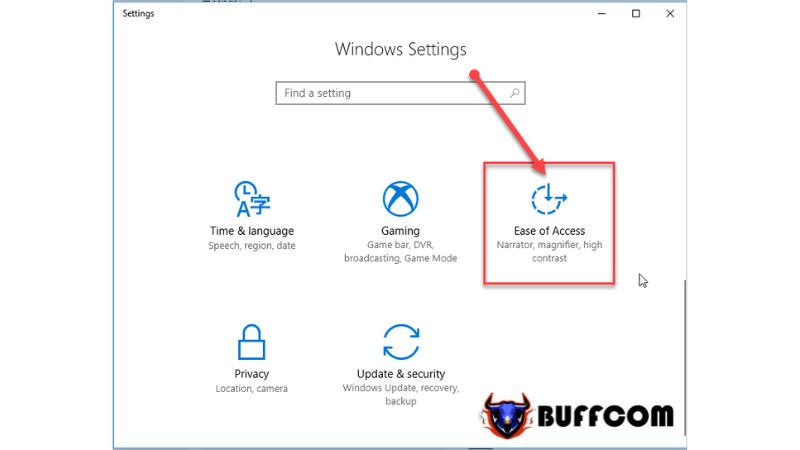
In the Ease of Access interface, select the “Keyboard” tab. In the Keyboard display options, toggle the status of the On-Screen Keyboard to “On“.
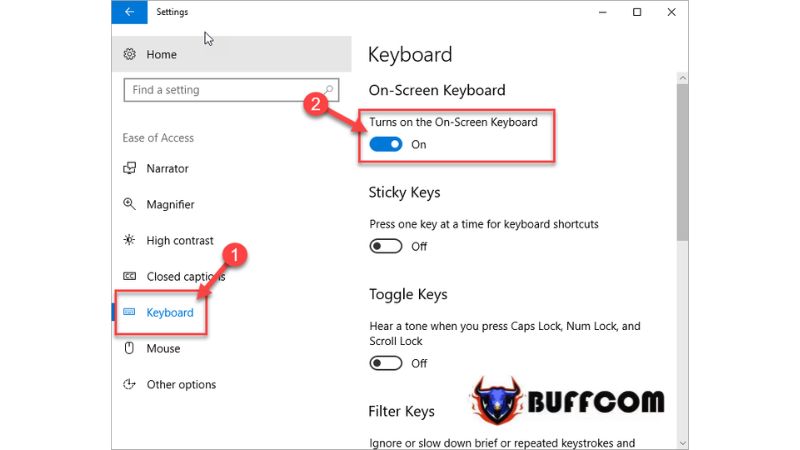
Method 4: Using Shortcut on the Taskbar
First, open the Settings interface as described in Method 3 above.
In the Taskbar interface, select “Personalization“.
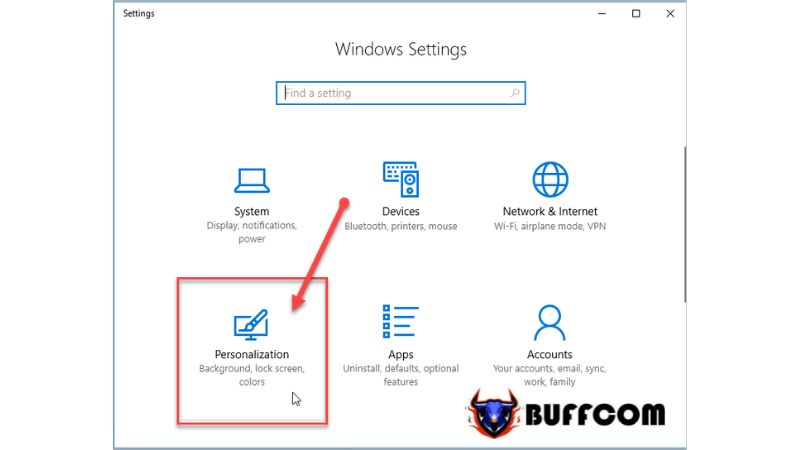
In the Personalization interface, choose the “Taskbar” tab and scroll to find “Turn system icons on or off“.
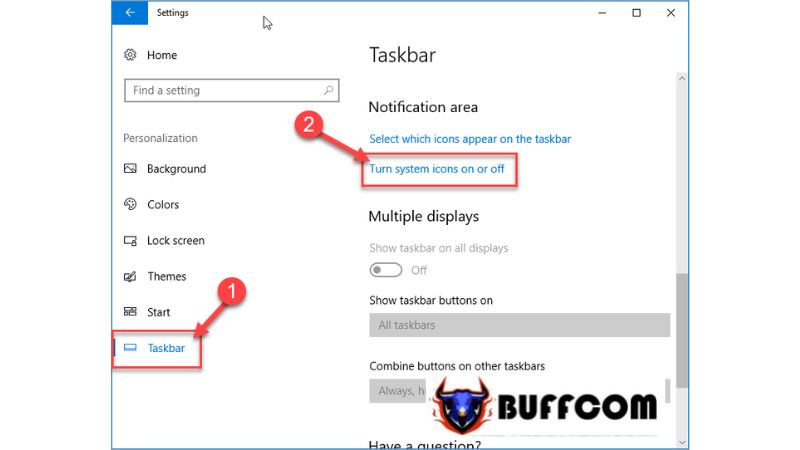
Locate the “Touch Keyboard” section and switch the toggle button to “On“.
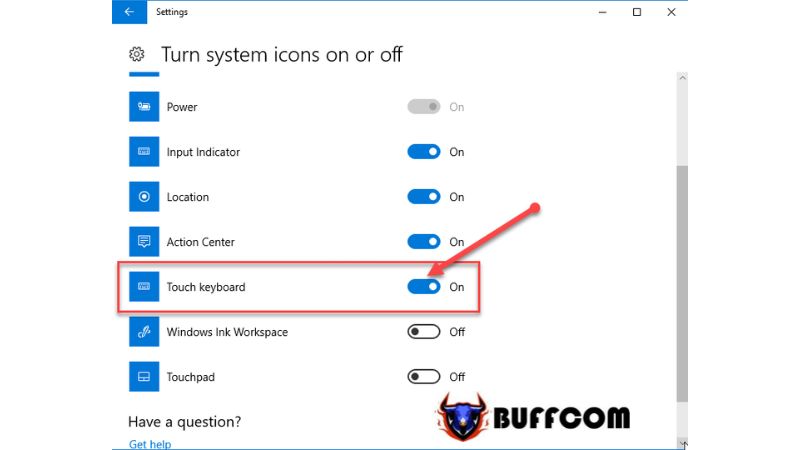 You will then see the on-screen keyboard icon appearing on the Taskbar of your Windows.
You will then see the on-screen keyboard icon appearing on the Taskbar of your Windows.
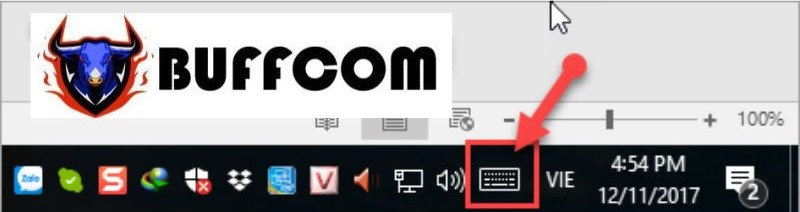
After completing any of the methods above, the on-screen keyboard will be ready for you to use.
And here is the interface of the On-Screen Keyboard.
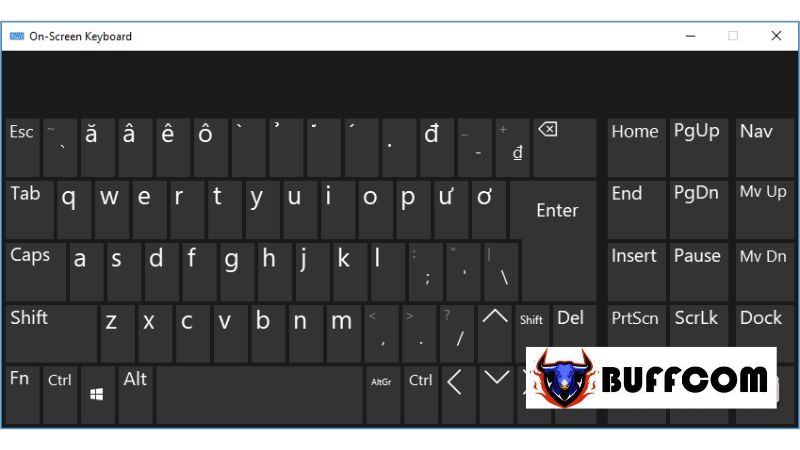 After completing any of the methods above, the on-screen keyboard is now ready for you to use.
After completing any of the methods above, the on-screen keyboard is now ready for you to use.
We have provided you with some of the simplest methods to open the on-screen keyboard in Windows 10. We hope that this article helps you temporarily resolve any keyboard issues you may encounter. If you are interested in genuine Windows product keys, please contact Buffcom.net for assistance!