Converting Excel Column Number to Letter: A Simple Guide
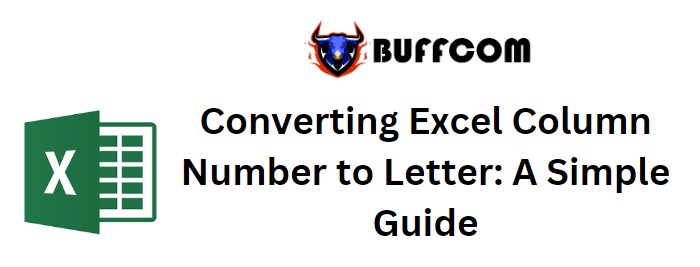
Converting Excel Column Number to Letter: A Simple Guide. In the realm of Excel, working with column letters is a common requirement, especially when utilizing functions that address columns by their letters. However, Excel doesn’t offer a direct function to convert excel column numbers to column letters. Nevertheless, by cleverly combining the SUBSTITUTE function with the ADDRESS function, you can achieve this conversion using column indexes.

Converting Excel Column Number to Letter: A Simple Guide
Converting Excel Column Number to Letter: A Simple Guide
The Generic Formula
=SUBSTITUTE(ADDRESS(1,column_number,4),1,””)
In this formula:
column_number: Represents the Excel column number for which you seek the corresponding column letter.
Example: Transforming Excel Numbers into Column Letters
Imagine you have a set of Excel column numbers in cells B2 to B5. Your objective is to obtain the matching column letters (A, B, C, etc.) for these given numbers (1, 2, 3, etc.).
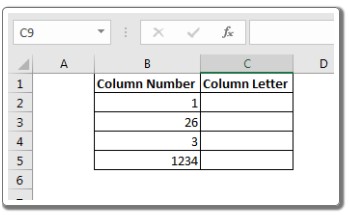
Apply the generic formula mentioned earlier to retrieve column letters from column numbers:
=SUBSTITUTE(ADDRESS(1,B2,4),1,””)
Extend this formula down the column. This will fill cells in the range C2 to C5 with their respective column letters.
How the Formula Operates
This formula follows a straightforward logic. It aims to determine the address of the first cell in the provided column number. Then, by discarding the row number, it isolates the column letter. Achieving the address of the initial cell within the specified column number is executed using the ADDRESS function.
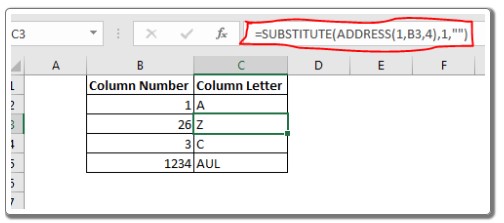
For instance, with B2 containing the value 1, the formula reads ADDRESS(1,1,4), which translates to the address of the cell at the intersection of the 1st row and the 1st column in relative format (4). In other words, it yields “A1.”
The SUBSTITUTE function subsequently comes into play, operating on the outcome of SUBSTITUTE(A1,1,””). Here, the function replaces occurrences of 1 with nothing (“”), resulting in “A.”
So there you have it! This method empowers you to effortlessly convert column numbers into their corresponding letters within Excel. In upcoming tutorials, we will delve into the reverse process: converting column letters to numbers. If you encounter any uncertainties regarding this guide or other advanced Excel topics, please don’t hesitate to reach out in the comments section below.


