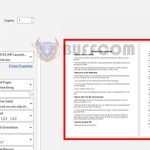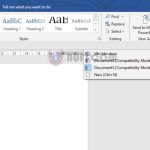Creating a Dynamic Dropdown List with Data Validation in Excel
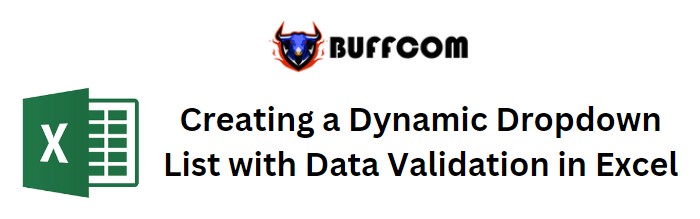
Unlocking the Potential of Dynamic Data Validation Dropdowns
Creating a Dynamic Dropdown List with Data Validation in Excel. This tutorial unveils the art of crafting dynamic data validation dropdown lists in Microsoft Excel. Data validation empowers us to streamline user inputs into cells by constraining them to a predefined set of options. However, this guide takes it a step further by illustrating how to create dynamic dropdown lists that automatically adapt based on entered values, delivering a seamless user experience.
Understanding the Need for Dynamism
Imagine this scenario: You’re familiar with creating static data validation dropdowns in Excel, but what if you could expedite the process? What if, upon entering values, a validation list instantly materialized, aligning itself with the input? This tutorial provides insights into achieving just that, enhancing your proficiency in Excel.
The method demonstrated herein is compatible with the following versions of Microsoft Excel: Excel 2013, Excel 2010, Excel 2007, and Excel 2003.
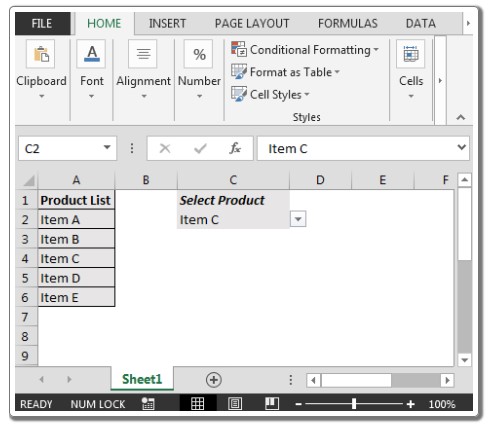
Creating a Dynamic Dropdown List with Data Validation in Excel
Unveiling the Static Dropdown List
Before delving into the dynamic realm, let’s lay the foundation by showcasing a snapshot of a static dropdown list:
[Snapshot of Static Dropdown List]Creating Dynamic Dropdowns: A Step-by-Step Guide
The journey to crafting dynamic dropdown lists is simple and efficient. Follow these steps to make Excel work wonders for you:
Leverage the OFFSET Function for Dynamism
Utilize the keyboard shortcut ALT + D + L
Navigate to the Settings tab and select “Allow”
Within the Source box, enter the formula:
=OFFSET($A$2,,,COUNTA($A:$A)-1)
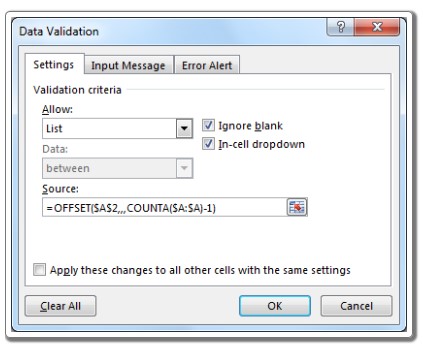
Creating a Dynamic Dropdown List with Data Validation in Excel
Seal the deal by clicking the “OK” button. Voilà! Your dynamic data validation is now primed for action within Excel.
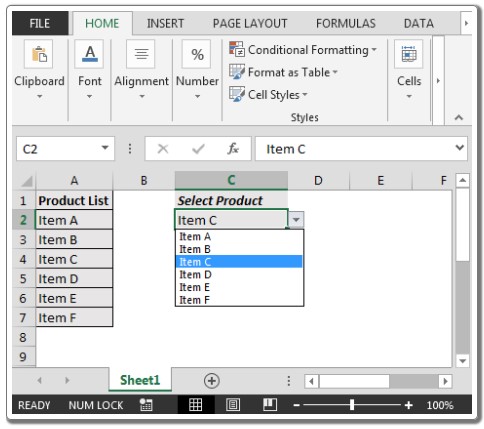
Creating a Dynamic Dropdown List with Data Validation in Excel
With this approach, you’re not only enhancing your existing data validation arsenal but also gaining the power to seamlessly expand and remove data validation as needed, fostering adaptability and efficiency.
Conclusion: A Glimpse into Excel’s Potential
In a realm where efficiency and dynamism reign supreme, mastering the art of dynamic data validation dropdowns is a formidable skill. By embracing this technique, you’re elevating your Excel prowess, enhancing user experiences, and effortlessly managing data validation lists. Excel becomes more than just a spreadsheet tool; it becomes your gateway to sophisticated data management.
In summary, this guide delves into the realm of dynamic data validation dropdowns in Excel, offering insights into harnessing the power of Excel’s functionalities to create seamless user experiences and foster efficient data management.