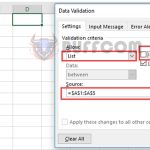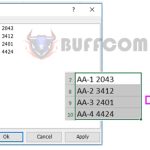How to Generate Dynamic Data Validation Dropdown Lists in Excel
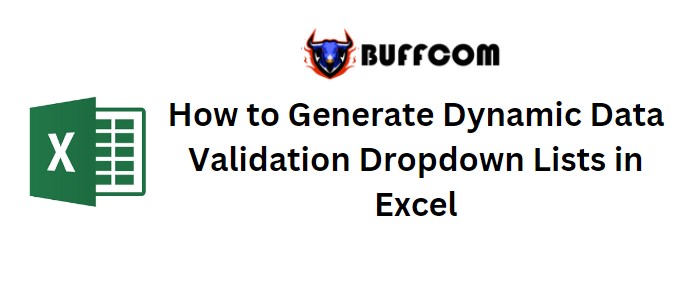
How to Generate Dynamic Data Validation Dropdown Lists in Excel. In this guide, we will explore the process of creating dynamic lists in Excel. Data Validation is a feature that allows users to restrict input to a drop-down list in a cell. In this tutorial, we’ll delve into constructing dynamic drop-down lists in Excel.
How to Generate Dynamic Data Validation Dropdown Lists in Excel
Let’s consider an example to illustrate:
Scenario: You’re familiar with creating data validation in Excel using static dropdown lists. However, you’re seeking a quicker approach to establish a data validation list that automatically adapts based on the entered values. Essentially, you want the validation list to be connected to the input values and populate the preset data validation list accordingly.
The method outlined in this tutorial is applicable to various versions of Microsoft Excel:
Excel 2013, Excel 2010, Excel 2007, Excel 2003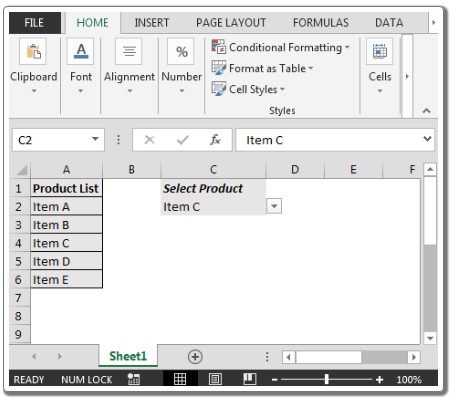
Here’s an image of a static dropdown list:
[Image not included]
Follow the steps below to generate dynamic dropdown lists in Excel.
We’ll utilize the OFFSET function for creating dynamic data validation lists:
Press ALT + D + L
Navigate to the Settings tab and click on Allow
In the Source box, input the following formula:
=OFFSET($A$2,,,COUNTA($A:$A)-1)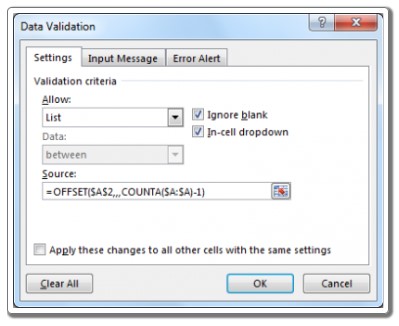
Click the OK button, and your dynamic data validation is now set up for use in Excel.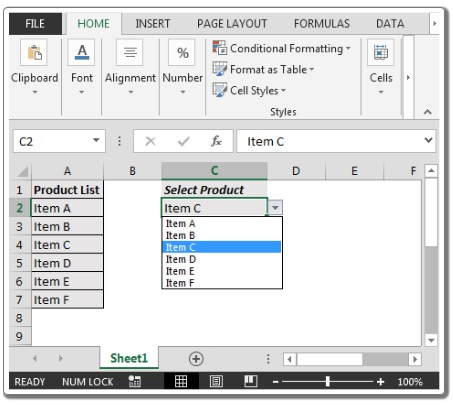
With this approach, you have the flexibility to seamlessly add or remove items from your existing data validation list in Excel.