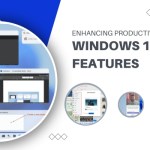Optimizing Performance and Security of Google Chrome on Windows 7

If Google Chrome is misbehaving on your Windows 7 system, tackling the problem requires a thorough examination of three key areas: the browser itself, other software interactions, and your Windows 7 settings. In this guide, we explore potential issues and provide effective solutions to ensure a seamless Chrome experience.
1. Browser Examination: Extensions and User Profile
 Extensions, while beneficial, can sometimes disrupt Google Chrome’s functionality. Update each extension to the latest version and, if issues persist, disable them one at a time through the Chrome menu. Additionally, a corrupted user profile can lead to crashes; if the problem persists, create a new user profile by renaming the Default folder in the directory: %LOCALAPPDATA%\Google\Chrome\User Data.
Extensions, while beneficial, can sometimes disrupt Google Chrome’s functionality. Update each extension to the latest version and, if issues persist, disable them one at a time through the Chrome menu. Additionally, a corrupted user profile can lead to crashes; if the problem persists, create a new user profile by renaming the Default folder in the directory: %LOCALAPPDATA%\Google\Chrome\User Data.
2. Anti-Virus and Firewall Configurations
 Firewall and anti-virus settings can obstruct Google Chrome’s operation. Temporarily disable these programs to test if Chrome functions properly. If successful, create exceptions in your settings to permit Chrome’s operation. Be aware of potential conflicts with programs like Spyware Doctor, Comodo Firewall, and McAfee Enterprise, which users have reported as problematic.
Firewall and anti-virus settings can obstruct Google Chrome’s operation. Temporarily disable these programs to test if Chrome functions properly. If successful, create exceptions in your settings to permit Chrome’s operation. Be aware of potential conflicts with programs like Spyware Doctor, Comodo Firewall, and McAfee Enterprise, which users have reported as problematic.
3. Third-Party Software Evaluation
Google Chrome crashes may be linked to third-party software conflicts. Type “about:conflicts” in Chrome’s address bar to identify conflicting programs. Google recommends checking for, updating, disabling, or uninstalling specific software, including Safe Eyes Parental Control, ContentWatch, Microsoft Office XP Input Method Editor, Naomi Web Filter, Trusteer Rapport, Hide My IP, Venturi Firewall, and PPLive.
4. Compatibility with 64-Bit Systems
For users operating Windows 7 in 64-bit mode, Google Chrome compatibility issues have been reported. Modify Chrome’s properties by right-clicking the desktop icon, selecting “Properties,” and appending “–in-process-plugins” after “chrome.exe” in the Target field. Save changes and restart Chrome to potentially resolve compatibility concerns.
By addressing these areas meticulously, you can troubleshoot and resolve Google Chrome issues on your Windows 7 system, ensuring a smoother browsing experience.