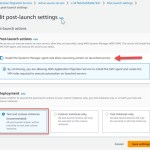Step-by-Step Guide to Troubleshoot Error 0x80072f8f in Windows
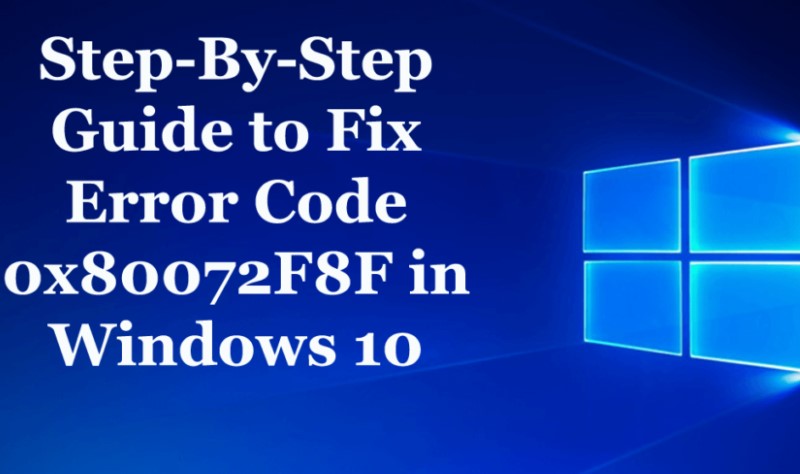
In the Windows operating system, every major update comes with its share of installation issues and error codes. In the case of Windows 10 and other versions, it’s common for the same error codes to apply to various scenarios. One such error code is 0x80072F8F, which is linked to multiple services and features. Specifically, it occurs when Windows update encounters difficulties in validating the SSL files necessary for its operation.
Windows Activation Error 0x80072F8F – Troubleshooting Steps
If you encounter the Windows activation error 0x80072F8F, you can try the following fixes to resolve the issue:
Solution 1: Fix Date and Time
Incorrect date and time settings can lead to Windows activation issues. Follow these steps to ensure the correct date and time:
Press the Win + R keys to open the Run dialog box.
Type “control” and press Enter to open the Control Panel.
Go to “Date and Time” settings.
Adjust the date and time settings accordingly.
If needed, sync the time with the online time server.
Solution 2: Use Registry Editor
Make use of the Registry Editor to resolve the activation error. Follow these steps:
Press Win + R keys to open the Run dialog box.
Type “regedit” and press Enter to open the Registry Editor.
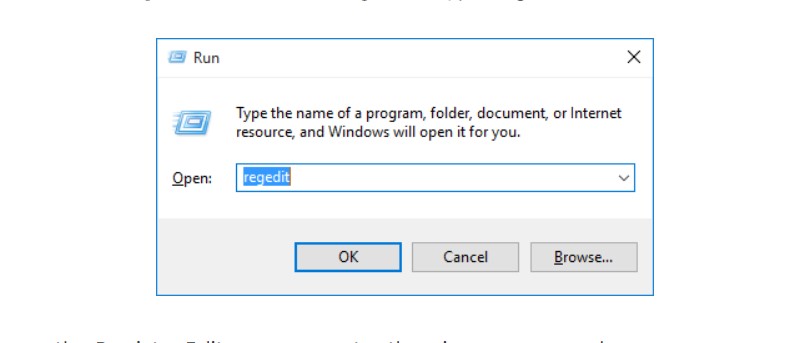
Troubleshoot Error 0x80072f8f in Windows
Navigate to the following path:
HKEY_LOCAL_MACHINE/Software/Microsoft/Windows/CurrentVersion/Setup/OOBE
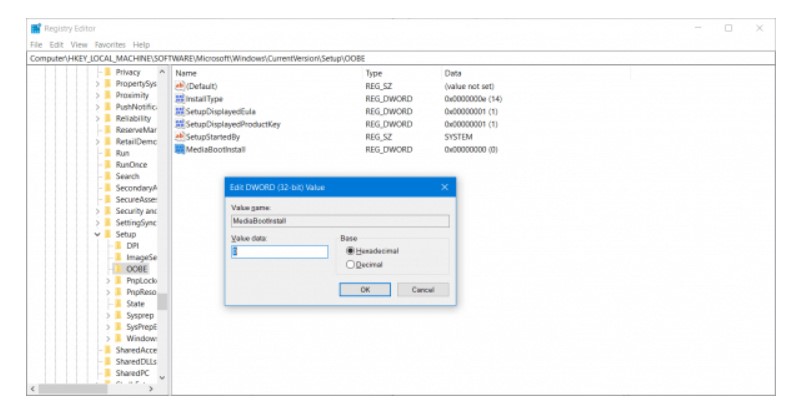
Double-click on “MediaBootInstall” and change its value from 1 to 0.
Restart your system.
Open Command Prompt and enter the command:
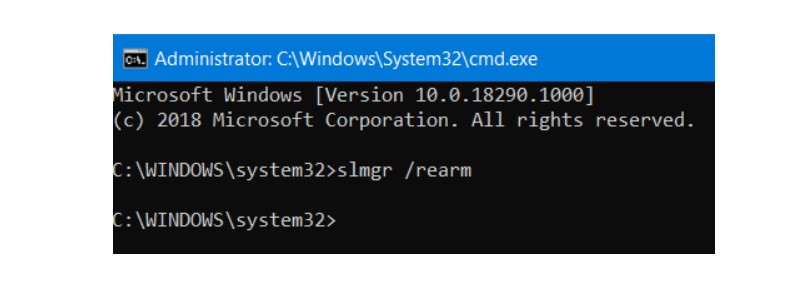
Slmgr /rearm
Restart your system to apply the changes.
Solution 3: Contact Microsoft Support
If the error persists, consider reaching out to Microsoft Support for tailored assistance in resolving activation-related issues.
By following these steps, you should be able to address the 0x80072F8F Windows 10 error. If the problem persists, seeking support from Microsoft can provide further guidance.