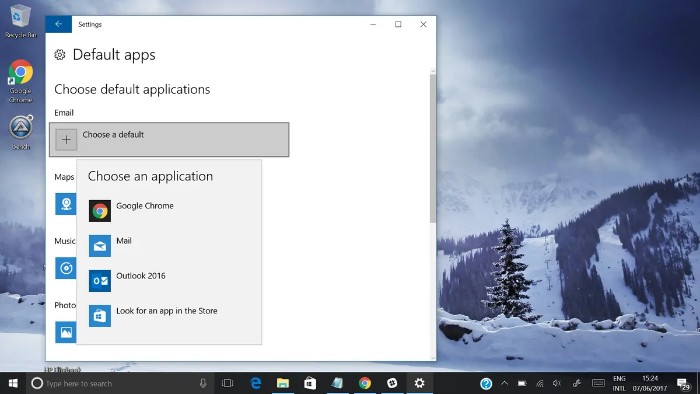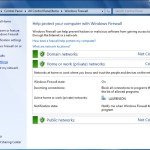Windows 10 Woes: Fixes & Optimization
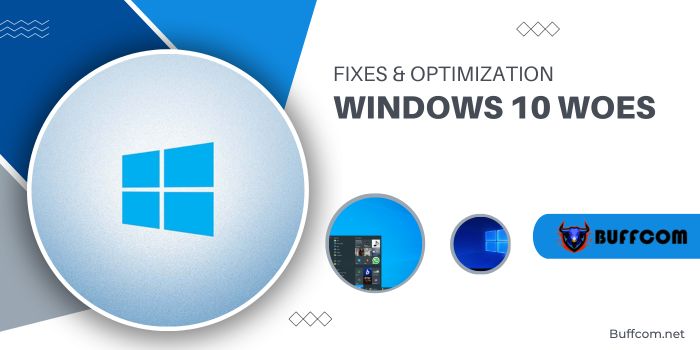
Windows 10 Woes: Fixes & Optimization. Navigating through issues with Windows 10 can be exasperating. From commonplace error prompts to the notorious ‘blue screen of death,’ these hurdles can significantly disrupt productivity and pose serious challenges for both individual users and businesses.
Despite Windows 10’s immense popularity as an operating system, it’s not without its share of bugs. Whether it’s booting troubles, upgrade obstacles, privacy concerns, storage management dilemmas, or grappling with a stubborn Windows 10 update, you might often find yourself confronted by seemingly insurmountable problems.
To assist, we’ve compiled a list of prevalent Windows 10 issues along with steps to resolve them. Additionally, optimizing Windows 10’s performance by exploring ways to accelerate it might address several unlisted issues.
Upgrade Issues from Windows 7 or 8:
Transitioning from Windows 7 or 8 to Windows 10 can present an initial hurdle. Users might encounter compatibility warnings with the ‘Get Windows 10’ app (GWX) or face the app not appearing at all, causing the upgrade to fail. To remedy this:
- Ensure your PC is fully up-to-date by running Windows Update in the Control Panel. If updates fail, use the Windows Update Troubleshooter.
- Consider Microsoft’s Media Creation Tool for upgrading. Download, save, and run it on your device.
- Enable Hardware DEP in the BIOS settings or adjust Data Execution Prevention in Windows settings.
Updating to the Latest Windows 10 Version: Windows 10 Woes: Fixes & Optimization
Periodic updates enhance Windows 10‘s functionality but might pose installation challenges. Before updating, ascertain your current OS version by checking the ‘About Windows’ screen. Consider utilizing either the Windows Update Tool or the Media Creation Tool for a manual update.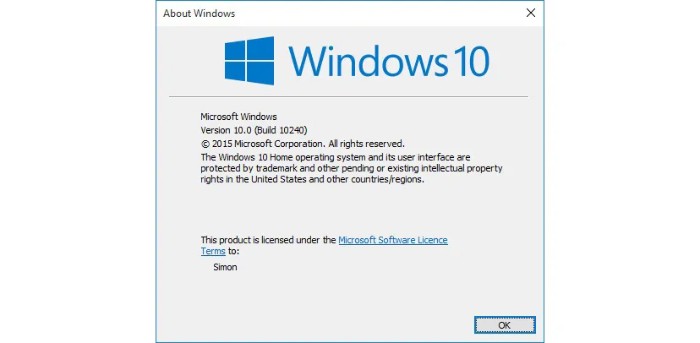
Free Storage Reduction After Upgrading:
Post-Windows 10 installation, remnants of the previous OS might occupy space. To clear this, use Disk Cleanup to delete previous Windows installations.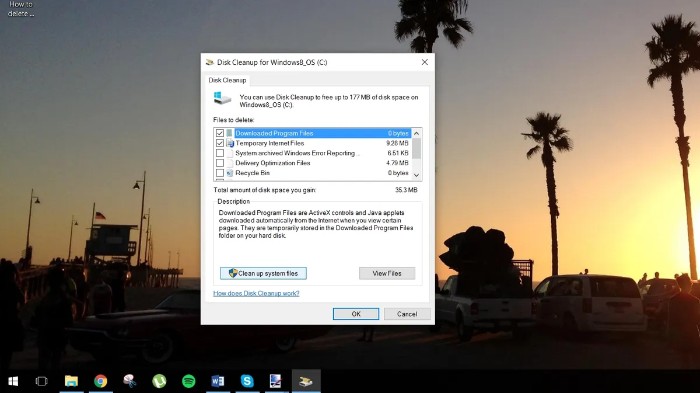
Windows Update Malfunctions:
Issues with Windows Update, such as updates getting stuck or failing, can be resolved by running the Windows Update Troubleshooter and performing system checks in Command Prompt.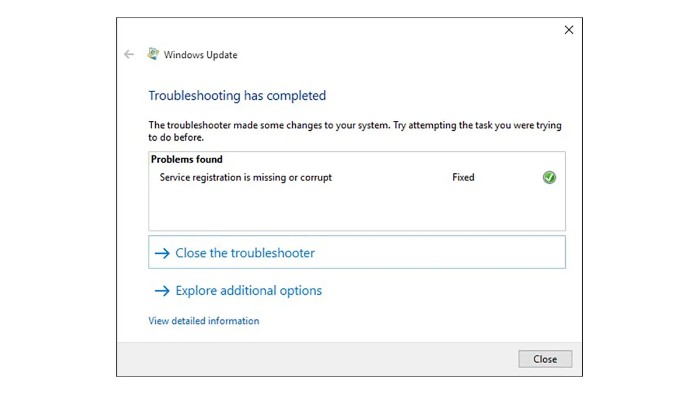
Unwanted Windows Updates:
For Windows 10 Pro users, adjust settings in the Group Policy Editor to control automatic updates. Windows 10 Home users can manage update settings through the Windows Update menu.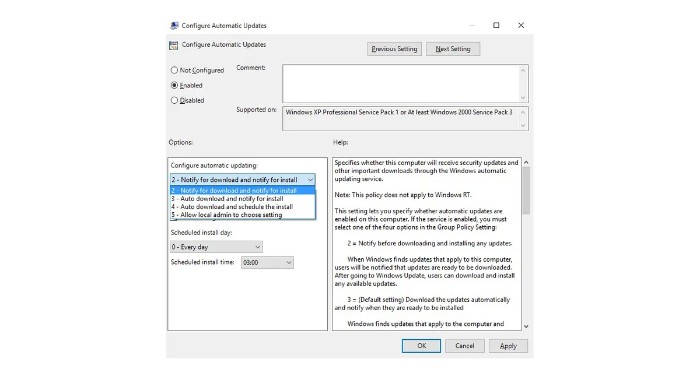
Excessive Notifications:
Customize the Action Center notifications in Settings to filter and prioritize relevant messages.
Privacy Settings Review:
Review and modify data-sharing settings in Privacy options, ensuring apps access only necessary data. Disable unwanted features like Wi-Fi Sense for enhanced privacy.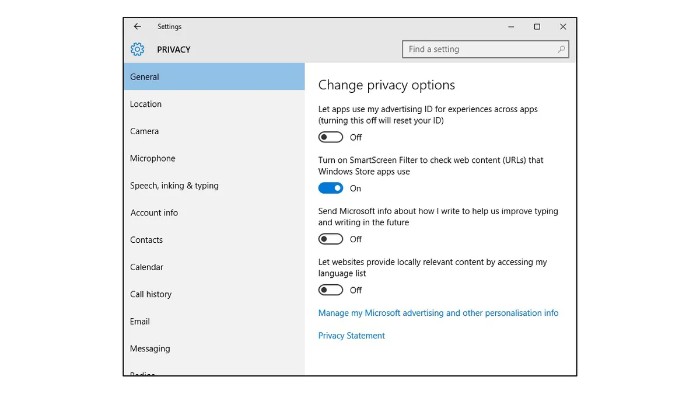
Safe Mode Activation Issues: Windows 10 Woes: Fixes & Optimization
Alternative methods exist to boot into Safe Mode if standard activation keys fail. Users can configure Safe Mode as a boot option via Command Prompt and System Configuration settings.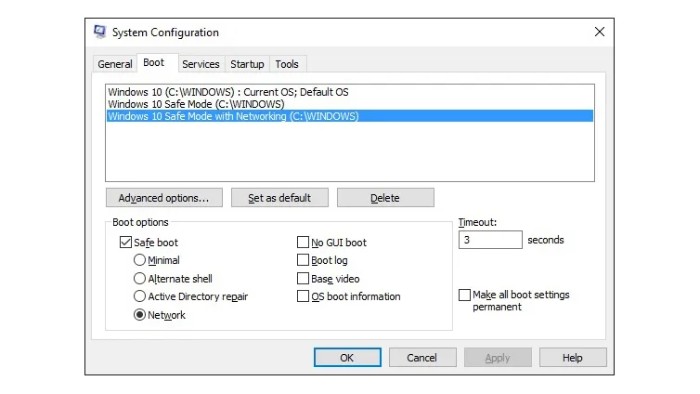
System Restore Activation: Windows 10 Woes: Fixes & Optimization
Enable System Restore manually through Control Panel to ensure system changes are backed up.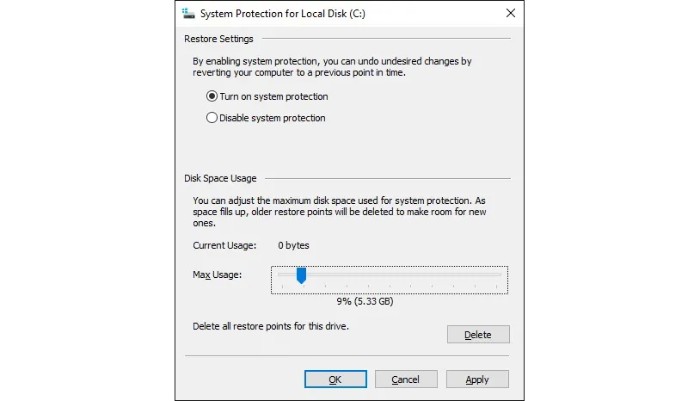
Default App Settings Alteration: Windows 10 Woes: Fixes & Optimization
After system updates, reconfigure default apps for specific file types in Windows Settings, ensuring files open with preferred third-party applications.
Addressing these common Windows 10 issues using these outlined steps can help alleviate frustration and ensure smoother system operation.