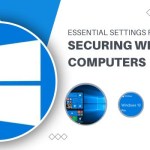How to Set Up a Small Business Network with Windows Server

Setting up a small business network with Windows Server is a crucial initial step in constructing a server for a small enterprise. Choosing the operating system is one of the foremost and essential decisions in this process. However, for many employees and businesses, opting for a familiar operating system like Windows significantly simplifies the entire procedure.
So, how should businesses initiate a Windows server network? The first step is to determine the type of network, hardware, and devices to be used for the Windows server. The subsequent steps are quite straightforward – simply connect computers and servers to a switch, configure the network, set up the firewall, and enable printing and file sharing.
Initiating a Windows Server and Network for Small Businesses
According to research by technology giant Brother, 41% of small businesses consider increasing their IT budgets in the coming years as they expand and engage in more online transactions. This includes investing in dedicated servers for storing and accessing data while safeguarding it from various network risks.
Additionally, servers are also used to enhance workspace efficiency. Sharing data within a private network facilitates easier collaboration among employees without the need for direct face-to-face interactions. If you are planning to build a small network for your company, here is how to do it with the Windows operating system:
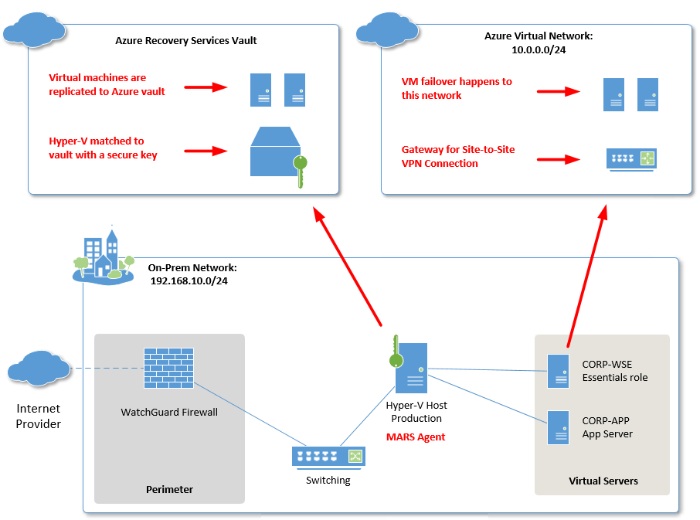 Decide on the Network Type
Decide on the Network Type
Businesses use networks to share access rights to printers, files, and the internet. But before delving into network setup, the crucial first step is to choose the best network type for the business based on specific needs and resources. The group should also consider the location of devices and the target speed of the network.
Fortunately, Windows Server supports three different network types:
Wired – This type of network has the fastest transmission speed, up to 1 GB per second. It is also safer than wireless networks as everything is contained within the company. However, it requires expensive hardware such as network adapters, switches or hubs, routers, modems, and Ethernet cables.
Wireless – Wireless networks achieve transmission speeds of up to 600 MB per second, depending on the modem used. Moving devices around a wireless network is more convenient as there is no need to worry about cables. Some devices have wireless capabilities, meaning there is no need for a network adapter.
Combined – A combined network has the best advantages of both worlds – businesses enjoy fast data transmission through wired desktop computers as well as the mobility of wireless devices like tablets, smartphones, and laptops. With robust network security measures in place, the wireless part of the network can be as secure as the wired part.
Select Suitable Hardware and Devices
After deciding on the network type for the business, the next step is to choose suitable hardware and devices. Small businesses often have limited budgets, which is why it is crucial to select a solution that has all the necessary features – neither more nor less. Here are some of the most critical hardware components required to set up a server:
Computers – There are many different computer options on the market, but it is important to find one running on Windows Professional. The main difference between business and home computers is that Windows
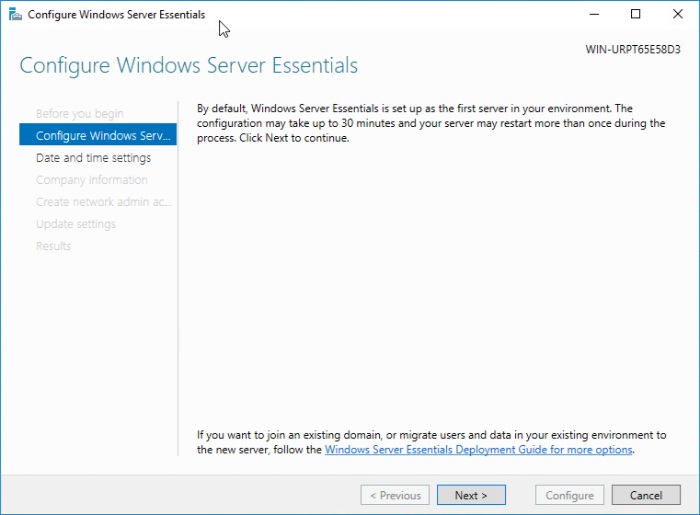
How to Set Up a Small Business Network with Windows Server
Pro is designed to meet daily office tasks.
Router – These devices are essential for connecting different types of networks. They are used to connect a Windows business network to the internet or create an internal network in the office. Check the router for the Windows logo or a phrase containing “Compatible with Windows.”
Switch – Another crucial item for the network is a switch as it connects all devices in the network. It also allows the group to see which devices are connected to the same Windows network. A switch must have enough ports to accommodate all devices in the network and some additional devices.
Server – The server is the heart of the network as it stores various applications like Quickbooks for businesses. It also supports other necessary network functions for computer communication and user authentication. Ensure to review the types of applications, the number of users, storage requirements, and security compliance when looking for a server.
But before purchasing each device, be sure to ask the manufacturer if the device supports the Windows operating system for businesses.
Connect Computers and Servers to the Switch
If the company uses a wired or combined network, start the setup by connecting all wired devices. Use Ethernet cables from one of the routers or hubs, then connect it to the device that needs to be linked to the network.
Companies opting for wireless networks use a wireless network adapter to connect devices to the network. Most computers and other devices have built-in network adapters, but make sure that the network adapter is the same type as the adapter on the wireless router. Here is how to check the wireless network adapter on a device:
Click on the device’s search bar and type “Control Panel.”
Enter “Device Manager” in the Control Panel menu.
When the Device Manager window appears, click on “Network Adapters” twice.
Look for the network adapter starting with “Wireless.”
Configure the Network
After connecting all computers and servers to the switch, the next step is to set up the network. Here is how to do it in a wired network:
Install all network adapters. Windows automatically detects and installs network adapter software on the device. Check if the computer has a network adapter by going to Settings > Device Manager > Network Adapters.
Set up the router. It must have the Windows logo or the phrase “Compatible with Windows” for automatic setup. If not, you will need to follow the instructions that come with the wireless router.
Connect the router to the internet. If the modem and router are separate, connect the modem to the router and then connect to the internet.
For wireless networks, here is what you need to do:
Set up the modem and router according to the instructions that come with the device.
Connect them to the internet by clicking on Settings > Network and Sharing Center > Set up a new connection or network > Connect to the Internet. Just click on the specific internet name that the company uses.
Set Up the Firewall
The firewall limits access rights and controls the spread of malicious files within the network. It protects devices whenever employees use the internet for work-related tasks. Ensure that the Windows Firewall is always turned on unless the company has a different firewall providing better network protection.
Here are step-by-step instructions for setting up the firewall if the firewall is not turned on automatically:
Click on the “Settings” of the device.Search for “Windows Firewall” and click on the corresponding link.
On the left side of the screen, click on “Turn Windows Firewall on or off.”
Click on “Turn on Windows Firewall” for all networks that need protection, then press “OK.”
Activate Printer and File Sharing Features
Windows Firewall automatically opens all necessary ports for file and printer sharing whenever users share content or enable network discovery. If the device uses a different type of firewall, you will need to manually open these ports by:
Right-clicking on the network icon next to the clock.
Clicking on the “Network and Internet” tab.
Pressing “Change advanced sharing options.”
Selecting “Turn on network discovery” in the “Network discovery” tab.
Choosing “Turn on file and printer sharing” in the “File and printer sharing” tab.
Don’t forget to click on “Save changes.”
Why Choose Windows for Small Business Networks?
The choice of the operating system is one of the most significant decisions that companies make when setting up a small business network. Windows operating system is a popular choice for many because it is easy to navigate and configure, but there are other options like Linux.
Windows Operating System Compared to Others
Windows Server is a popular choice because it has an interface similar to the one most employees are accustomed to using. It is also more user-friendly and requires lower maintenance compared to other server operating systems on the market. It is powerful enough to support businesses as they grow and expand.
Windows servers and applications are supported by the manufacturer. Open-source programs often require companies to pay additional fees or pay additional fees for other IT experts to provide support, but Windows support staff are easy to contact and ready to help you address specific issues.
Windows also has many features that help businesses operate more efficiently, such as remote computer access. It also allows integration with other Microsoft products, such as Microsoft Access and Microsoft SQL.
Abacus Small Business Network Setup Services
At Abacus, we understand that small and medium-sized businesses may not have an in-house IT team to help them build servers and networks. That’s why our highly skilled IT experts and support staff will guide companies through each step – from consultation, equipment procurement, hardware and software licensing, to enhancing network security measures.