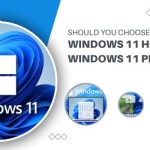How to Use Defender Control to Manage Windows Defender Settings
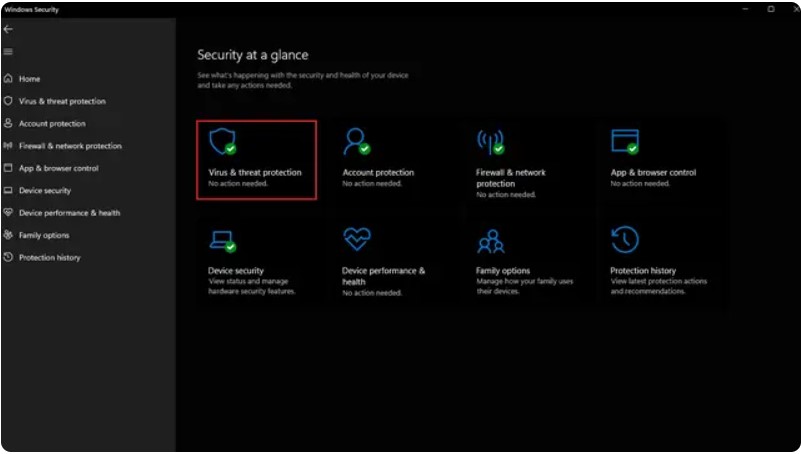
Windows PCs have long been equipped with Microsoft’s Windows Defender, now rebranded as Windows Security. Since its inception, the software has transformed into a comprehensive suite for fundamental virus protection on Windows machines. However, users with lower-end hardware may find that Windows Defender consumes a significant portion of their limited system resources. Whether you aim to reduce the system workload, accelerate Windows 11, or simply wish to eliminate Microsoft’s security solution, here’s a guide on how to disable Windows Defender temporarily on Windows 11.
Disable Microsoft Defender from Windows 11 Settings (Temporary):
Open the Settings app using the Windows 11 keyboard shortcut “Win+I” and navigate to the “Privacy & security” tab from the left sidebar. Under the “Security” section, select “Windows Security.”
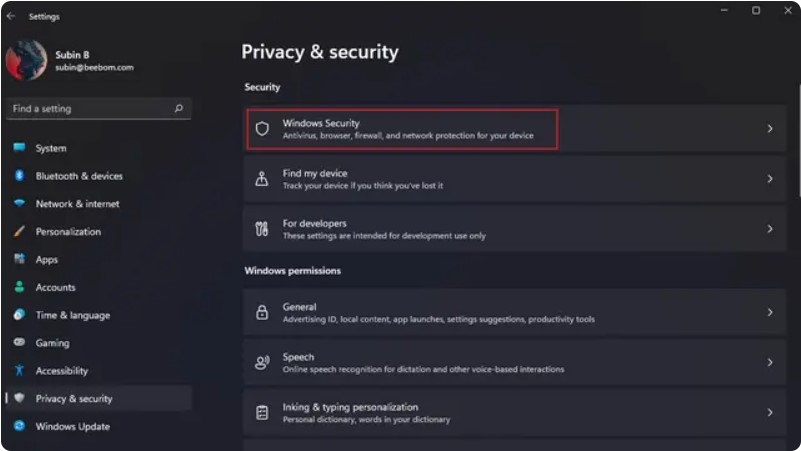
Windows Defender Settings
Click on “Open Windows Security.” Your Windows 11 PC will launch the Windows Security app in a dedicated window.
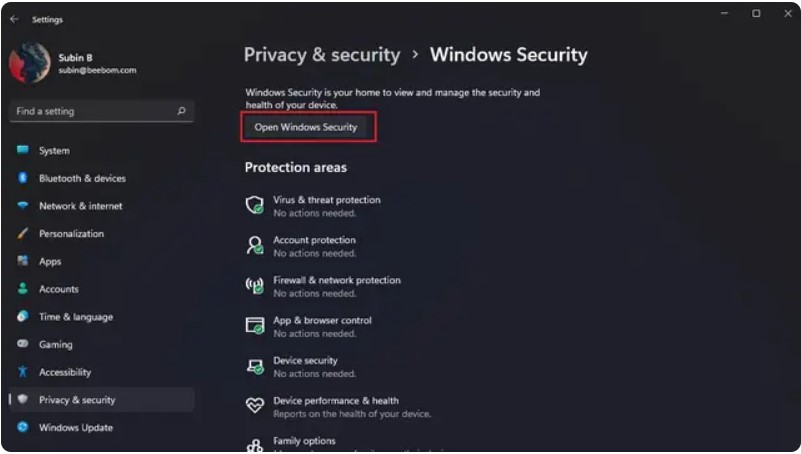
Windows Defender Settings
On the Windows Security home screen, select “Virus & threat protection.”
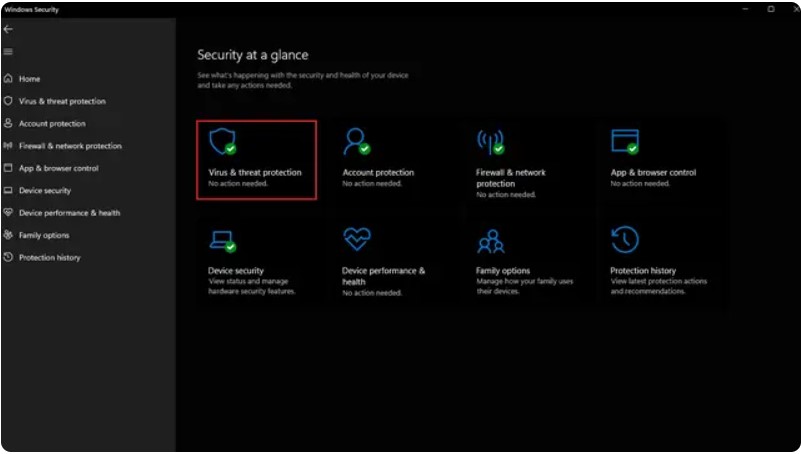
Windows Defender Settings
Under “Virus & threat protection settings,” click on “Manage settings” to reconfigure Windows Defender on Windows 11.
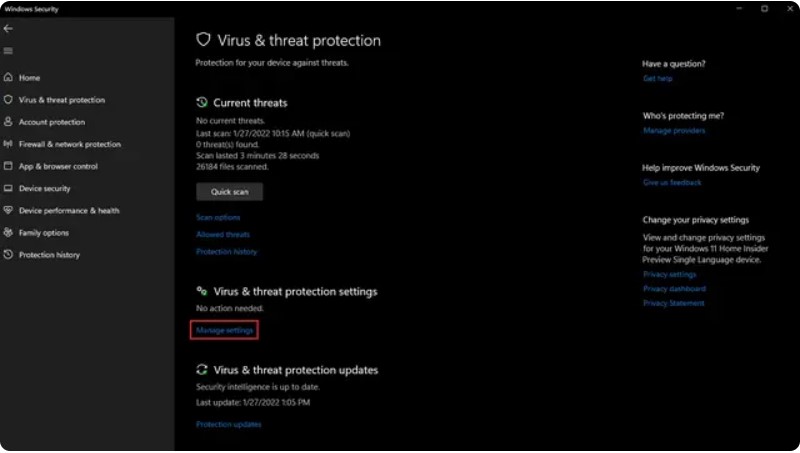
Windows Defender Settings
Disable the “Real-time protection” toggle and other toggles on this page to temporarily turn off Windows Defender on your Windows 11 PC.
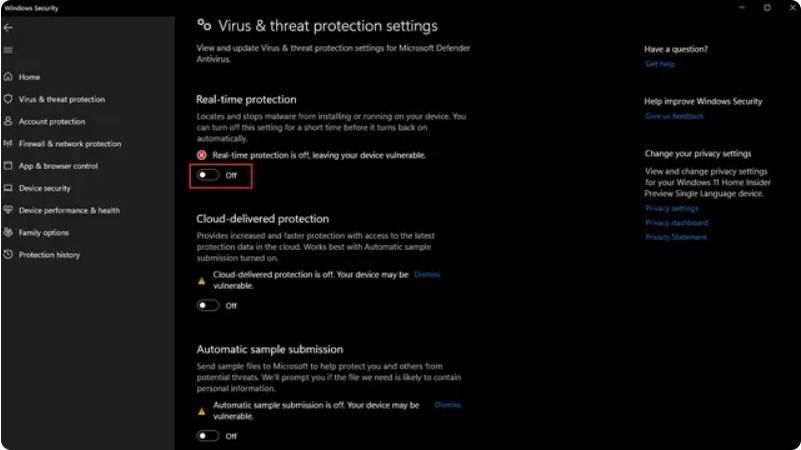
Windows Defender Settings
Re-enable Microsoft Defender on Your Windows 11 PC
If you wish to re-enable Microsoft Defender on your Windows 11 computer, follow these steps:
Open the Settings app using the Windows 11 keyboard shortcut “Win+I” and select the “Privacy & security” tab from the left sidebar. Choose “Windows Security” under the “Security” section.
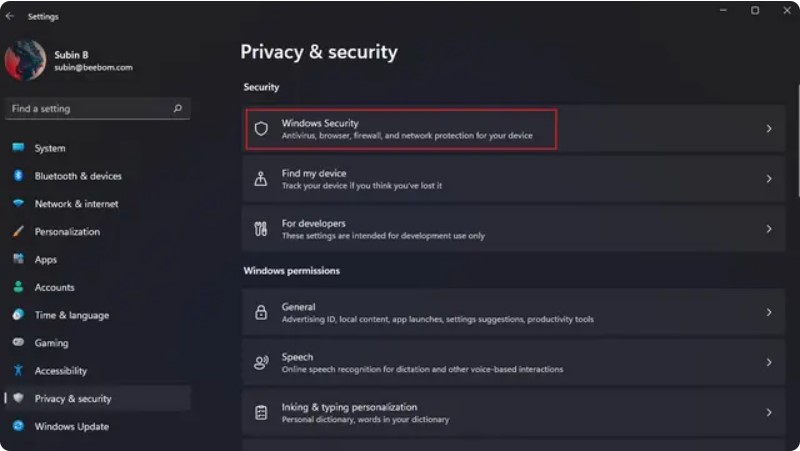
Windows Defender Settings
When the Windows Security page appears, click the “Open Windows Security” button to open the Windows Security app in a dedicated window.
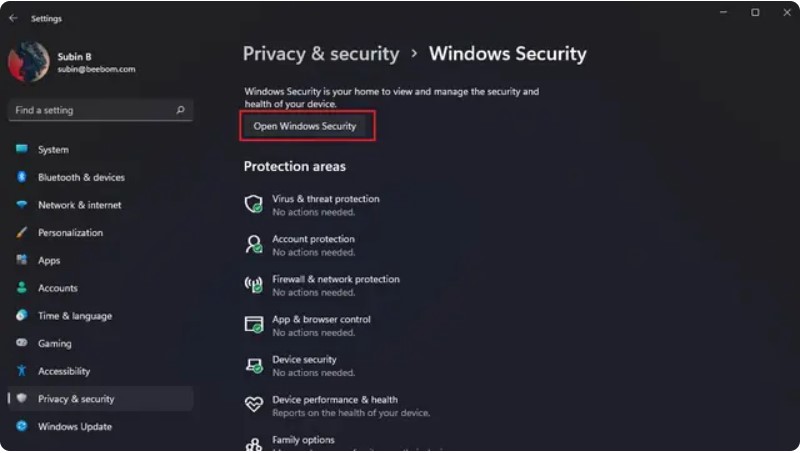
Windows Defender Settings
On the Windows Security home screen, click on the “Virus & threat protection” section.
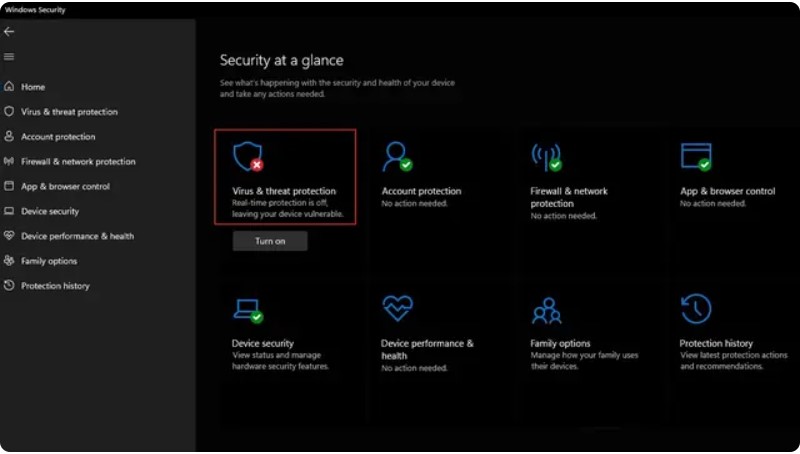
Windows Defender Settings
Under “Virus & threat protection settings,” click on “Manage settings” to re-enable Windows Defender on Windows 11.
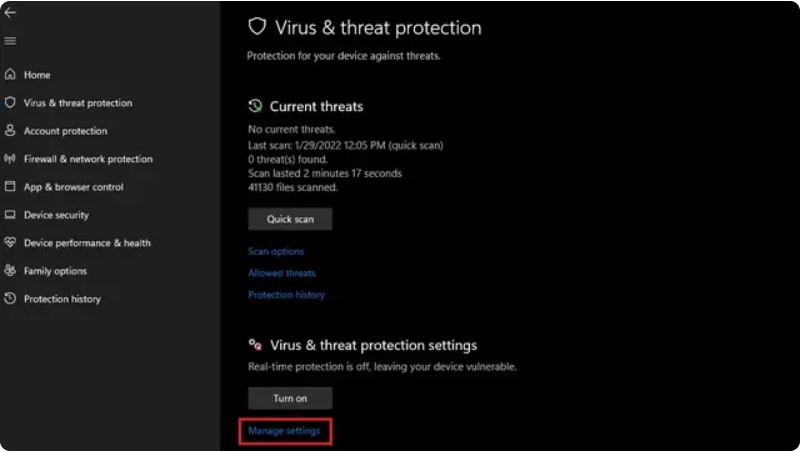
Windows Defender Settings
Enable the “Real-time protection” toggle and other toggles on this page to restore Windows Defender’s protection on your Windows 11 PC.
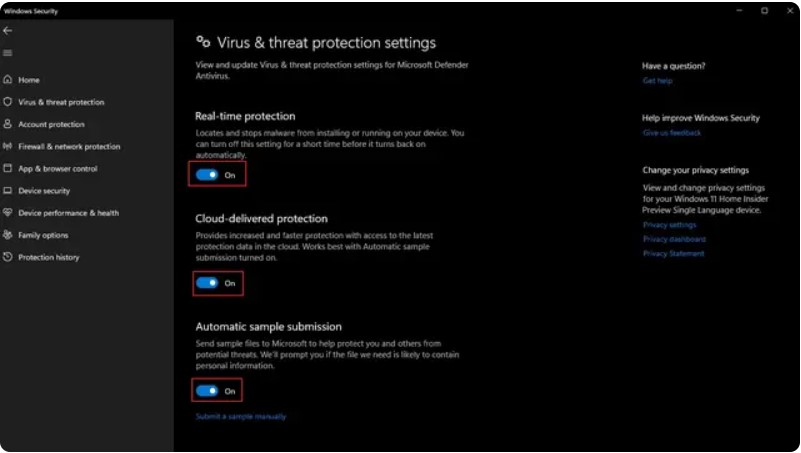
Windows Defender Settings