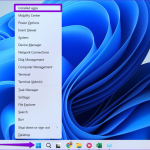Common Challenges and Solutions for M1 Windows Users

Apple’s M1 Macs, a groundbreaking move away from Intel CPUs, introduced the M1 chip – an advanced system-on-a-chip (SOC) integrating CPU, GPU, and more. Despite its revolutionary design, M1 Mac users have encountered several issues. This guide addresses these challenges and offers effective solutions.
Key Challenges for M1 Mac Users:
SSD Wear:
Early M1 Mac users noticed significant SSD wear, potentially impacting the warranty. This was attributed to increased data swapping between RAM and SSD. However, an macOS update rectified the reporting issue, resolving concerns.
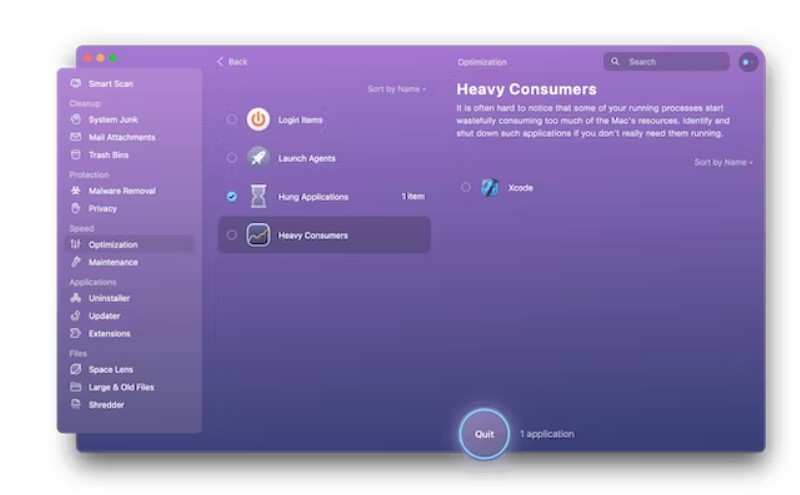
Common Challenges and Solutions for M1 Windows Users
Solution: Update to the latest macOS version.
Incompatibility of Intel Apps:
Initially, Intel-based apps required Rosetta 2 to run on M1 Macs. Most major applications, like Adobe’s Creative Suite and Microsoft Office, now support M1 natively.
Solution: Install Rosetta 2 or update apps to their latest versions.
Memory Leaks:
Some applications in M1 Macs with high RAM tend to consume excessive memory.
Solution: Use CleanMyMac X or Activity Monitor to manage RAM usage.
Absence of Boot Camp Partition:
The transition to Apple Silicon eliminated the possibility of creating a Boot Camp partition for Windows installation.
Solution: Use virtualization software like Parallels Desktop for Windows.
Bluetooth and Wi-Fi Connectivity Issues:
Early M1 Mac models faced connectivity problems, largely addressed in subsequent macOS updates.
Solution: Update macOS or reset Wi-Fi and Bluetooth connections.
Slow Scrolling in Some Apps:
Issues with achieving high refresh rates in some applications were reported but have been fixed in updates.
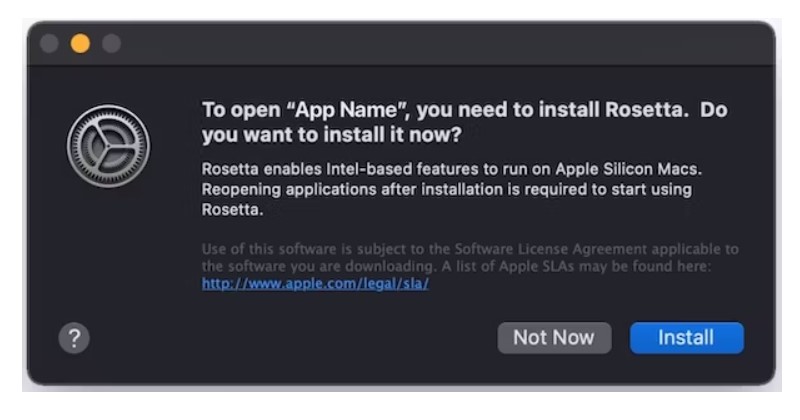
Common Challenges and Solutions for M1 Windows Users
Solution: Ensure your Mac is updated with the latest macOS.
In conclusion, while the M1 Macs are a significant leap forward, they have had their share of teething problems. Most of these issues can be resolved with software updates or simple troubleshooting steps. Remember, tools like CleanMyMac X are useful for managing memory leaks and optimizing performance.