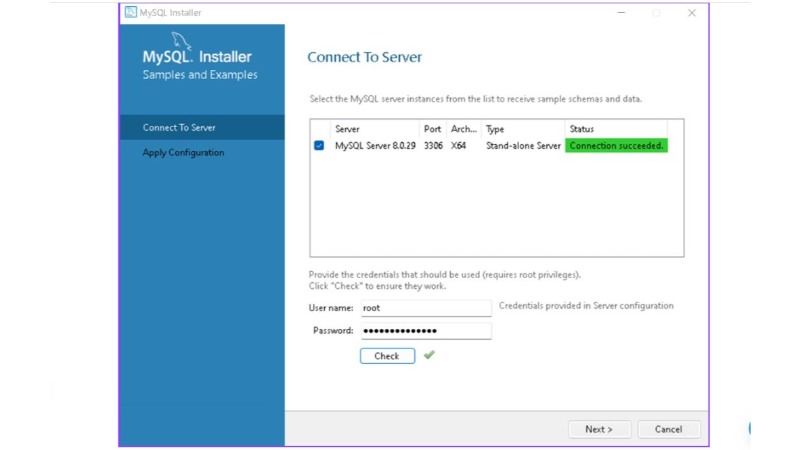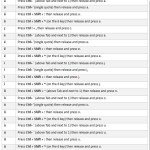Installing and Configuring MySQL on Windows: Step-by-Step Guide
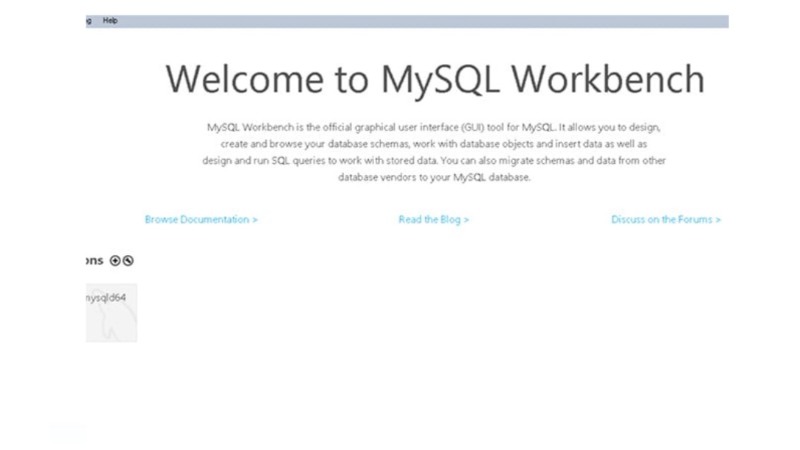
Installing and Configuring MySQL on Windows unveils a journey into utilizing one of today’s most preferred database management systems (DBMS). Celebrated for its lightweight, open-source architecture, and its straightforward setup and usability, MySQL emerges as a prime selection for those new to managing relational databases.
MySQL is not only user-friendly for beginners but is also engineered to sustain the demands of larger-scale production settings. It supports extensive features such as multi-user access and multithreading, making it a versatile tool for various application requirements.
This article aims to walk you through the comprehensive process of setting up MySQL on a local Windows environment. From the initial download phase to the establishment and operation of your first database, we cover all the essential steps. By following this guide, you’ll achieve a fully functional MySQL server, ready for local deployment and use.
Installation Process
Delving straight into the matter, installing MySQL on Windows is straightforward yet lengthy. We will meticulously follow the MySQL installer’s recommended procedure, as outlined in the database’s documentation.
Initially, you must download the installer. Navigate to the appropriate page, select the version that matches your operating system (32-bit or 64-bit), and commence the download. You have the option between a web installer and an offline installer; the former is quicker to download, while the latter is more comprehensive.
Upon attempting the download, you might be prompted to log in or register an account, though this step is optional, thanks to the “No thanks, just start my download” alternative.
Opening the installer triggers the configuration phase, followed by a request for user permission to proceed.
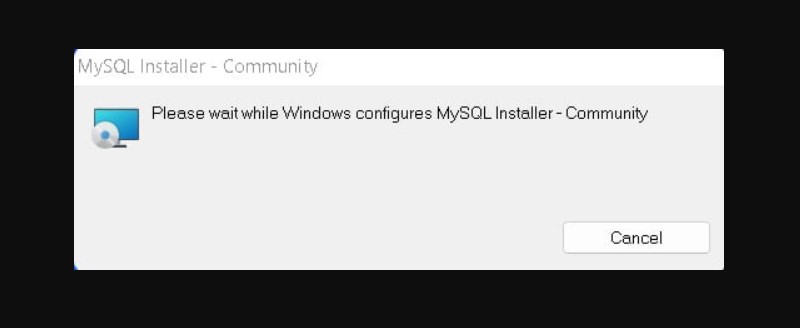
Installing and Configuring MySQL on Windows
Upon completion, the installer interface becomes visible, showcasing a four-step process:
Selection of a setup type.
Downloading necessary files.
Installation of the software.
Completion of the installation.
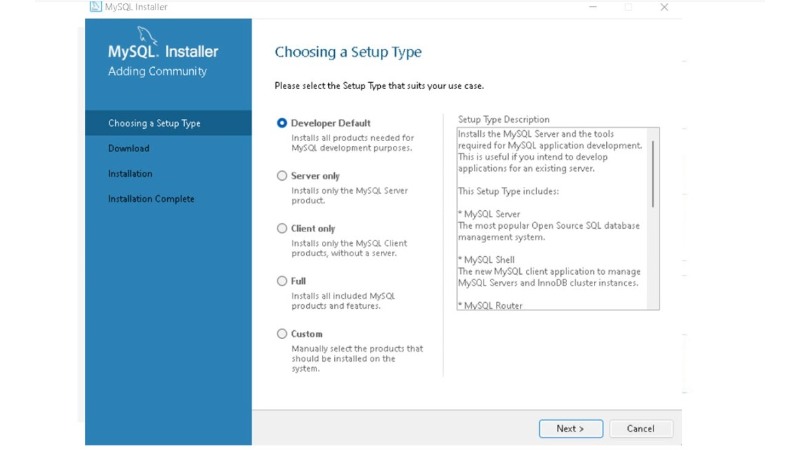
Installing and Configuring MySQL on Windows
Five setup options are available, each detailed on the side. For those new to SQL, the default option is highly recommended.
Key components installed include:
MySQL Server: The core database server.
MySQL Workbench: A management application for the server.
MySQL for Visual Studio: Enables MySQL integration with Visual Studio.
Documentation and tutorials.
Opting for the full setup installs all available MySQL resources.
Requirements
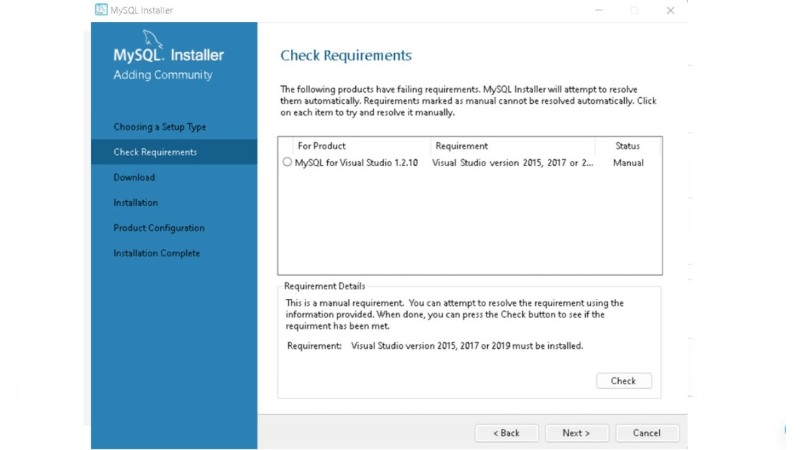
Installing and Configuring MySQL on Windows
You may need to install additional software, commonly Visual Studio Code. While the installer often resolves requirements automatically, it may prompt you to manually download certain versions of Visual Studio Code. This step is not a barrier to the installation process.
Download & Install
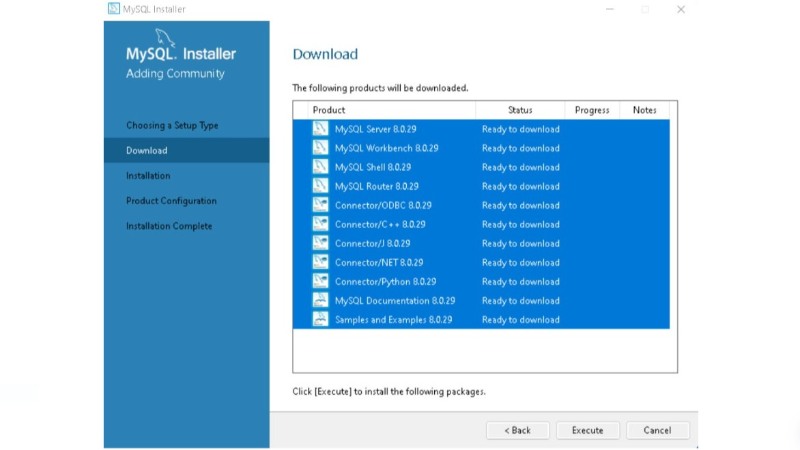
Installing and Configuring MySQL on Windows
Reaching the download section signifies the commencement of downloading all selected components. This process may take some time.
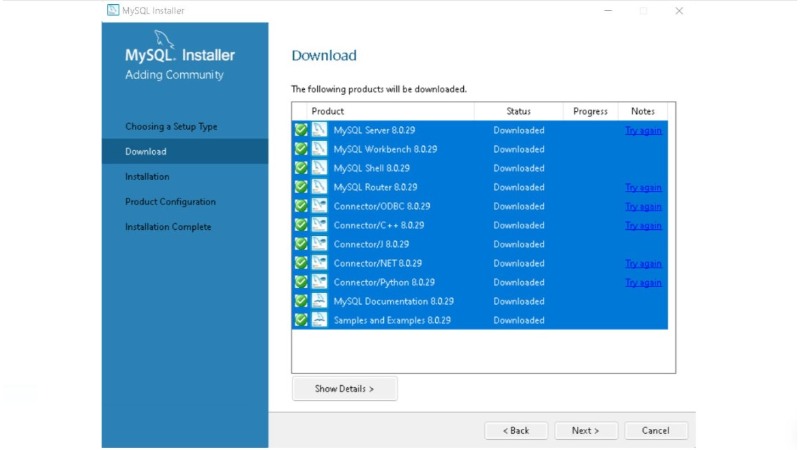
Installing and Configuring MySQL on Windows
Upon completion, all items should display a tick mark, indicating readiness to proceed to the next phase, which installs the downloaded components and is notably more time-consuming.
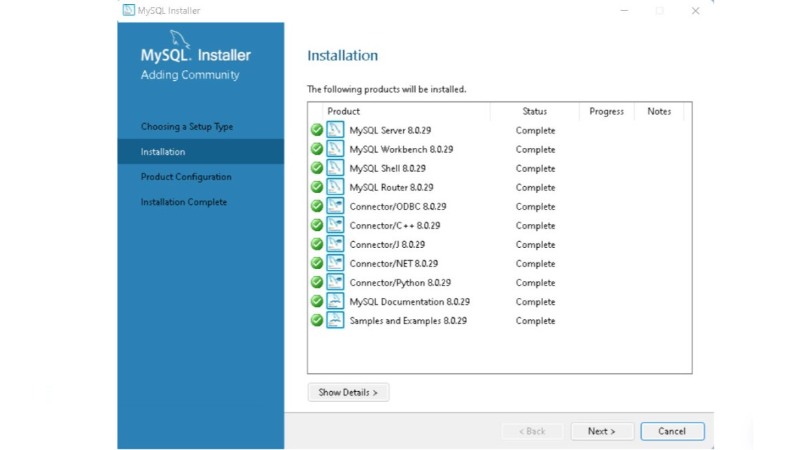
Installing and Configuring MySQL on Windows
Configuration
Configuration of the server follows. Initially, network settings are adjusted, recommending the “Development Computer” option for those installing on personal devices. The default port suffices in most scenarios.
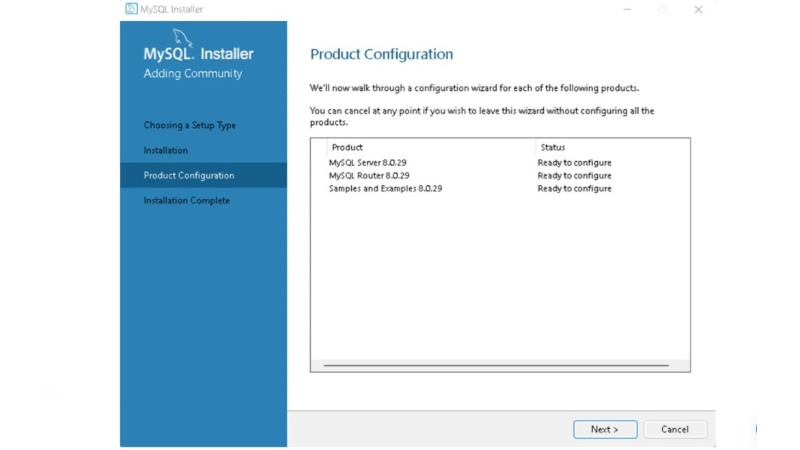
Installing and Configuring MySQL on Windows
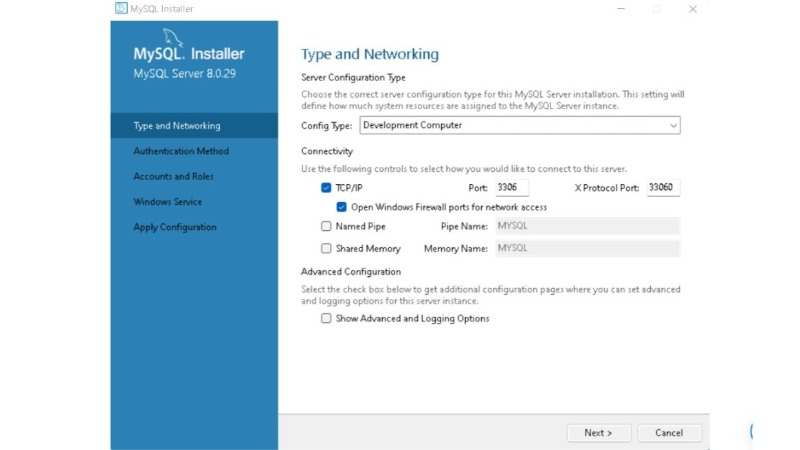 Authentication methods and the creation of the root account come next, emphasizing the importance of a secure password. Additional users can be created at this stage.
Authentication methods and the creation of the root account come next, emphasizing the importance of a secure password. Additional users can be created at this stage.
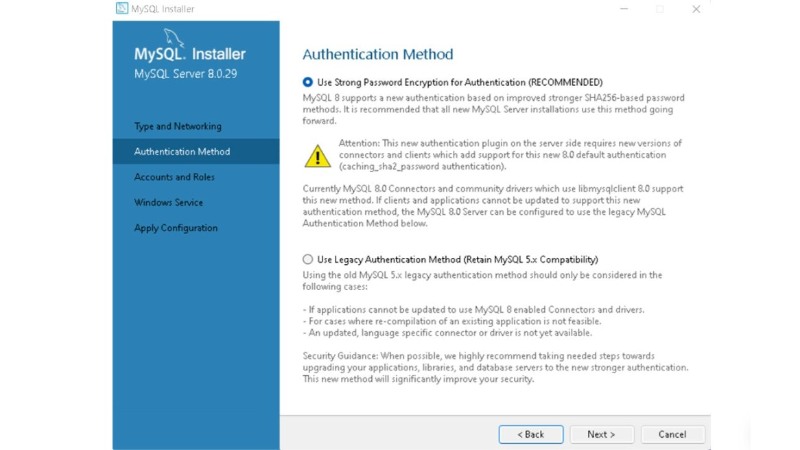
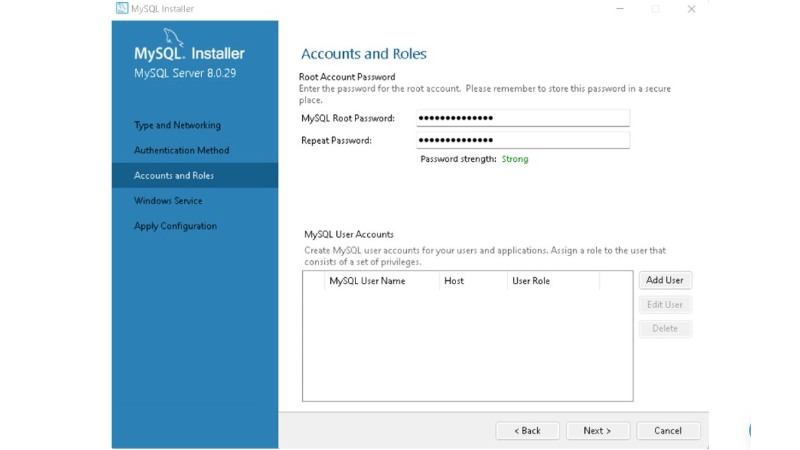 Windows service details, like the service name and startup preferences, are chosen, with default settings typically being adequate.
Windows service details, like the service name and startup preferences, are chosen, with default settings typically being adequate.
Executing the configuration may take some time, culminating in the completion of the setup.
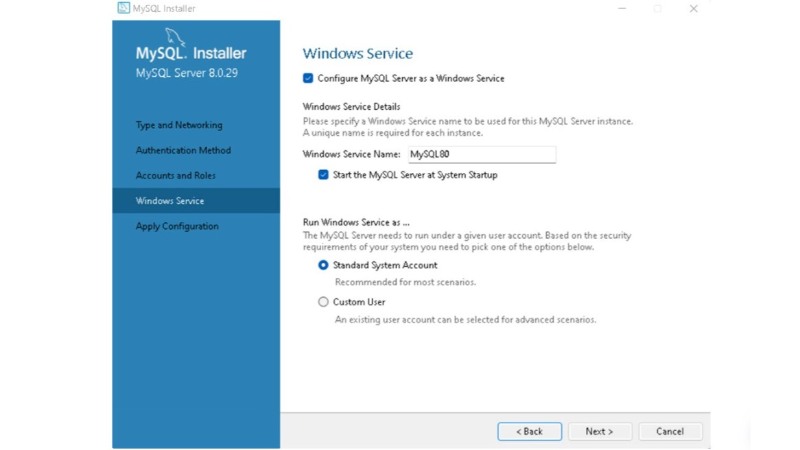
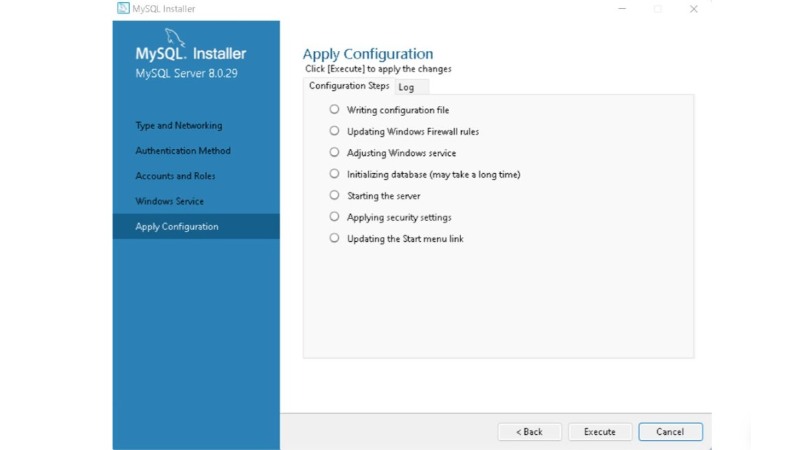
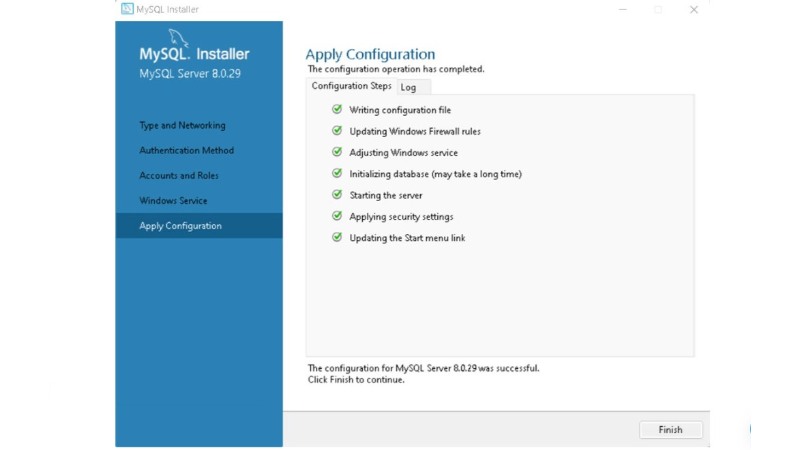 Final Steps
Final Steps
The penultimate step involves connecting to the server using the root password, followed by configuration application and finalization.
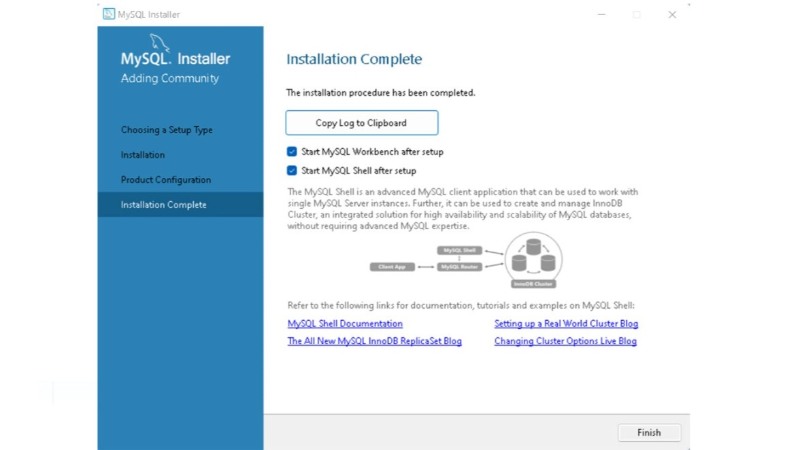 Creating Your First Database
Creating Your First Database
Launching MySQL Workbench post-installation presents a workspace for database interaction, where you can create your first database with a simple SQL command.
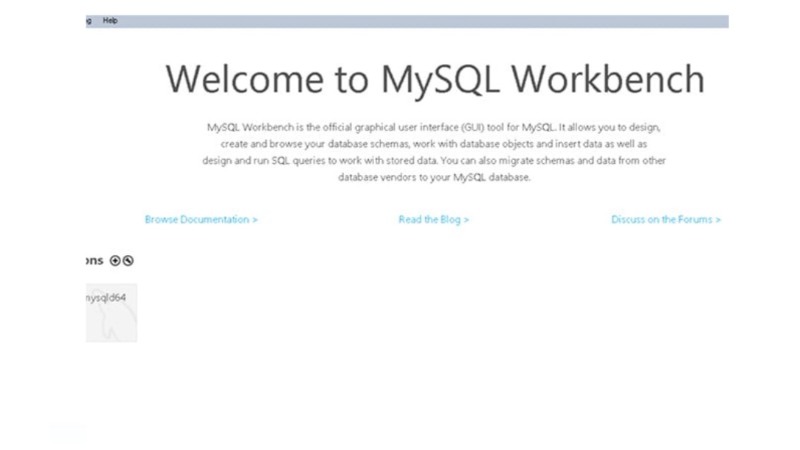
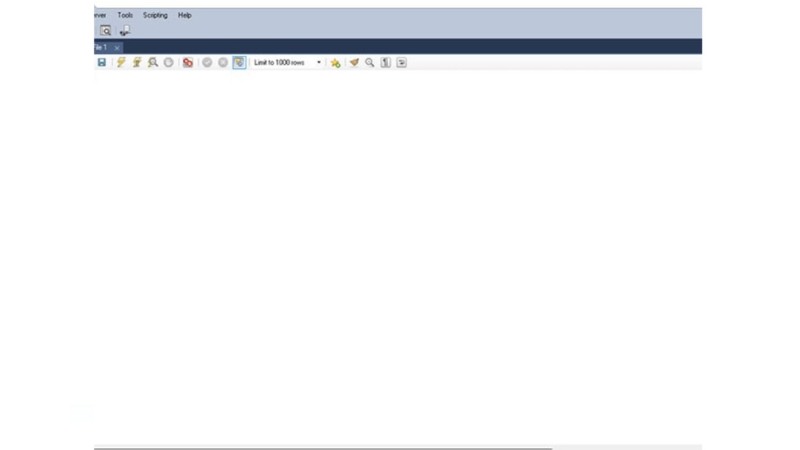
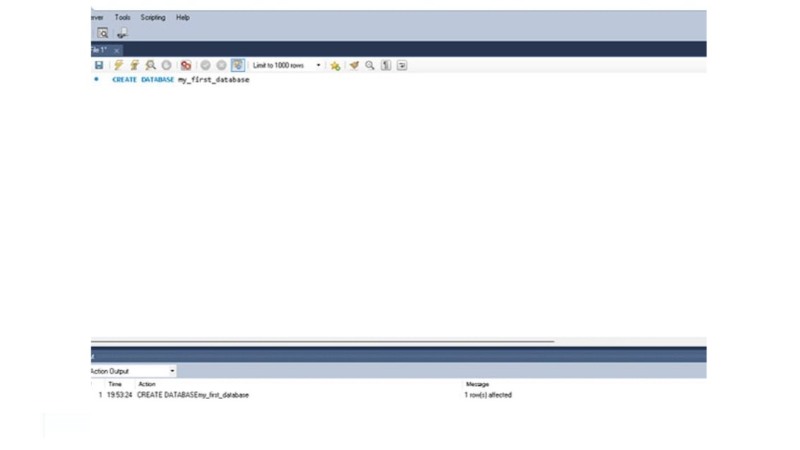 Summary
Summary
MySQL proves invaluable for learners and professionals alike, offering a comprehensive toolset for relational database management and development.
This article has navigated through the essentials of downloading, installing, and configuring MySQL on Windows, alongside the creation of a database using MySQL Workbench.