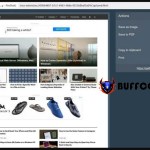How to move games from one screen to another in Windows
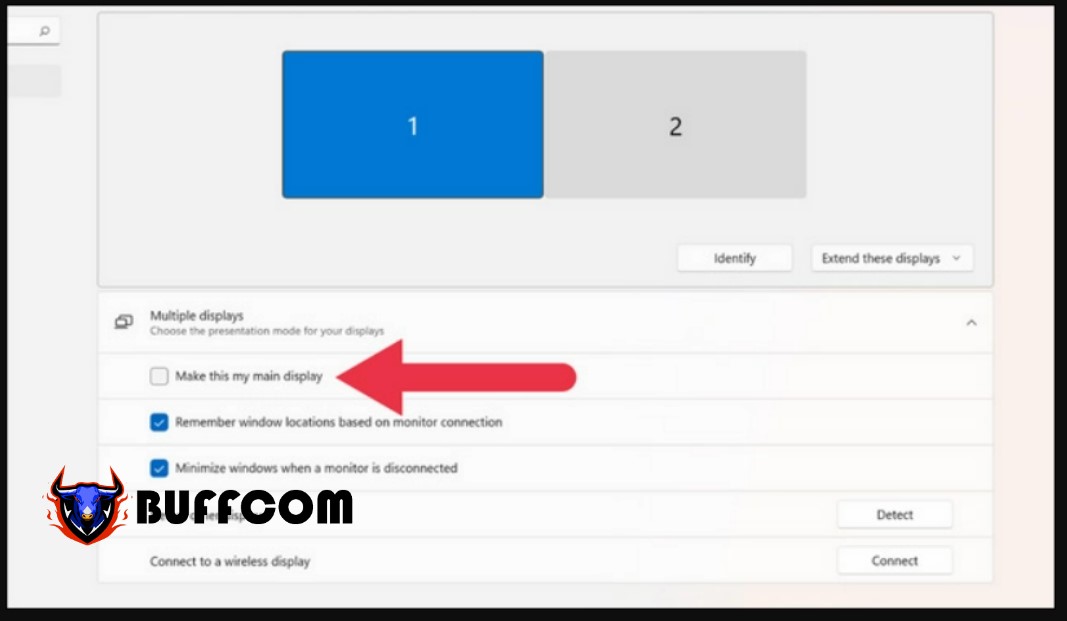
If you are using a Windows PC with multiple screens or an external monitor with a laptop and launch a game, sometimes the game may display on a screen that you don’t want. This article will guide you on how to move a game from one screen to another in Windows with just a few simple steps.
How to move games from one screen to another in Windows
Change the target screen in the game
Most modern games are designed to support multiple screen setups well. This means that you can find settings options in the game that allow you to specify which screen will be the default display screen for the game.
Usually, you will find this option in the “video” settings of the game, or it may also be in the “graphics” section, as shown in the illustration below.
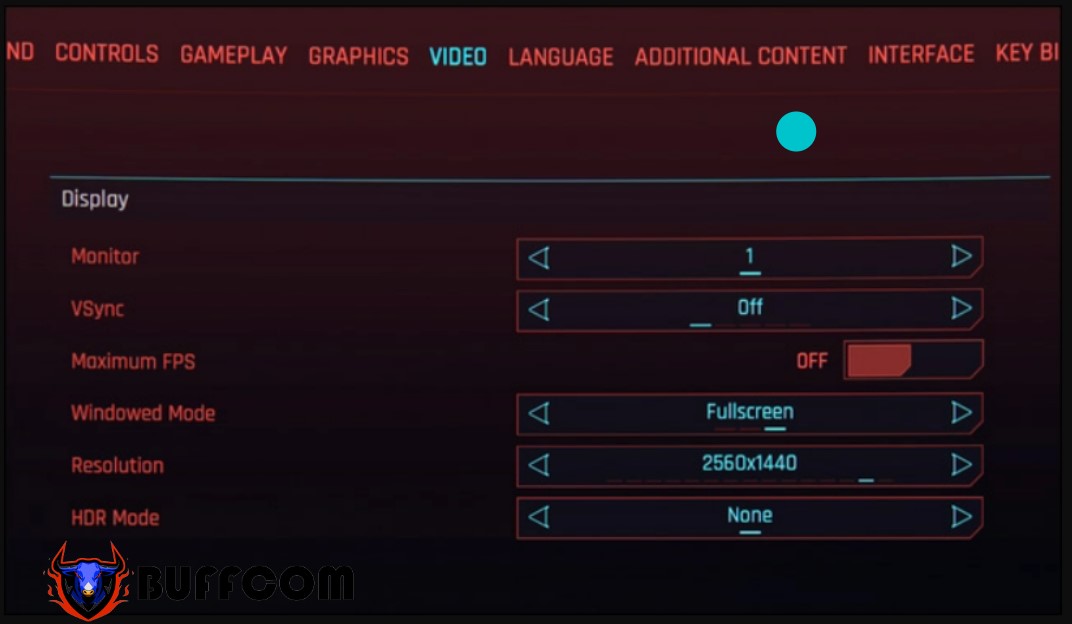
Use keyboard shortcuts
Windows has a popular keyboard shortcut to move applications from one screen to another. You just need to hold down Windows + Shift + Left or Right Arrow. This will move the currently running application on the screen to the left or right side of the current screen, depending on which arrow key you press.
Temporarily turn off a screen
Usually, using the above keyboard shortcut may not have a 100% success rate. So, try temporarily turning off a screen that you don’t want the game to display on.
Press Windows + P and you will see a menu with various display options.
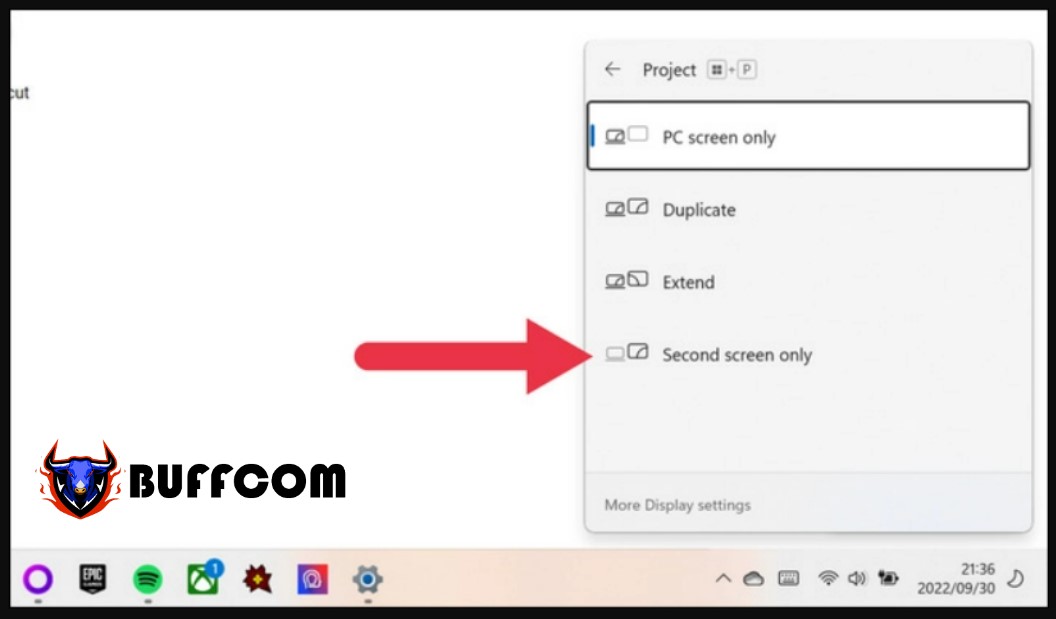 Here, you can choose to display the desktop on one screen, duplicate that desktop on both screens, or extend the desktop across the current screens. Choose the option corresponding to the screen on which you want to display the game, and the other screen will be dimmed.
Here, you can choose to display the desktop on one screen, duplicate that desktop on both screens, or extend the desktop across the current screens. Choose the option corresponding to the screen on which you want to display the game, and the other screen will be dimmed.
After finishing the game, you just need to use the above keyboard shortcut to activate the turned-off screen again.
Designate the main screen
When you have multiple screens, Windows will designate one of them as the main screen. Applications will open on the main screen. You can decide which screen will be the main screen.
Right-click on the desktop screen and select Display Settings.
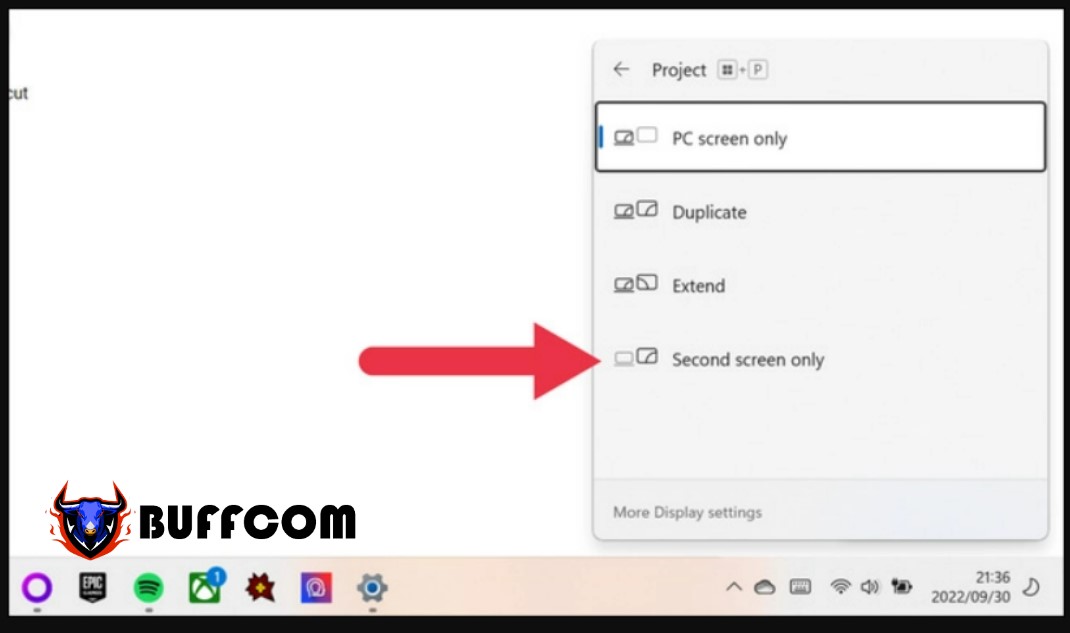 Scroll until you see a diagram of your connected screens. Select the screen that you want to be the main screen.
Scroll until you see a diagram of your connected screens. Select the screen that you want to be the main screen.
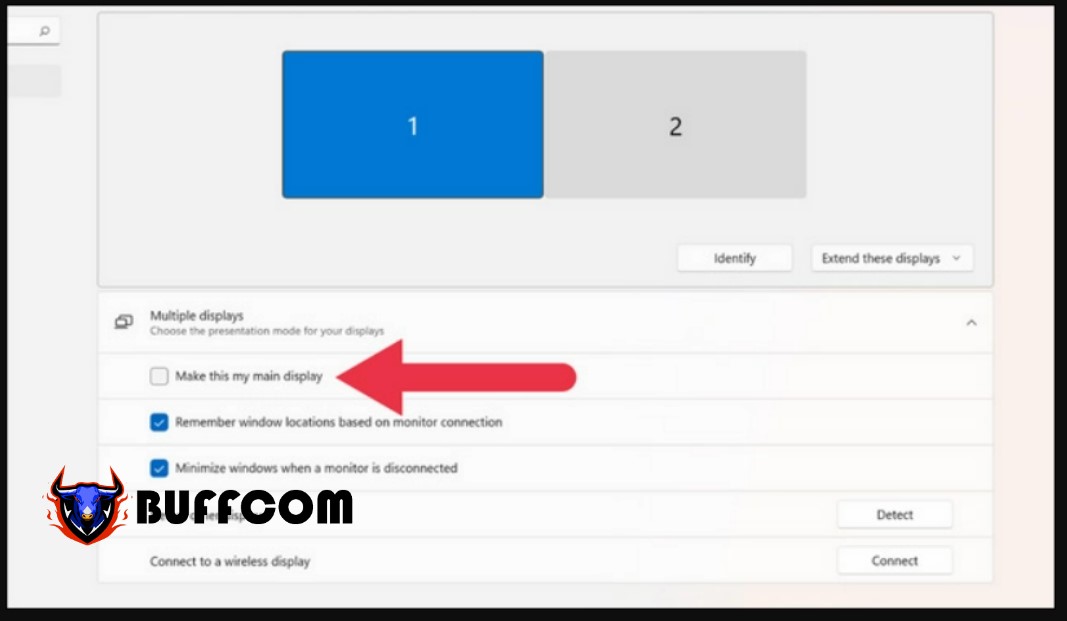
Click the checkbox marked “Make This My Main Display”. Then click Apply and try restarting the game.
Those are some simple tips for you to move games from one screen to another in Windows. Good luck and have fun gaming!