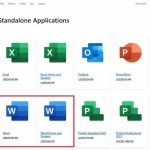Advanced Features in Microsoft Office 2016
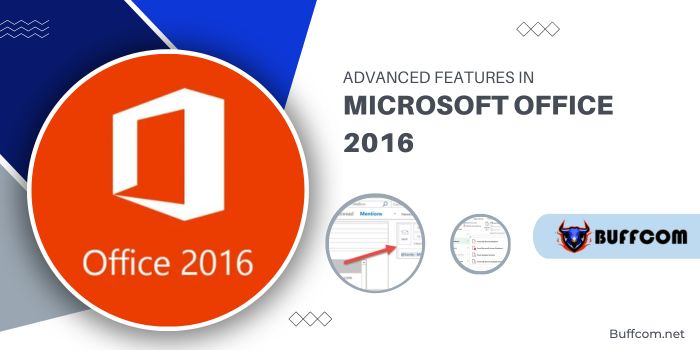
Advanced Features in Microsoft Office 2016. For those well-versed in Microsoft Office 2016, staying updated with the ongoing influx of new features is no surprise. Upon launching applications like Word or PowerPoint, a familiar “what’s new” prompt awaits your attention.
Advanced Features in Microsoft Office 2016
Whether you choose to explore these fresh additions or swiftly move on, keeping abreast of these updates can significantly enhance your productivity. Here’s an overview of some standout features introduced in Microsoft Office 2016:
Expanded Ribbon Functions in Outlook
Streamlining your Outlook experience, new ribbon buttons facilitate one-click archiving and effortless group management. To access these buttons, simply customize your ribbon by right-clicking and selecting “Customize the Ribbon.” Once added, these features optimize your workflow, especially if you frequently navigate Outlook.
Enhanced Collaboration
Word and PowerPoint boast enhanced collaboration tools for seamless comment sharing and version tracking. Icons for sharing and commenting at the ribbon’s top-right corner simplify collaborative efforts. However, for larger group projects, consider employing Microsoft Loop for real-time communication.
Mentions in Outlook
The Mentions feature in Outlook 2016 allows instant attention-grabbing by typing ‘@’ followed by a contact’s name. This not only highlights the name within the message but also auto-populates the ‘To’ line, facilitating quicker communication.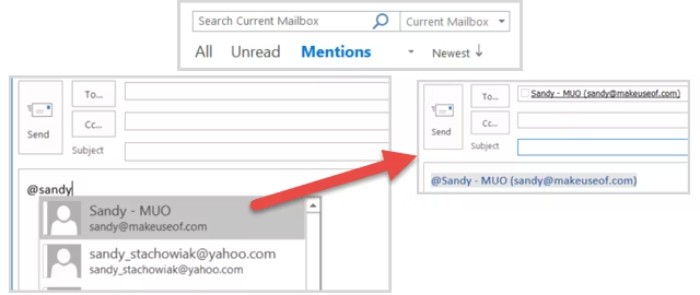
New Connectivity Options in Excel
Excel introduces enhanced data import capabilities from various sources, including SAP HANA databases, SharePoint folders, and services like Salesforce Objects or Reports. Improved connectors for IBM DB2 and SQL Server Database offer better selection and inclusion of schema information for navigation hierarchy.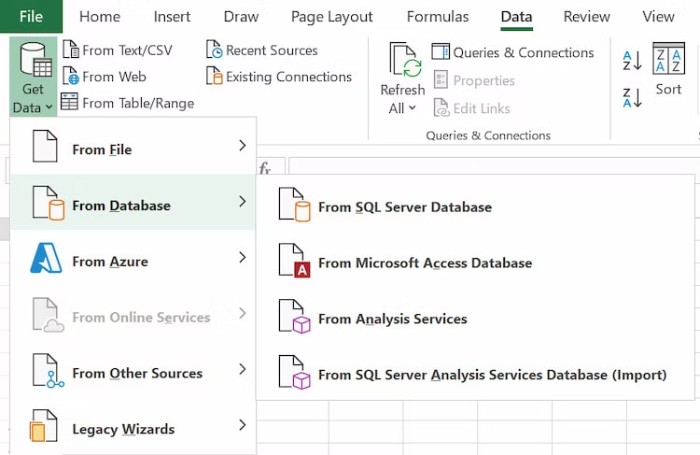
Publish to Docs.com
A cross-application feature enables document publishing to Docs.com. Accessible via “File > Publish,” this feature requires a Docs.com account for initial use, which can be created swiftly using an email address or existing social media accounts.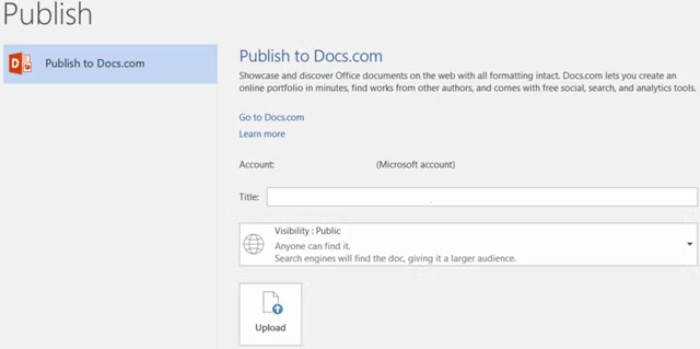
Publish to Power BI in Excel
Utilize Power BI, a service to transform data into interactive reports, by publishing workbooks and data directly from Excel. This functionality requires a OneDrive for Business subscription.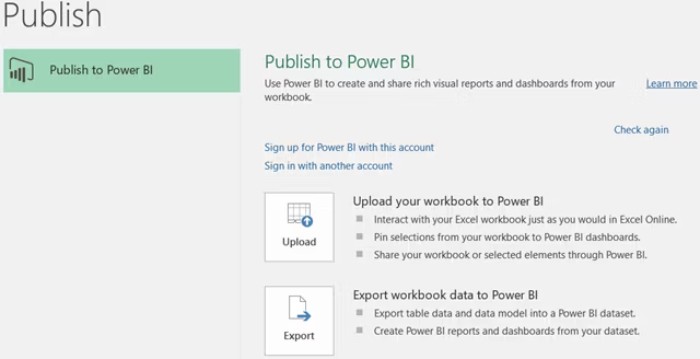
Researcher in Word
Ideal for academic or business research, the Researcher tool in Word, available via “References > Researcher,” facilitates easy search and citation of sources. Additionally, it allows direct image insertion into documents and necessitates enabling Office Connected Experiences for seamless usage.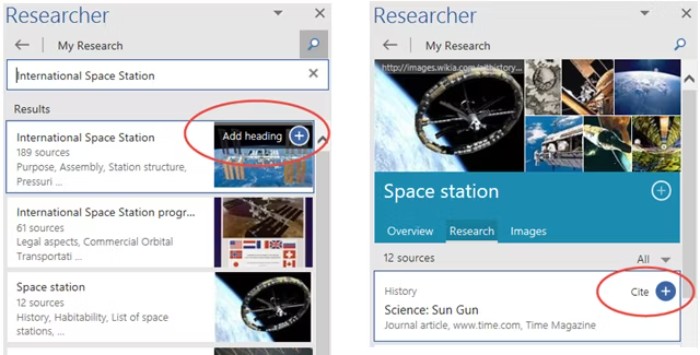
Suggest a Feature in Outlook
Users can now propose new Outlook features with ease. By selecting “File > Feedback” and clicking “Outlook 2016 Feedback,” one can contribute to the Outlook Suggestion Box via a browser.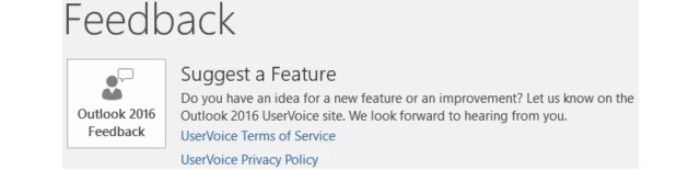
Text Highlighter in PowerPoint
Similar to Word, PowerPoint now features a text highlighter to emphasize specific content. Accessible through the Home tab, this tool allows users to select text and apply highlighting.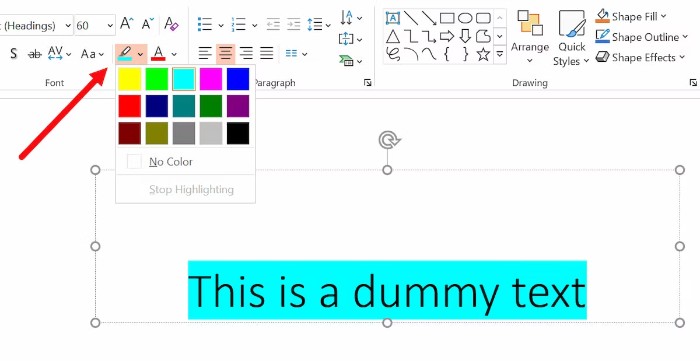
Zoom for PowerPoint
A handy addition, Zoom in PowerPoint facilitates swift navigation between slides and sections, offering three distinct types—Summary Zoom, Slide Zoom, and Section Zoom—accessible via “Insert > Zoom.”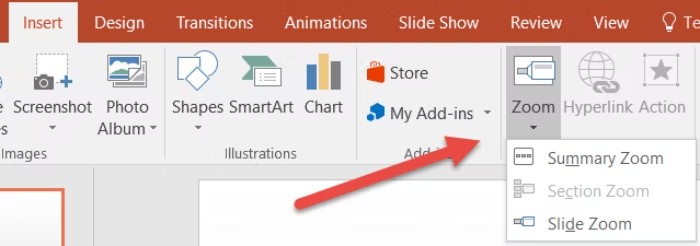
Stay tuned for more updates and enhancements to make your Microsoft Office 2016 experience even more efficient!