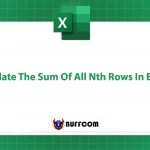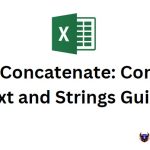Automatically Updating Chart Data In Excel
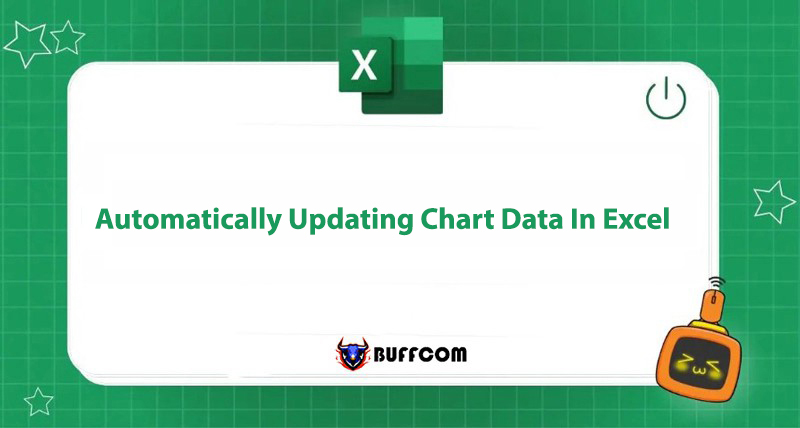
Automation is always a “life-saver” feature for Excel, reports, and charts. Manually adjusting them can be exhausting, right everyone? As the year-end approaches, the faster we work, the better our productivity. Let’s explore a tip for automatically updating chart data in this article by Buffcom.net.
When updating data on the table, the chart is not updated, which can cause difficulties for viewers as they cannot grasp the information about the added data.
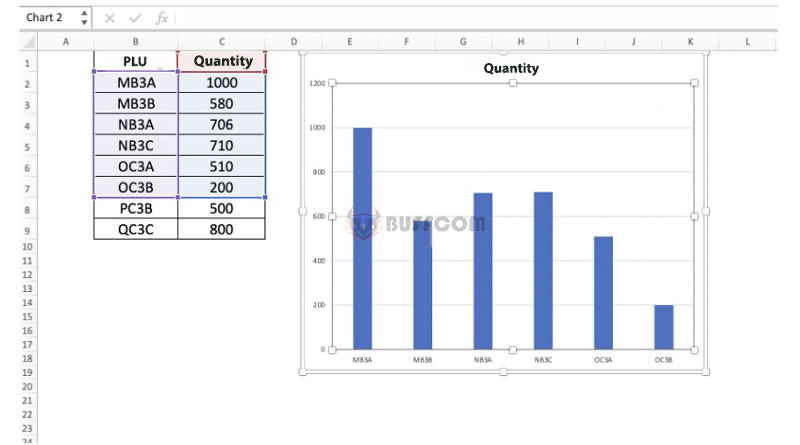 To update data in the chart continuously according to the data in the table, you just need to follow these steps:
To update data in the chart continuously according to the data in the table, you just need to follow these steps:
Step 1: Delete the Current Chart
Deleting the chart that has not updated data to easily replace it with a new chart that includes updated data. Then, hover over any cell in the table.
Step 2: Click on “Format as Table”
Click on “Format as Table” and choose the format you want.
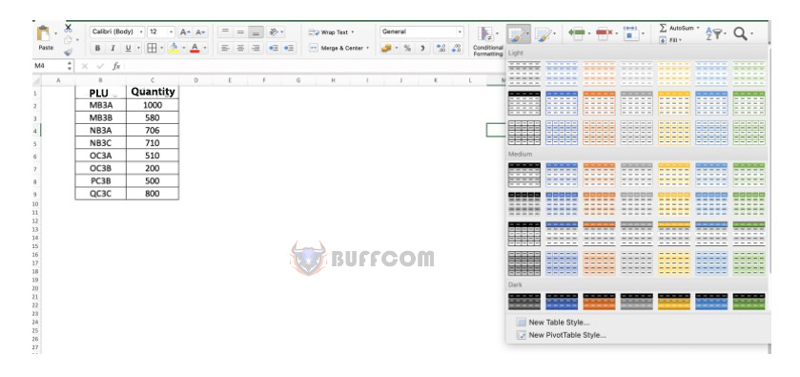 Step 3: Choose “Insert” and Create a New Chart
Step 3: Choose “Insert” and Create a New Chart
After formatting the table, you can click on “Insert,” choose the chart type, and update the data in the new chart.
So, through this article, you can now know how to update data in the chart to have more accurate data when adding, subtracting, or modifying data.
In addition, if your job is closely related to Office software but the software does not meet your needs, contact Buffcom.net for support!