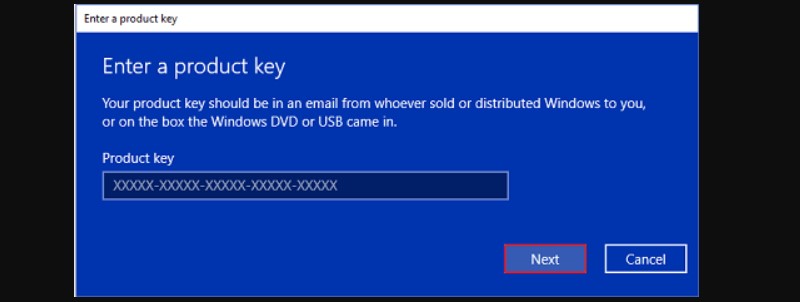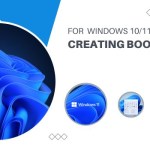Best Practices for Managing Windows 10 Online Activation
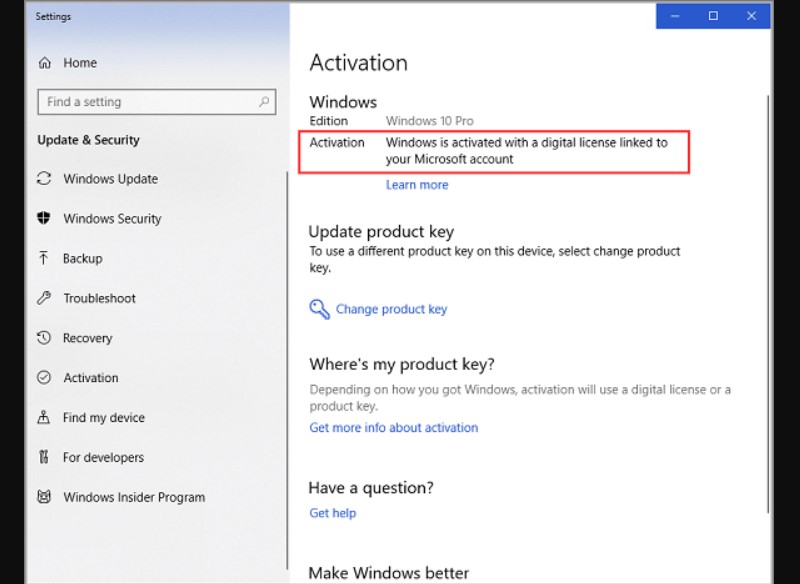
Tired of the persistent watermark in the bottom right corner of your screen? This guide provides a comprehensive approach to activating Windows 10 using a product key, just as illustrated in the prior example. Follow these steps to activate your Windows 10 or Windows 11 in 2022:
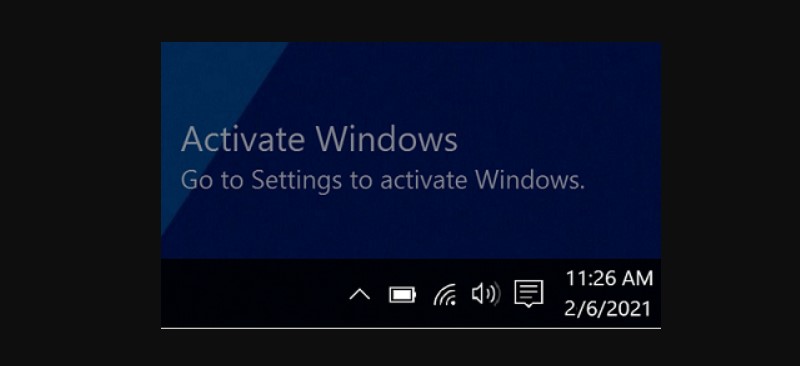 Activation of Windows 10/11 Using a Product Key
Activation of Windows 10/11 Using a Product Key
Step 1: Locating Your Product Key During Windows 10 Installation
While installing Windows 10, ensure you find your 25-character product key. If you haven’t located it yet, refer to the fifth section of this guide. Begin the installation process, and then retrieve your key.
Step 2: Navigating to the Activation Settings
Press the Windows icon on your keyboard, then select ‘Settings’. Go to ‘Update & Security’ and choose ‘Activation’. Alternatively, you can type ‘Activation’ in the search box after the settings page appears.
Step 3: Changing the Product Key
Click on ‘Change product key’.
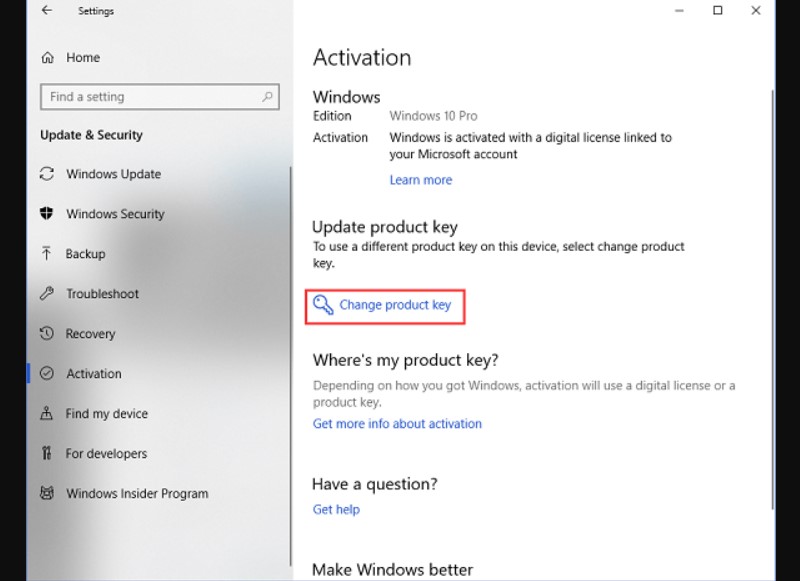 Step 4: Activating Windows
Step 4: Activating Windows
Enter your product key, click ‘Next’, and then select ‘Activate’ to complete the process.