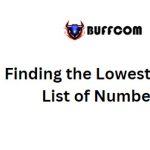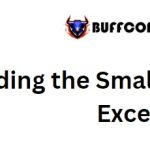Calculating the Nth Root

To calculating the nth root of a number, there are two simple methods you can use: the caret operator (^) or Excel‘s POWER function. This tutorial will guide you through both approaches.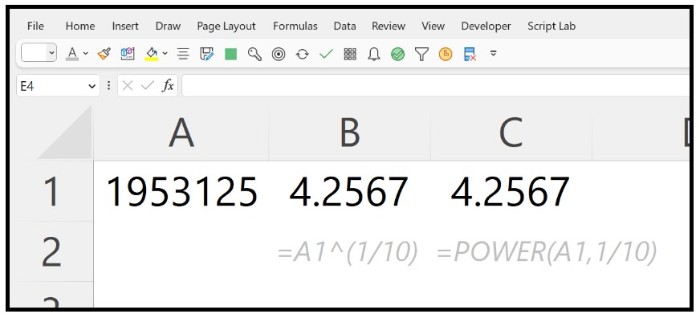
Let’s calculate the 10th root of the number 1953125.
Using the Caret (^) Operator to Find the Nth Root of a Number
Follow these steps:
- Enter the equal operator in a cell and reference the number for which you want to calculating the nth root.
- Add the caret operator (^).
- Enter an opening parenthesis.
- Input 1/10 since you want to calculate the 10th root.
- Finally, close the parentheses and press Enter to get the result.
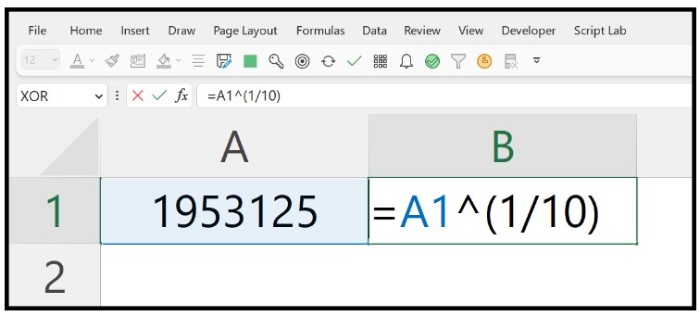
=A1^(1/10)
If you want to calculate a different root for a number, modify the “nth_root” value in the formula:
=original_number^(1/nth_root)
Ensure that (1/nth_root) is always in parentheses to maintain the correct order of operations in the calculation.
Calculating the Nth Root with the POWER Function
Follow these steps:
- Enter the POWER function in a cell and an opening parenthesis.
- In the first argument, reference the original number.
- In the second argument, input 1/10.
- Close the parentheses and press Enter to obtain the result.
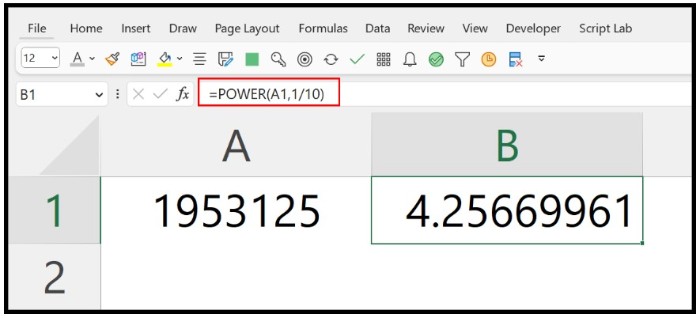
POWER(A1,1/10)
In this method, you divide 1 by Calculating the nth root to calculate the result. The difference is that you don’t need to use the caret operator.
For both methods, remember to modify the “nth_root” value in the formula to calculate the 4th, 5th, or any other desired root.
Nth Root for a Negative Number
If you have a negative number and want to find Calculating the nth root, you need to use the ABS function. Here are a couple of examples: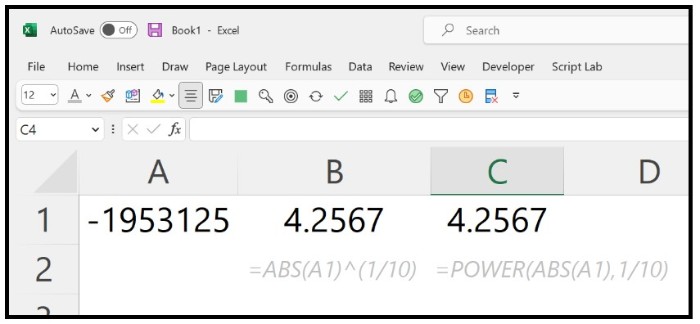
=ABS(A1)^(1/10)
=POWER(ABS(A1),1/10)