Computer Software Updates Automation
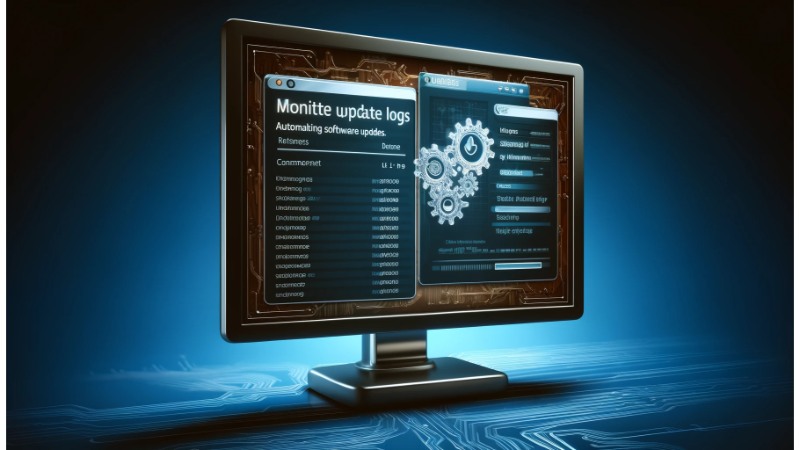
In today’s fast-paced digital world, ensuring that your computer software is always up-to-date is crucial. Automated software updates can significantly enhance security, improve functionality, and save time. This comprehensive guide will walk you through the benefits of automating software updates and how to implement them effectively.
Why Automate Software Updates?
1. Enhanced Security
Automating software updates ensures that security patches are applied promptly. Cyber threats are constantly evolving, and software developers regularly release updates to address vulnerabilities. By automating these updates, you minimize the risk of cyberattacks.
 2. Improved Performance
2. Improved Performance
Software updates often include performance enhancements and bug fixes. Automating these updates ensures that you always have the latest and most efficient version of the software, which can enhance the overall performance of your computer.
3. Time-Saving
Manually updating software can be time-consuming, especially if you use multiple applications. Automation saves time by handling updates in the background, allowing you to focus on more important tasks.
How to Automate Software Updates
1. Use Built-In Tools
Most operating systems, such as Windows and macOS, have built-in tools for automating software updates. For example:
Windows: Use Windows Update to automate updates for both the OS and Microsoft applications.
macOS: Use the App Store’s preferences to enable automatic updates for macOS and App Store apps.
2. Utilize Third-Party Software
Several third-party applications can manage updates for a wide range of software:
Ninite: This tool allows you to automate the installation and updating of multiple applications simultaneously.
Patch My PC: A free tool that helps automate updates for over 300 common applications.

3. Configure Application Settings
Many software applications have settings that allow you to enable automatic updates. Check the preferences or settings menu of each application to enable this feature.
Best Practices for Automating Software Updates
1. Schedule Updates Appropriately
While automation is convenient, it’s essential to schedule updates at a time that minimizes disruption. For instance, schedule updates during off-peak hours or when the computer is not in use.
 2. Backup Your Data
2. Backup Your Data
Before enabling automatic updates, ensure that your data is regularly backed up. This precautionary measure protects against potential issues that may arise from updates.
3. Monitor Update Logs
Even with automation, it’s crucial to monitor update logs periodically. This practice helps ensure that all updates are applied correctly and allows you to address any issues promptly.
Conclusion
Automating computer software updates is a smart strategy to enhance security, improve performance, and save time. By utilizing built-in tools, third-party software, and configuring application settings, you can ensure that your software is always up-to-date with minimal effort. Implement these best practices to optimize your system’s reliability and efficiency.
By keeping your software updated automatically, you can focus on what matters most—whether it’s work, gaming, or staying connected with loved ones—knowing that your computer is running smoothly and securely.


