Computer System Cleanup Techniques

Over time, your computer may become slow and encounter various issues. Regular system cleanup is essential to keep your computer running smoothly. Here are effective techniques for cleaning up your computer system that you should know.
1. Uninstall Unnecessary Software
Unnecessary software not only occupies disk space but can also slow down your system’s startup and operation. To uninstall them:
Windows: Go to Control Panel > Programs > Programs and Features, then select the unwanted software and click Uninstall.
MacOS: Open Finder, go to the Applications folder, and drag unwanted applications to the Trash.
2. Delete Temporary Files and Cache
Temporary files and cache created during computer use can take up a lot of space. You can delete them to free up memory:
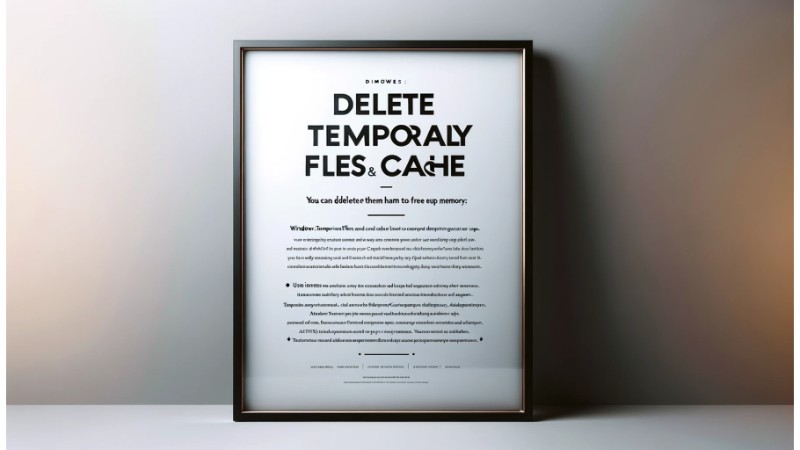 Windows: Use the Disk Cleanup tool by searching for “Disk Cleanup” in the Start menu and selecting the drive you want to clean.
Windows: Use the Disk Cleanup tool by searching for “Disk Cleanup” in the Start menu and selecting the drive you want to clean.
MacOS: Use tools like CleanMyMac or manually delete files in the /Library/Caches and /Users/YourUserName/Library/Caches directories.
3. Clean Up the Registry
On Windows, the Registry contains system configuration information. Cleaning up the Registry can improve performance:
Use tools like CCleaner to scan and fix Registry errors.
4. Manage Startup Programs
Startup programs can slow down your computer’s boot time. Disable unnecessary startup programs:
 Windows: Press Ctrl + Shift + Esc to open Task Manager, select the Startup tab, and disable unnecessary programs.
Windows: Press Ctrl + Shift + Esc to open Task Manager, select the Startup tab, and disable unnecessary programs.
MacOS: Go to System Preferences > Users & Groups > Login Items and uncheck unnecessary programs.
5. Scan for Viruses and Malware
Viruses and malware can degrade system performance and cause other issues. Use antivirus software like Norton, Kaspersky, or Malwarebytes to scan and remove them.
6. Update Software and Operating System
Updating software and the operating system fixes bugs, improves performance, and enhances security:
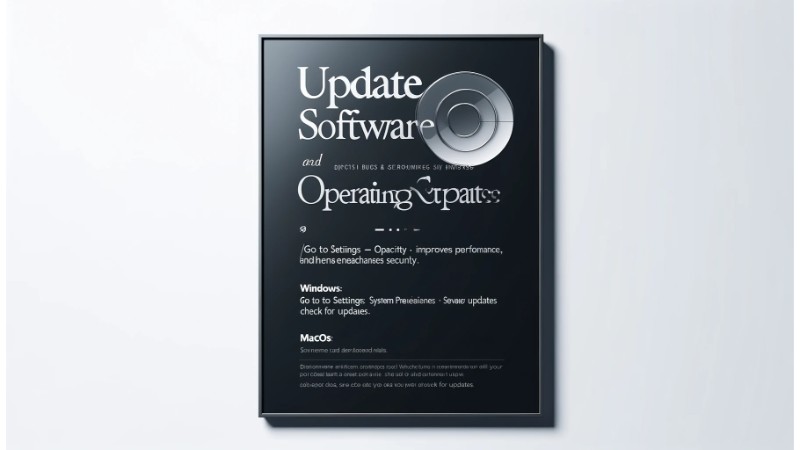 Windows: Go to Settings > Update & Security and check for updates.
Windows: Go to Settings > Update & Security and check for updates.
MacOS: Go to System Preferences > Software Update to check for updates.
7. Defragment the Hard Drive
Defragmenting the hard drive optimizes data access, thus improving performance:
Windows: Search for “Defragment and Optimize Drives” in the Start menu and defragment the drive.
MacOS: MacOS automatically manages fragmentation, so you don’t need to worry about it.
8. Use System Cleanup Tools
Tools like CCleaner, Glary Utilities, or CleanMyMac can help you clean your system comprehensively and easily.
Conclusion
Cleaning up your computer system not only improves performance but also extends the life of your computer. By regularly implementing these techniques, you can keep your system running smoothly and efficiently.


