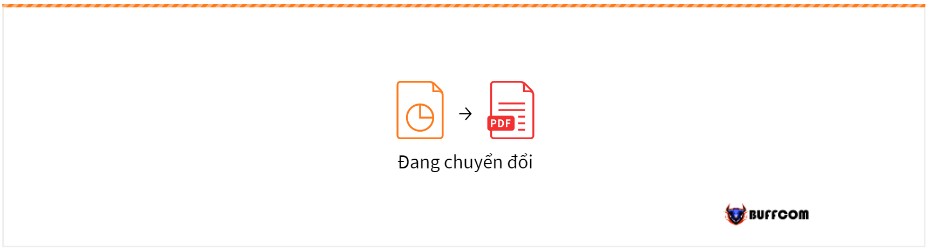Convert PowerPoint to PDF in an instant 2023
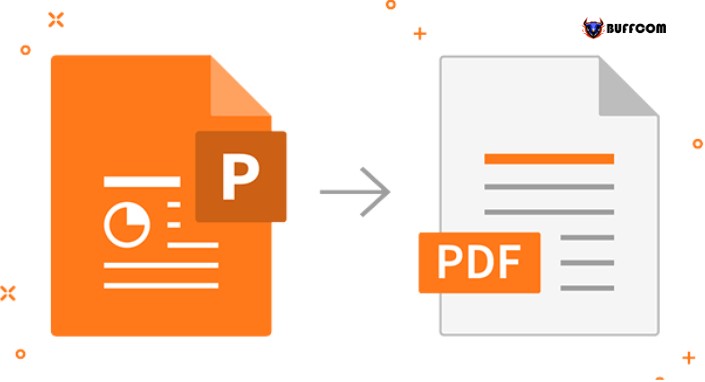
Do you want to convert PowerPoint to PDF? Buffcom.net will guide you through the process with just a few simple steps. Read on and practice along.
To convert PowerPoint to PDF, you can do it directly in PowerPoint or with the help of an online tool. Buffcom.net will guide you through the detailed steps in this article.
Simple steps to convert PowerPoint to PDF
Converting PowerPoint to PDF makes it easier for you to read and share documents with others. Recognizing the needs of users, from version 2010 onwards, Microsoft supports converting PowerPoint to PDF right on the working window. In addition, there are many online tools to help you with this task. Let’s find out more.
Step 1: Click on the File tab at the top left corner. Here, choose Save As.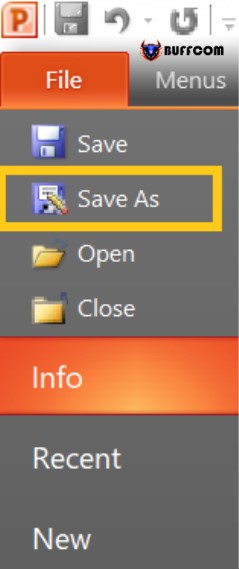
Step 2. Choose where to save your file and click on the arrow of the file formats you want to convert at the Save as type box. Choose PDF to convert PowerPoint to PDF.
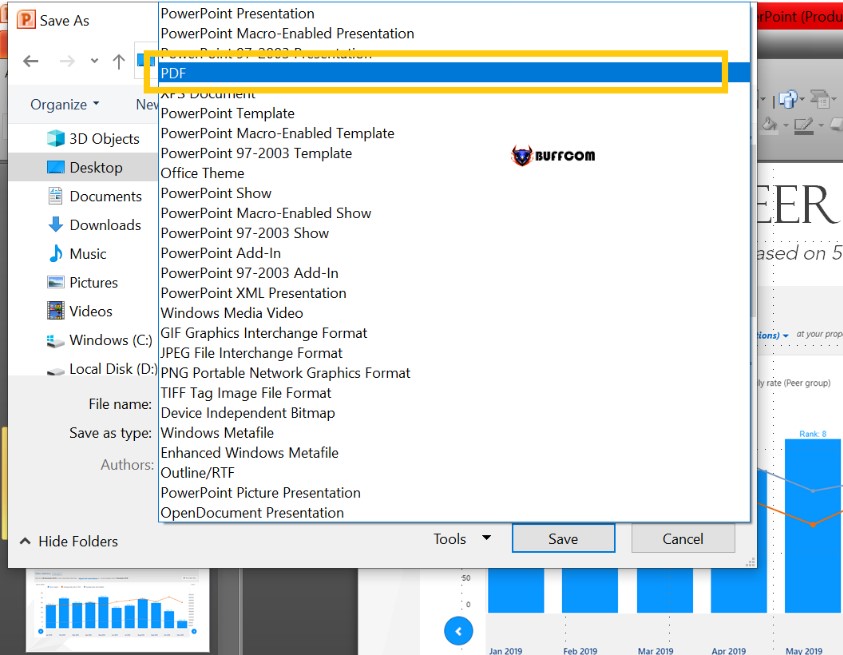 Step 3. After a few seconds of conversion, you will receive the PDF file from PowerPoint.
Step 3. After a few seconds of conversion, you will receive the PDF file from PowerPoint.
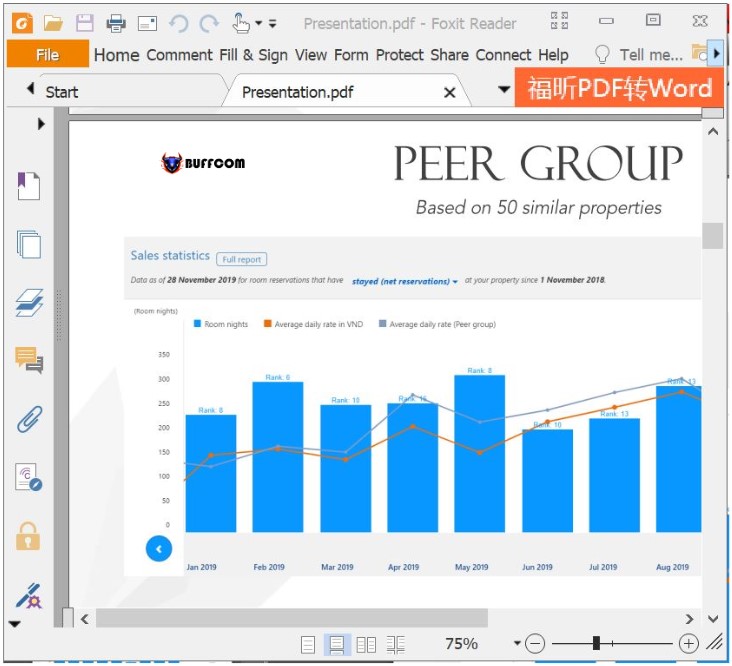 It’s really simple, isn’t it? In addition, if you want to convert PowerPoint to PDF directly, Buffcom.net introduces 2 free conversion websites below.
It’s really simple, isn’t it? In addition, if you want to convert PowerPoint to PDF directly, Buffcom.net introduces 2 free conversion websites below.
How to convert PowerPoint to PDF online
There are currently many websites that serve this purpose. Not only that, there are also many options that may be useful to you, such as merging PDFs, compressing files, and converting to many other formats. Let’s find out more.
Convert PowerPoint to PDF with smallpdf.com
A file format conversion website that many people trust, smallpdf.com also supports other operations. Here is how to do it:
Step 1. Access smallpdf.com.
Step 2. Click on Choose Files.
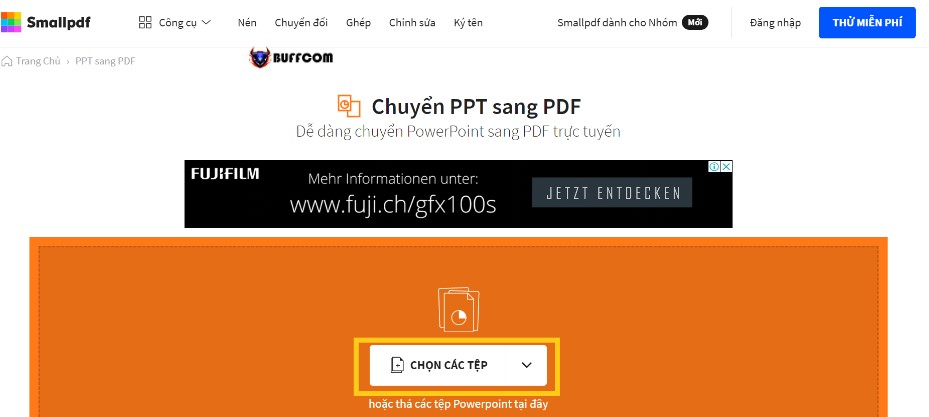 Step 3. Choose the PowerPoint file you want to convert.
Step 3. Choose the PowerPoint file you want to convert.
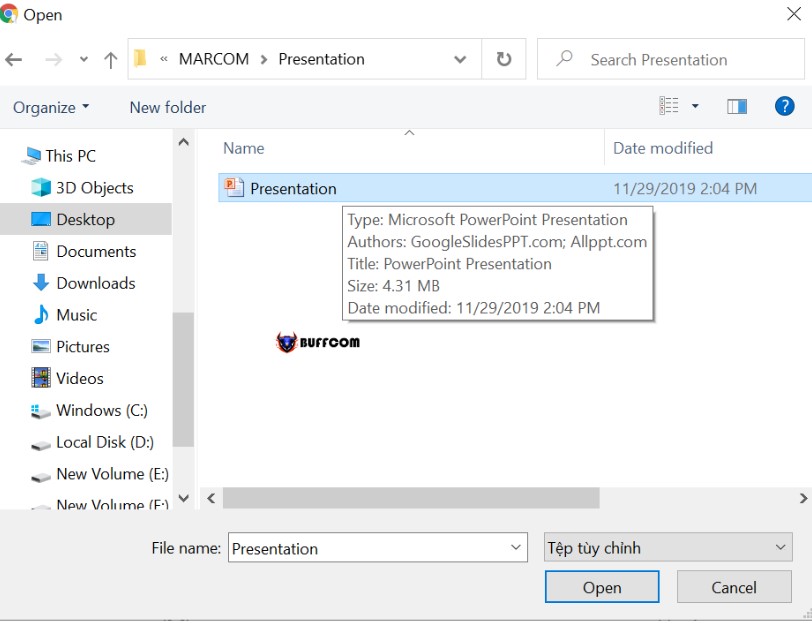 Step 4. Wait a few seconds for the system to convert.
Step 4. Wait a few seconds for the system to convert.
Step 5. Click on the Download file button to download the PDF file to your computer. Additionally, you have some additional options below. Continue to click on the options as required to proceed.
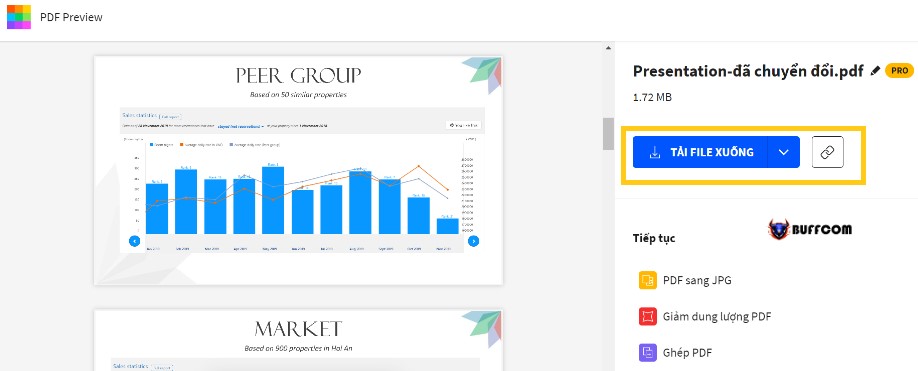 Convert PowerPoint to PDF with ilovepdf.com
Convert PowerPoint to PDF with ilovepdf.com
Another website that is equally effective that Buffcom.net wants to introduce to readers. Let’s follow the instructions below.
Step 1. Access ilovepdf.com.
Step 2. Click on choose PowerPoint file.
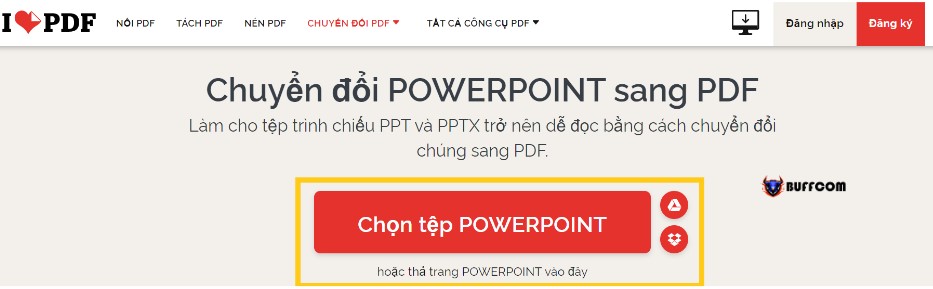 Step 3. Choose the PowerPoint file you want to convert.
Step 3. Choose the PowerPoint file you want to convert.
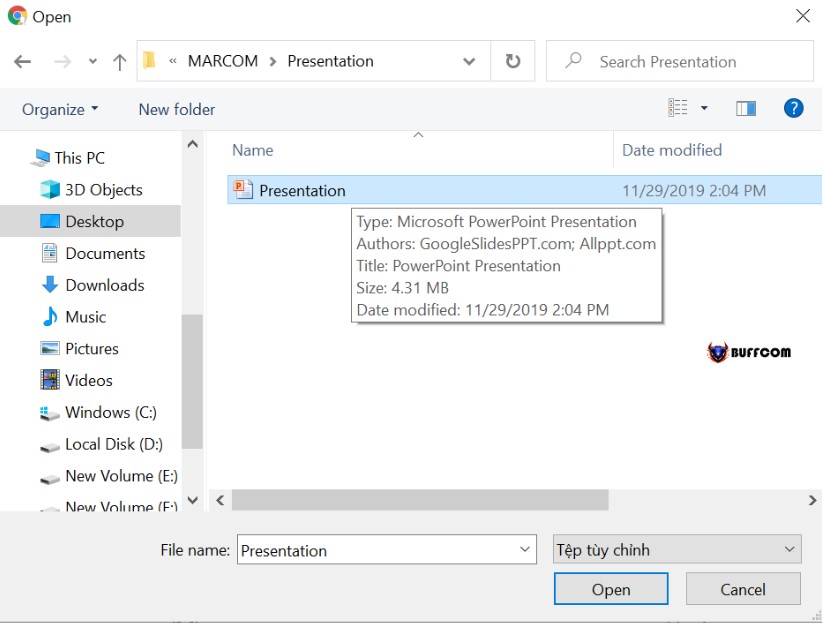 Step 4. If you have more than 1 PowerPoint file to convert, click on the + sign in the top right corner. Then click convert to PDF.
Step 4. If you have more than 1 PowerPoint file to convert, click on the + sign in the top right corner. Then click convert to PDF.
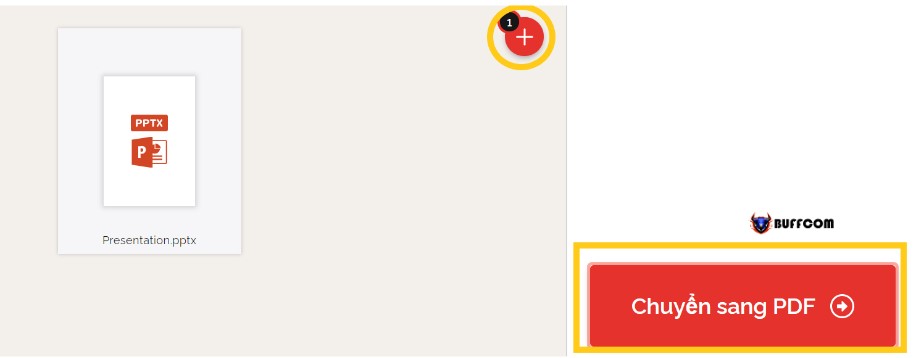 Step 5. Wait a few seconds for this process to finish.
Step 5. Wait a few seconds for this process to finish.
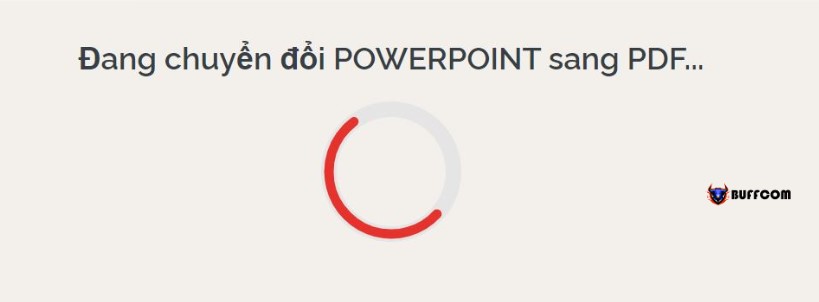 Step 6. After the process is complete, the PDF file will be automatically downloaded to your computer.
Step 6. After the process is complete, the PDF file will be automatically downloaded to your computer.
 So now you have 2 convenient ways to convert PowerPoint to PDF. Buffcom.net hopes this article is useful to you. Don’t forget to click on useful or share it on your wall to share this information with many people.
So now you have 2 convenient ways to convert PowerPoint to PDF. Buffcom.net hopes this article is useful to you. Don’t forget to click on useful or share it on your wall to share this information with many people.