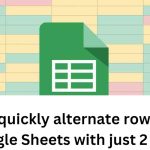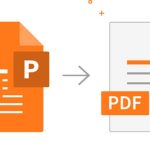Tips to increase the capacity of drive C that everyone should know
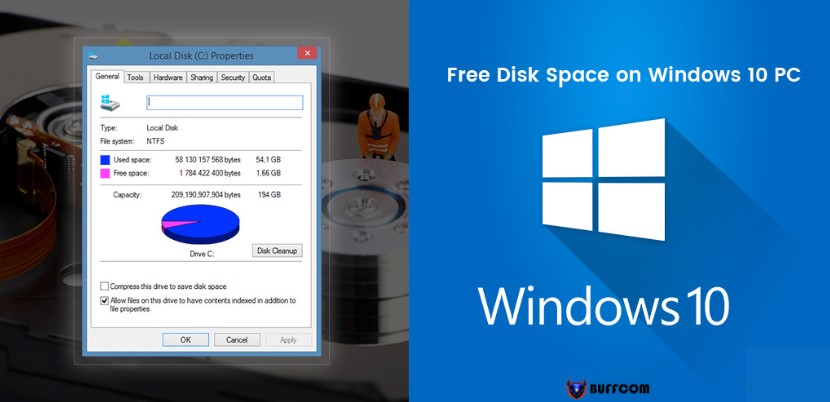
Tips to increase the capacity of drive C 2023. Is your drive C full? Buffcom.net has some tips to share with you. Let’s find out how to increase the capacity of drive C below.
Drive C in your computer is often the partition where the operating system is installed. After a period of time installing many programs, your drive C quickly becomes full. This is accompanied by slow performance, freezing, overheating, and so on. Buffcom.net shares some ways to help you increase the capacity of drive C as follows.
Effective ways to increase the capacity of drive C
You should consider options for cleaning up and organizing your drive C to expand its storage capacity. Avoid unnecessary data taking up too much space.
Increase the capacity of drive C: Clean up the drive
Microsoft’s Disk Cleanup is one of the tools that helps users reclaim disk space effectively. In particular, Disk Cleanup efficiently processes unnecessary data from Recycle Bin, temporary files, system setup, downloaded files, previous Windows installations, and so on. The steps are as follows:
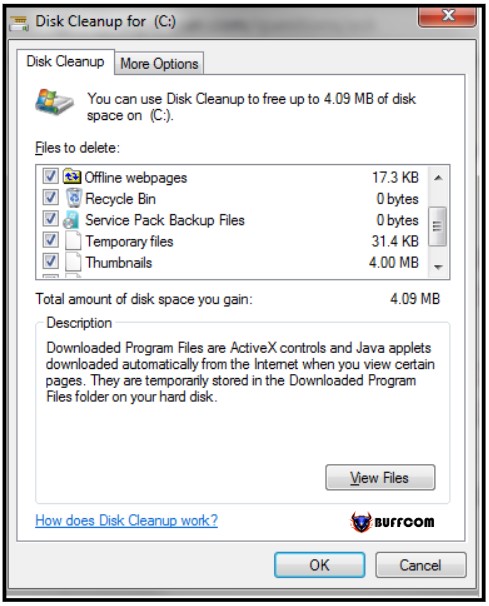 1. From the Start menu > Programs > Windows Administrative Tools > Disk Cleanup.
1. From the Start menu > Programs > Windows Administrative Tools > Disk Cleanup.
2. Select the drive you want to clean up and click OK. When launched, the tool will automatically calculate how much disk space will be cleaned up.
3. The list of categories and the location of the data will be displayed. Here, you can choose the categories you want to delete.
4. Check the categories you want to delete and click OK.
Clean up the Recycle Bin
Another tip for you is to clean up the Recycle Bin. Do you think you have deleted a lot of unnecessary data on your computer? But they still remain in the Recycle Bin and have not been permanently deleted, so they still take up space on your drive.
To permanently delete them, right-click on the Recycle Bin icon and select Empty Recycle Bin. When asked again, choose Yes. It’s that simple to clean up the Recycle Bin and increase the capacity of your drive C.
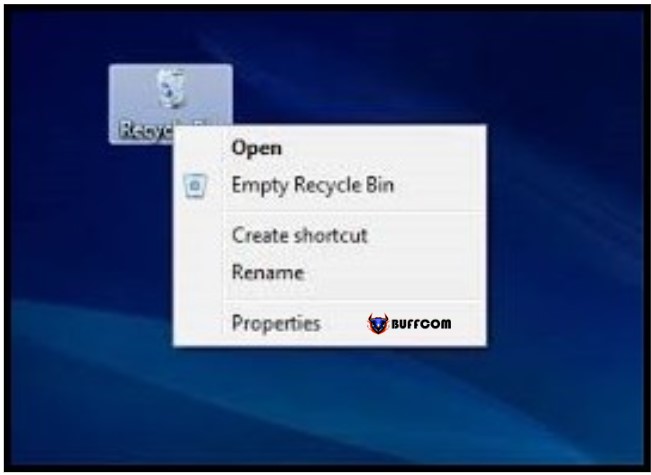
Tips to increase the capacity of drive C 2023
Uninstall applications
Over time, software applications gradually occupy your drive space. Take the time to sort and select which applications and software are no longer needed and delete them. With this simple step, you can clean up space and increase the capacity of your drive C.
The steps are as follows:
1. Press the Windows + I key combination to open Settings.
2. From the Settings window, navigate to System > Apps and Features.
3. Here, you will have a list of the apps installed on your computer. Find the app you want to uninstall and click the Uninstall button. You will then be prompted with a message stating “this app and its related info will be deleted,” click Uninstall to remove the app.
Save files to a different drive.
If your C drive is a partition of a physical hard drive instead of the entire capacity of the hard drive, you can change the location to save data to reduce the pressure on the C drive. To do this, open the Settings menu > Storage. Under Save locations, you can choose a different drive for the categories displayed in the list. This way, you can significantly expand the capacity of the C drive.
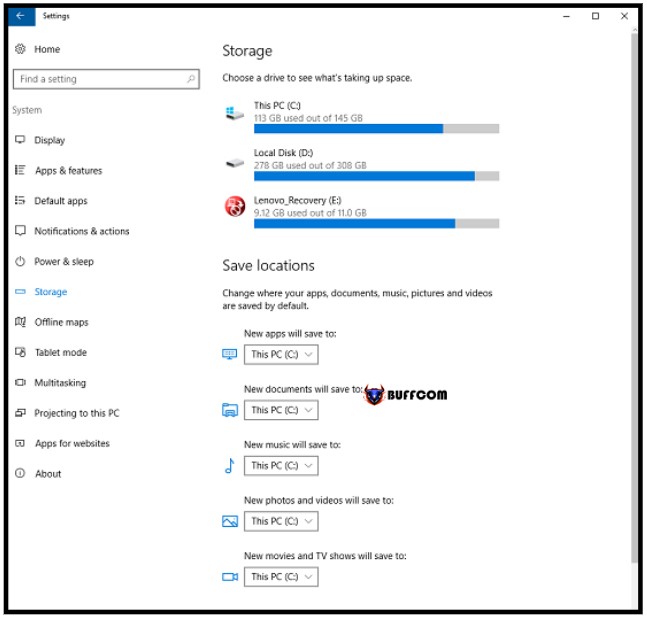
Tips to increase the capacity of drive C 2023
With just a few basic steps, you can save memory for your computer and increase the storage capacity of the C drive. Buffcom.net hopes this article is useful for you, and don’t forget to leave a comment to share how you apply these methods.