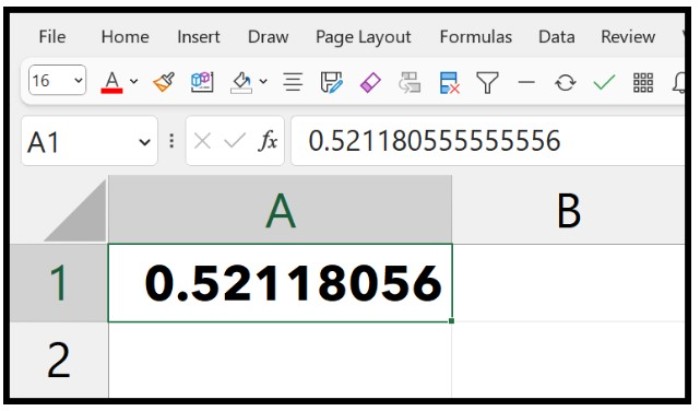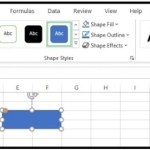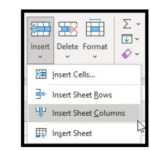Converting Time to Decimals in Excel

Excel stores time as decimals and only formats it as time. However, you can use formulas to convert time into decimals that make sense to the user.
Converting Time to Decimals in Excel
To convert time into decimals for hours, minutes, and seconds, follow these steps:
- Enter the formula (=) into a cell.
- Refer to the cell where you have the time.
- Type an asterisk (*) and enter 24, then hit enter to get the result.
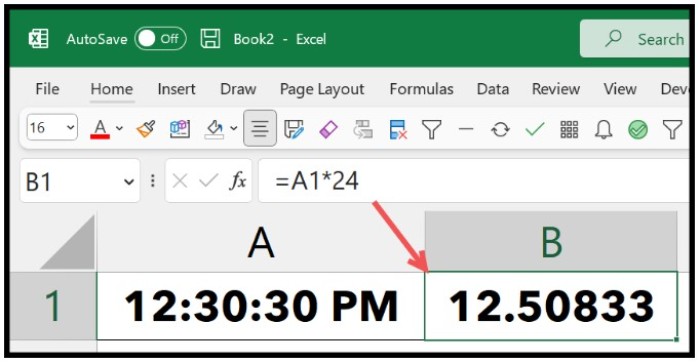
Converting Time to Decimals in Excel
Note: The cell where you enter this formula must have the cell format “Number” with two decimals.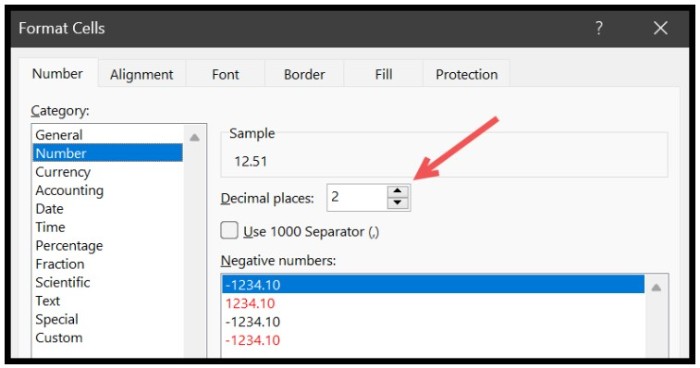
You can also convert time into decimals for whole hours, minutes, and seconds using the following formulas:
- Whole hours: =INT(A1*24)
- Minutes: =A1*1440
- Seconds: =A1*86400
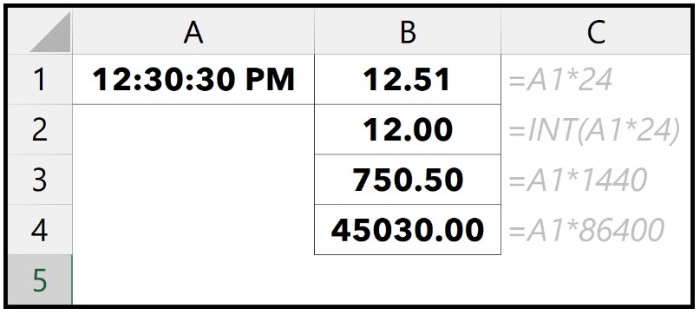
To remove the format and get the decimal value for a time, follow these steps:
- Select the cell.
- Open the “Format Cell” option.
- Click “General.”
- Click “OK” to save.
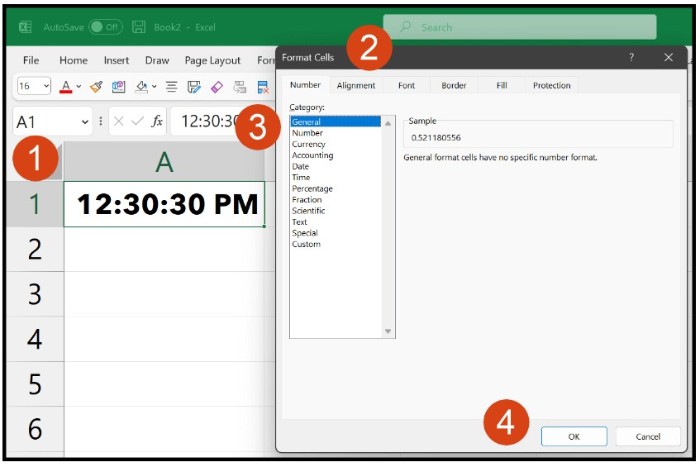
Once you click “OK,” it will convert the value into a decimal value.