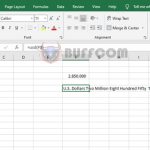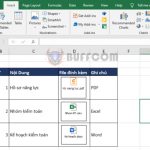Entering values in Excel
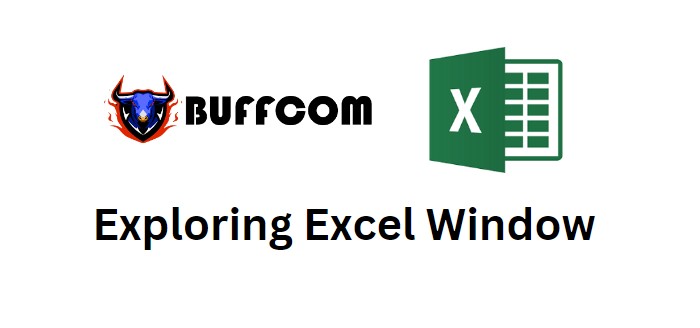
Entering values in Excel. This article guides you on how to enter values in an Excel sheet. By default, a new worksheet is displayed when you open an Excel sheet as shown in the screenshot below.
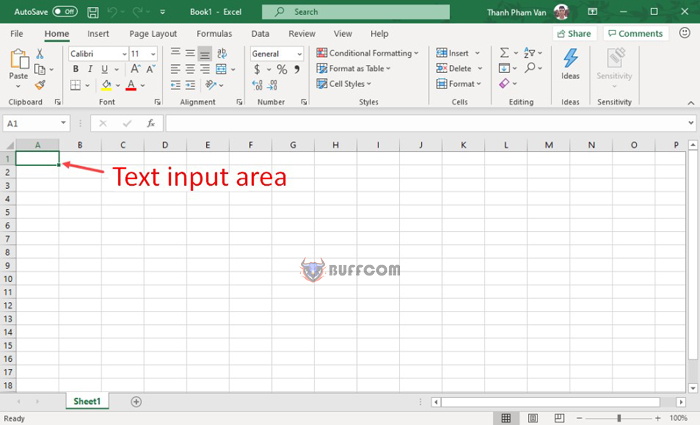 Entering values in Excel
Entering values in Excel
The worksheet area is where you enter your text. The blinking vertical bar is called the insertion point and it represents the position where the text will appear when you type. When you click on a cell, the cell is highlighted. When you double-click on a cell, the insertion point appears and you can start entering your data.
So, simply keep your mouse pointer at the text insertion point and start entering any text you want to enter. We just typed two words “Hello Excel” as shown in the image below. The text appears to the left of the insertion point as you type.
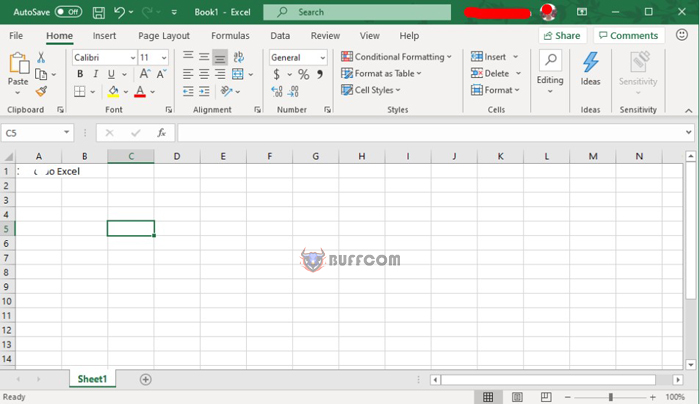 There are three important points to remember while typing:
There are three important points to remember while typing:
– Press Tab to move to the next column.
– Press Enter to move to the next row.
– Press Alt + Enter to enter a new line within the same cell.