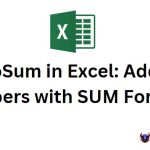Functions And Excel Features Marketers Should Know
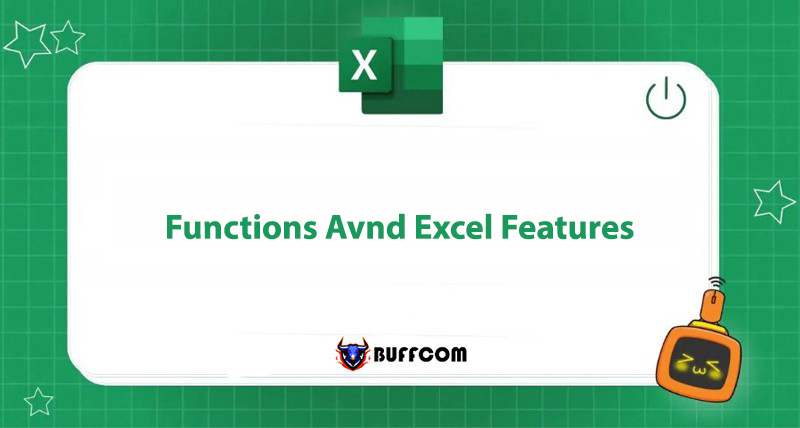
Marketing is a profession that requires dynamic skills, creativity, and data analysis abilities. Therefore, marketers often have to brainstorm content creation, image design, and data analysis for advertising and sales channels. Nowadays, marketers can easily access tools to manage data and assign tasks, one of which is the Excel spreadsheet.
However, many people are still confused about the functions of Excel spreadsheets and have not fully utilized all the useful features, making the data processing process complicated and time-consuming. In this article, Buffcom.net will introduce you to Excel functions and features that marketers should know.
Table Formatting
Table formatting in Excel is considered a very basic tool, but few marketers can fully utilize this useful feature. Table formatting allows marketers to select data ranges, analyze and manage data. Additionally, this function also helps users perform other functions such as calculating row sums, sorting data in order, filtering data automatically, and expanding table size.
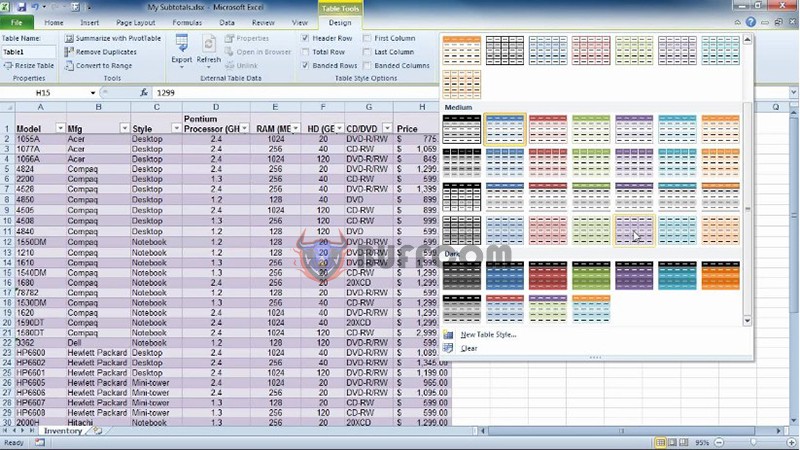 To set up table formatting, you simply need to click on any cell in your data set, then select the Home tab on the toolbar, in the Styles section -> Format as Table. Then you can enter data on the table and edit it according to your preferences.
To set up table formatting, you simply need to click on any cell in your data set, then select the Home tab on the toolbar, in the Styles section -> Format as Table. Then you can enter data on the table and edit it according to your preferences.
Pivot Table
The Pivot Table function allows marketers to categorize data in a professional table format. Additionally, marketers can easily summarize and analyze data quickly. Typically, the results of the Pivot Table function will be used as a basis for analysis for other purposes.
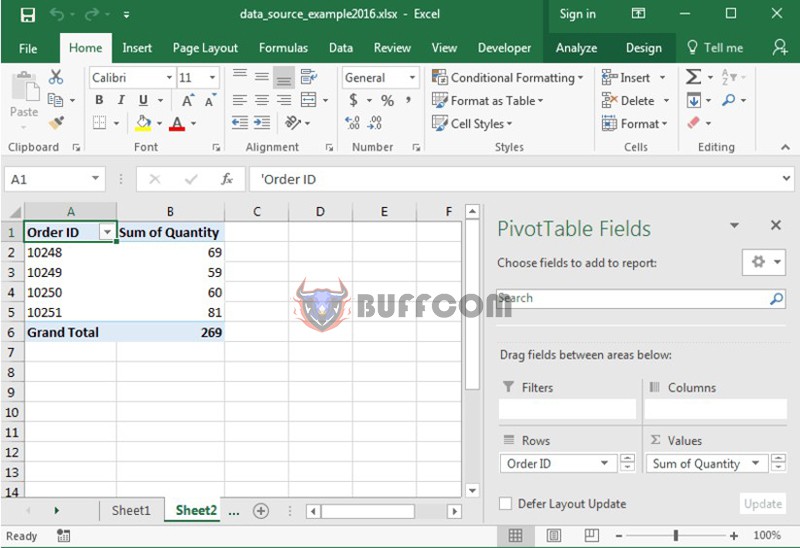 To set up a Pivot Table, select all the data you want to analyze -> select Insert -> select Pivot Table. When the new window appears, select OK to set up the Pivot Table. Then open a new worksheet and use the summary table and slicer tool to arrange your data as desired.
To set up a Pivot Table, select all the data you want to analyze -> select Insert -> select Pivot Table. When the new window appears, select OK to set up the Pivot Table. Then open a new worksheet and use the summary table and slicer tool to arrange your data as desired.
Creating Charts
The chart creation function allows you to take collected data in a table format and present it visually. In general, creating charts and dashboards is the best way to visualize data, especially when making reports or presentations.
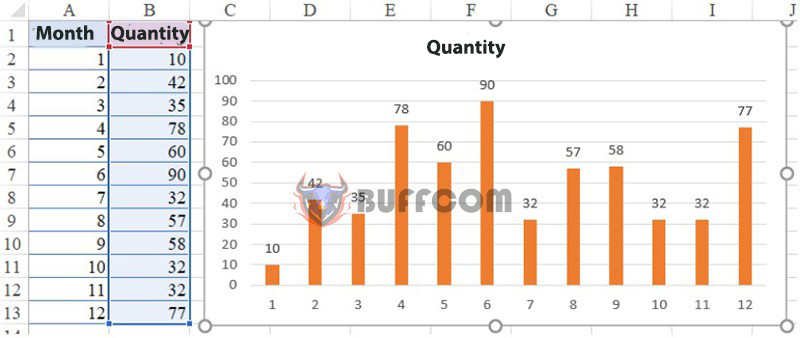 You can use a variety of chart types depending on the data you need to present, such as column charts, line charts, pie charts, area charts, etc.
You can use a variety of chart types depending on the data you need to present, such as column charts, line charts, pie charts, area charts, etc.
To create a chart in Excel, select the data range you want to present. Then click on Insert -> Chart -> select the type of chart you want to create.
Function COUNTIFS
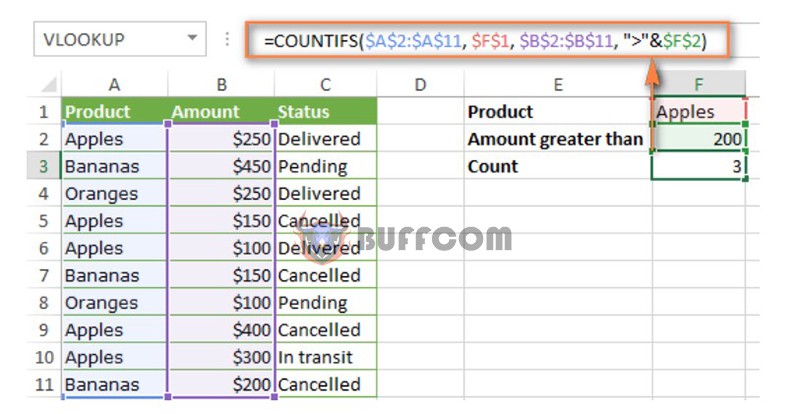 The COUNTIFS function allows marketers to count cells in a spreadsheet that meet certain criteria and conditions. When using the COUNTIFS function, users can easily identify the result cells that meet the initial criteria. These criteria can be numbers, text, or dates.
The COUNTIFS function allows marketers to count cells in a spreadsheet that meet certain criteria and conditions. When using the COUNTIFS function, users can easily identify the result cells that meet the initial criteria. These criteria can be numbers, text, or dates.
The syntax of the COUNTIFS function is very simple:
=COUNTIFS(criteria_range1, criteria1, [criteria_range2, criteria2],…).
SUMIFS function
The SUMIFS function is another way to extract specific data. It is considered an Excel function that marketers should know. Typically, to calculate the sum of data in an Excel spreadsheet, we use the SUM function. However, if we want to add a specific condition to the sum function, we use the SUMIF function. Additionally, if the data table requires calculating the sum along with multiple other conditions, we must use the SUMIFS function.
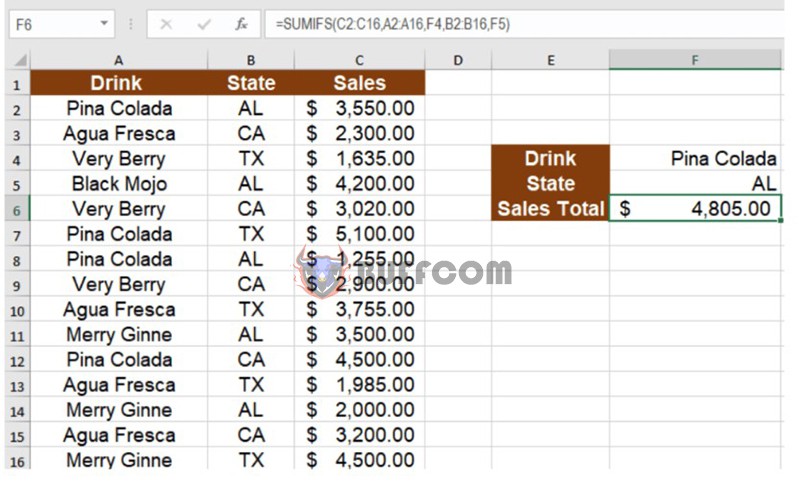 The SUMIFS function is very similar to the COUNTIFS function, but instead of counting the specified data, it can calculate the sum for you. Using SUMIFS, you can specify more than one condition.
The SUMIFS function is very similar to the COUNTIFS function, but instead of counting the specified data, it can calculate the sum for you. Using SUMIFS, you can specify more than one condition.
For example, you can use the SUMIFS function to calculate the total sales of a product by an employee.
The basic syntax for the SUMIFS function is:
=SUMIFS(sum_range,criteria_range1,criteria1,criteria_range2,criteria2,…)
IF function
The IF function is the most commonly used and important function in Excel. Marketers can use the IF function to ask Excel to check a predetermined condition and return a value if the proposed condition is met, or return a different value if the condition is not met.
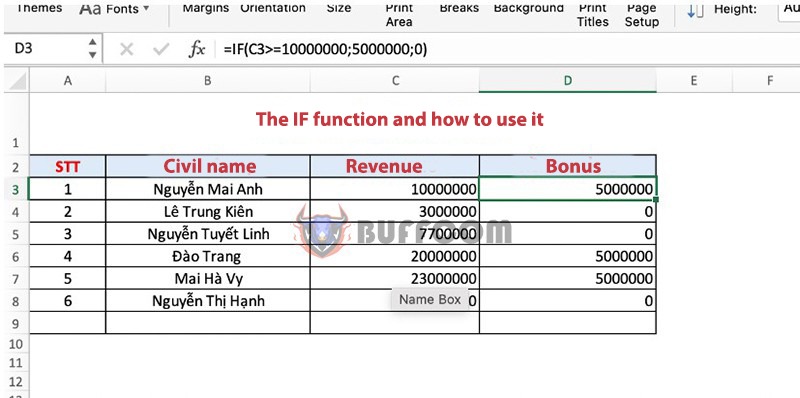 The IF function syntax is very simple:
The IF function syntax is very simple:
=IF(logical_test, [value_if_true], [value_if_false])
However, marketers can also use nested IFs. A nested IF function allows you to replace the value_if_false part of the syntax with another IF statement, so you can further break down the data during operations.
CONCATENATE function
The CONCATENATE function is used to combine text strings or combine values from cells in a worksheet into a single cell.
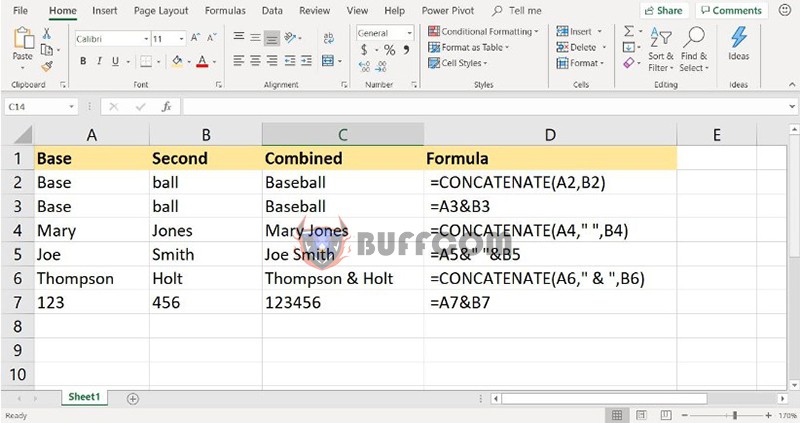 The CONCATENATE function syntax is:
The CONCATENATE function syntax is:
=CONCATENATE(text1, [text2], …)
Suppose you have two columns of text about first and last names. Instead of retyping all the information from the first name column to the last name column, you can use the CONCATENATE function to combine these two columns.
VLOOKUP Function
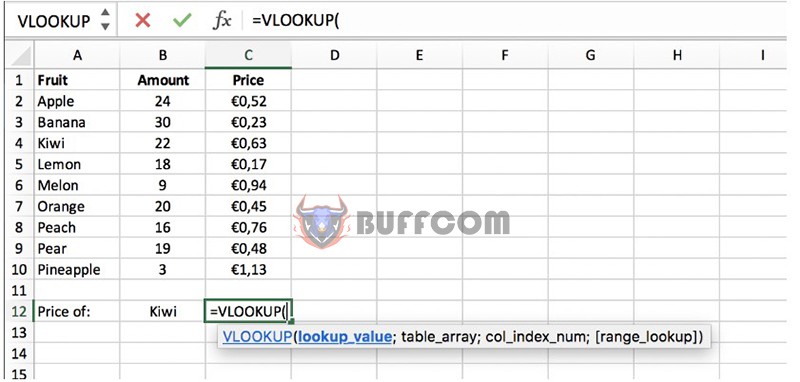 The VLOOKUP function allows you to search for a specific value in a table or range of cells by row and then return the corresponding value. This Excel feature saves a lot of time and eliminates the possibility of errors when searching for data for a specific value.
The VLOOKUP function allows you to search for a specific value in a table or range of cells by row and then return the corresponding value. This Excel feature saves a lot of time and eliminates the possibility of errors when searching for data for a specific value.
The syntax for the VLOOKUP function is:
=VLOOKUP(Lookup_value, Table_array, Col_index_num, Range_lookup)
Conditional Formatting
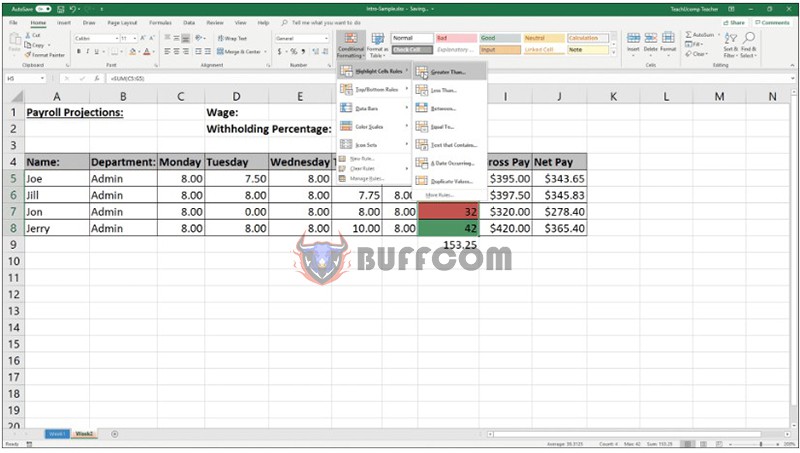 Marketers can use Excel’s conditional formatting feature to format data in various ways, such as changing the color of cells in a worksheet, changing fonts, or editing cell borders. This feature allows you to format data based on predetermined criteria or conditions.
Marketers can use Excel’s conditional formatting feature to format data in various ways, such as changing the color of cells in a worksheet, changing fonts, or editing cell borders. This feature allows you to format data based on predetermined criteria or conditions.
Users can apply conditional formatting to multiple cells or an entire worksheet by entering conditions for each type of data.
Keyboard Shortcuts
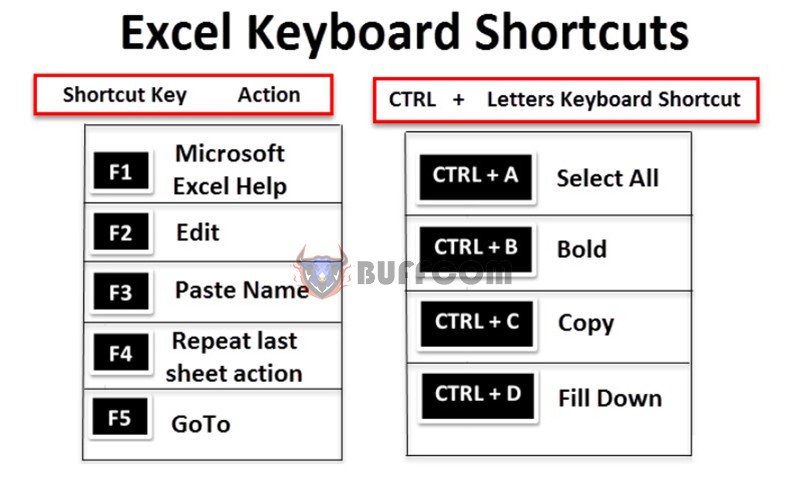 If you’ve learned Excel functions, you can’t overlook the super handy keyboard shortcuts. Using keyboard shortcuts in Excel helps marketers perform tasks faster, more efficiently, and save time.
If you’ve learned Excel functions, you can’t overlook the super handy keyboard shortcuts. Using keyboard shortcuts in Excel helps marketers perform tasks faster, more efficiently, and save time.
In summary, Excel now has many useful and beneficial features that marketers need to master to simplify data analysis operations. However, Buffcom.net still encourages you to understand the nature of Excel functions to remember and apply them proficiently.
Furthermore, if your work is closely related to office software but the software does not meet your needs, contact Buffcom.net to purchase suitable software.