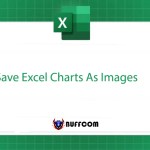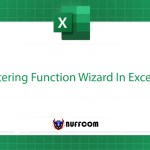Guide On How To Use DATEDIF Function In Excel in Detail
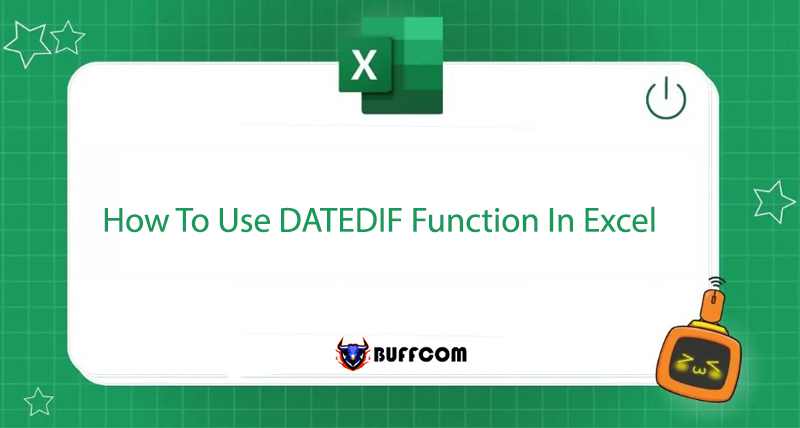
We all know that Excel has a lot of different functions for calculations. Some functions are very familiar and we use them every day. But there are also some powerful functions that Excel has “hidden”. One of them is the DATEDIF function. So what is the formula and how to use this function?
Let’s find out about the DATEDIF function in the following article on Buffcom.net!
What is the DATEDIF function?
The DATEDIF function (short for Date Difference) is a function used to calculate the difference between two dates.
This is one of the rare functions that is not suggested when you enter a function command in Excel, but in fact, it still exists and is a useful function in formulas when you need to calculate age or distance.
The formula for the DATEDIF function
The specific syntax of the DATEDIF function is as follows: =DATEDIF(start_date,end_date,unit)
Where:
- start_date (required): the first date or the start date of the given time period.
- end_date (required): the date representing the last date or end of the time period.
- end_date must be greater than start_date, otherwise the result will be #NUM!.
unit: is the type of information you want to return. Specifically:
- “Y”: number of years difference between two dates.
- “M”: number of months difference between two dates.
- “D”: number of days difference between two dates.
- “MD”: difference between the days in start_date and end_date. Ignored the month and year of the day.
- “YM”: difference between the months in start_date and end_date. Ignored the day and year of the day.
- “Yd”: difference between the days in start_date and end_date. Ignored the year of the day.
How to Use the DATEDIF Function to Calculate the Time Difference Between Two Dates
This calculation will be easier with the DATEDIF function. For example, for a start date of 2/4/2022 and an end date of 2/5/2024, using all the options of Unit, we get the following result table:
Explanation of the DATEIF formula: =DATEDIF(B3,C3,”D”)
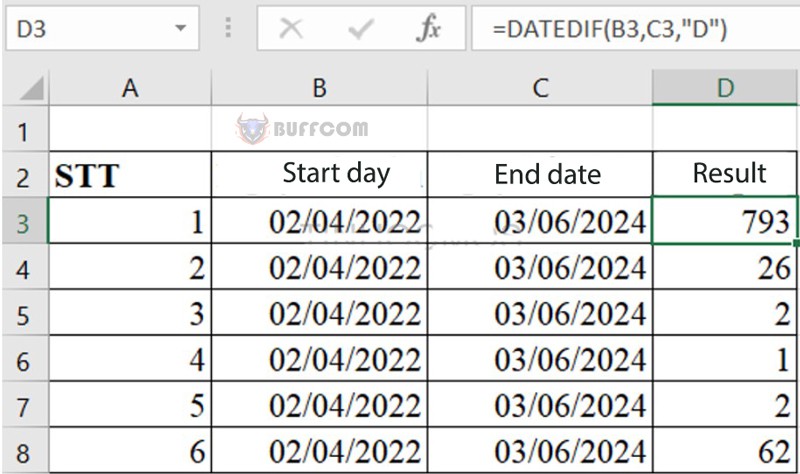 DATEDIF: is the function command.
DATEDIF: is the function command.- B3: is the reference cell for the start date value.
- C3: is the reference cell for the end date value.
- “D”: is the selected Unit to return the function. The result is the number of days difference, which is 793 days between the two dates.
We do the same with other Units.
Conclusion on the DATEDIF Function
So, through this article, we see that the DATEDIF function is very convenient and easy to use, helping us save a lot of time in time calculations. Hopefully, with this tutorial, you will have more useful knowledge about another function in Excel.
If you want to supplement your knowledge of office computer science, please follow Buffcom.net..