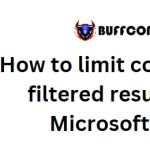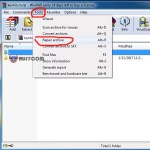Guide To Removing Stubborn Files From Your Hard Drive With LockHunter
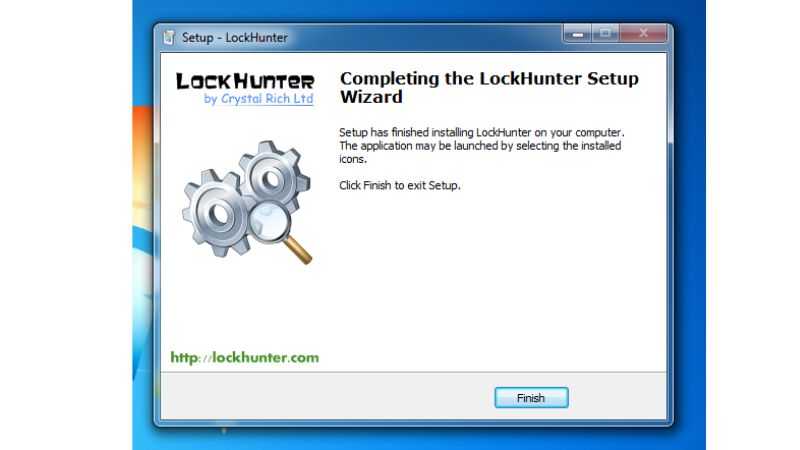
While regular files can be easily deleted, there are often files that cannot be removed manually, especially when they have been present on your computer for a long time. Here’s a guide on how to delete stubborn files from your computer using LockHunter.
These files, if not deleted, can slow down and hinder your computer’s performance. Therefore, we need to use software to delete such files. Today, I would like to share with you a software called LockHunter, which is specifically designed for removing stubborn files.
LockHunter is a completely free software.
Instructions for Deleting Stubborn Files using LockHunter:
Step 1: Download the LockHunter software
Step 2: Open the LockHunter software, and the interface will appear as shown below.
Step 3: Select the file you want to delete by clicking on “Browse for a file…”
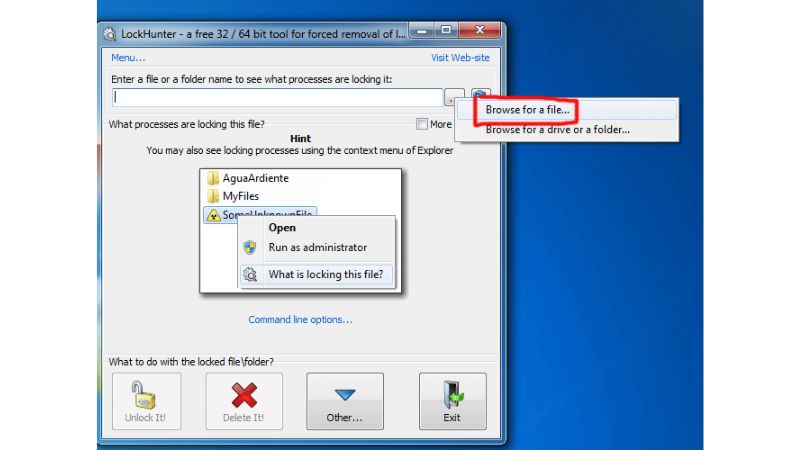 and choose the file you wish to delete, then click “Open.”
and choose the file you wish to delete, then click “Open.”
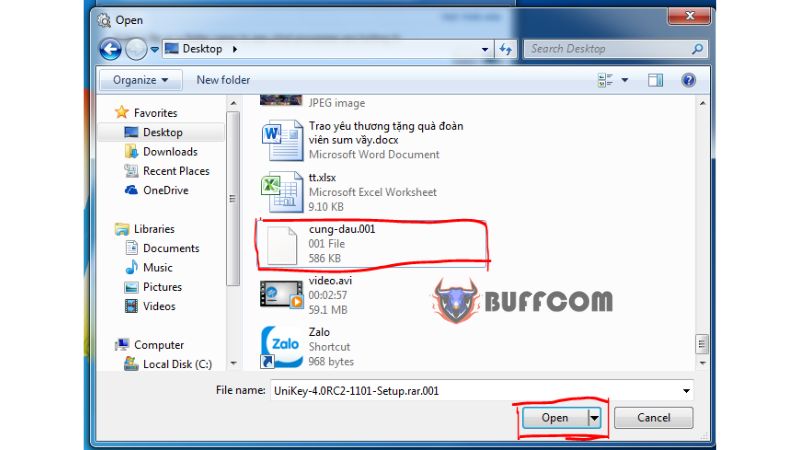 Step 4: Choose “Delete It!” When you attempt to delete the file for the first time, it will prompt you to confirm the deletion. Select “Yes” to proceed.
Step 4: Choose “Delete It!” When you attempt to delete the file for the first time, it will prompt you to confirm the deletion. Select “Yes” to proceed.
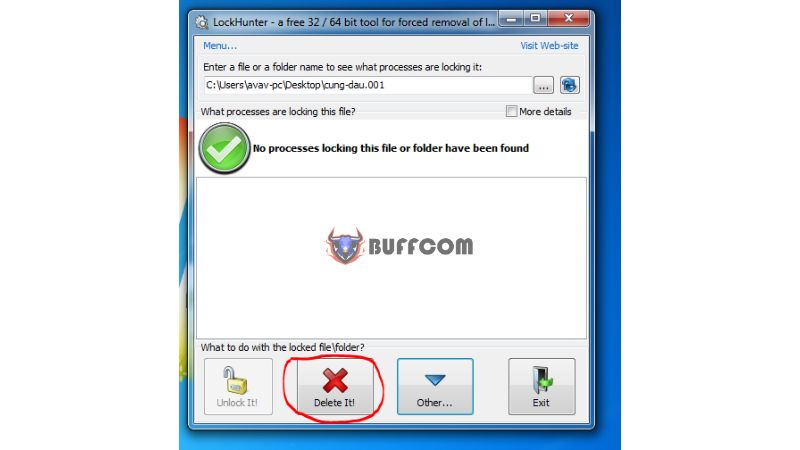 On the interface, it will ask you again if you want to delete the file. Select “Delete At Next System Restart.”
On the interface, it will ask you again if you want to delete the file. Select “Delete At Next System Restart.”
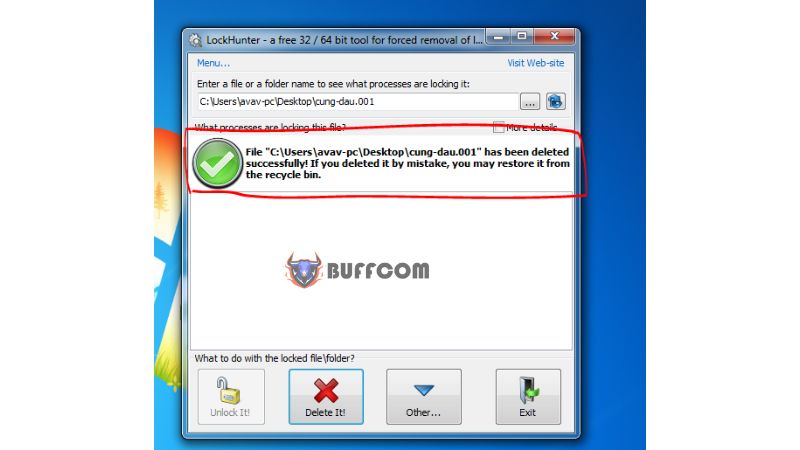 That’s it! You have successfully deleted the stubborn file. Good luck with your file deletion!
That’s it! You have successfully deleted the stubborn file. Good luck with your file deletion!
Installation Guide
Step 1: Click on “Setup” and then select “Next.”
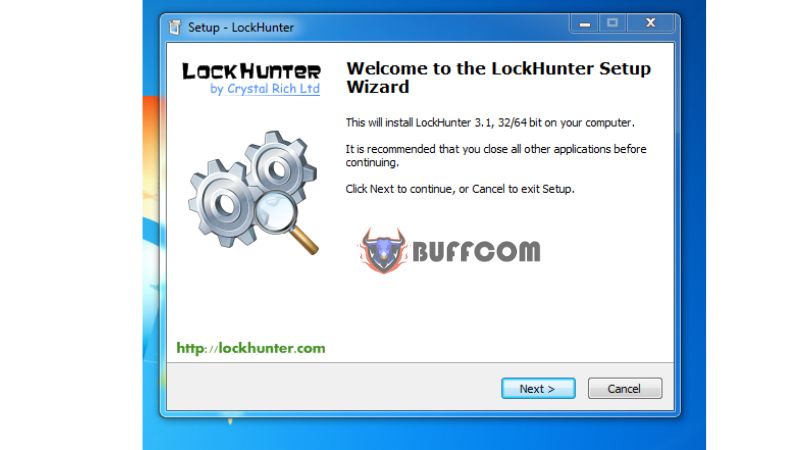
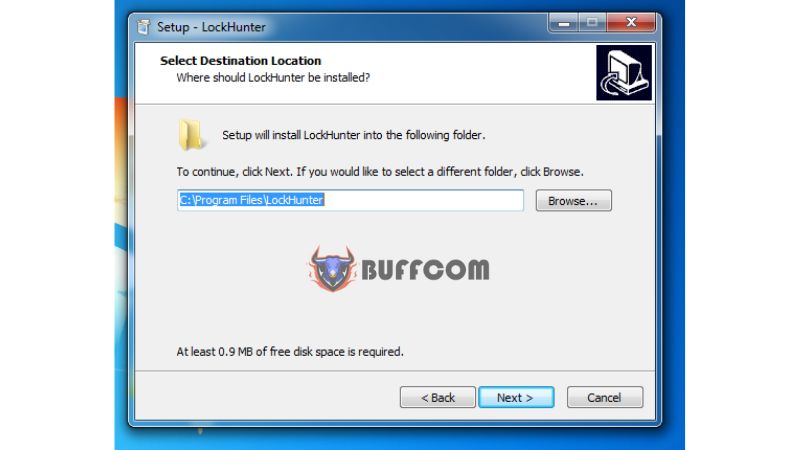 Step 2: Choose “Finish” to complete the software installation process.
Step 2: Choose “Finish” to complete the software installation process.
If you are looking to purchase a Windows key, please contact Buffcom.net for assistance!