How to activate Office license: Word, Excel, Powerpoint
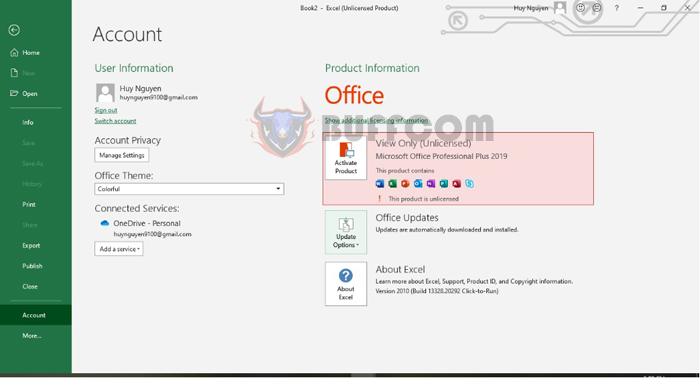
How to activate Office license: Word, Excel, Powerpoint: If you are using an unlicensed version of Office (Word, Excel, Powerpoint), you may not have access to all the features that the office application provides, and you may regularly receive annoying activation prompts. In this article, Buffcom.net will share with you how to activate Office for free, simply and quickly.
First, you need to check if your Office has been activated by opening any Excel file and selecting the File tab on the toolbar. Then select the Account item in the left-hand menu. Then look to the right under the Product Information section, if it shows “This product is unlicensed” then your Office is not activated. To activate Office, follow these steps:
Step 1: Download Activate AIO Tools to your computer.
Step 2: Install Activate AIO Tools
After successfully downloading the tool to your computer, extract the file to your computer. Then open the file and right-click on the Activate AIO Tools v3.1.2 by Savio.cmd file and select Run as administrator.
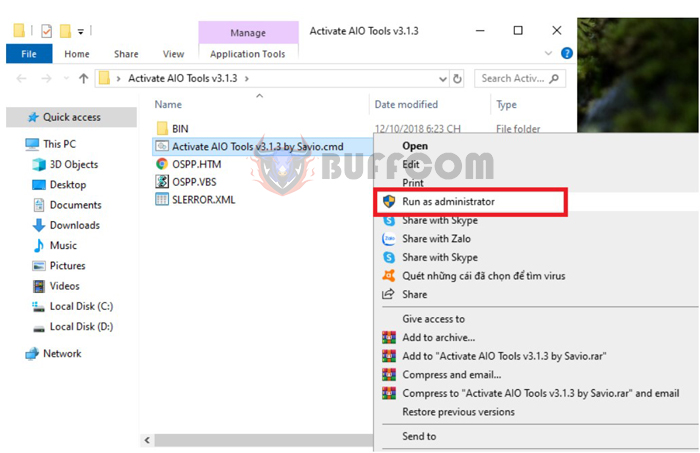
How to activate Office license Word, Excel, Powerpoint
Step 3: On the main interface of the tool, press L to switch Office Retail to Office VL. If your Office version is already VL, skip this step!
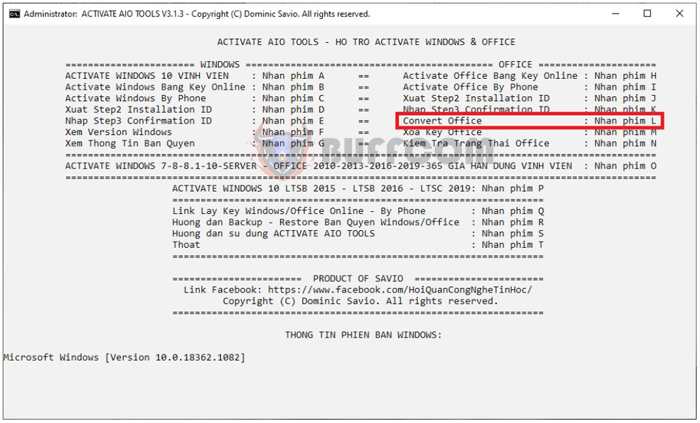
How to activate Office license Word, Excel, Powerpoint
Step 4: Next, press the number 4 to perform the conversion.
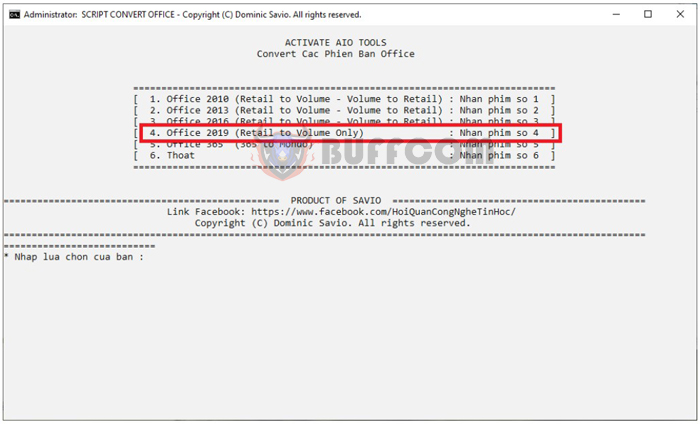
How to activate Office license Word, Excel, Powerpoint
Step 5: When the message “Hoan Thanh” (completed) appears, press any key to exit.
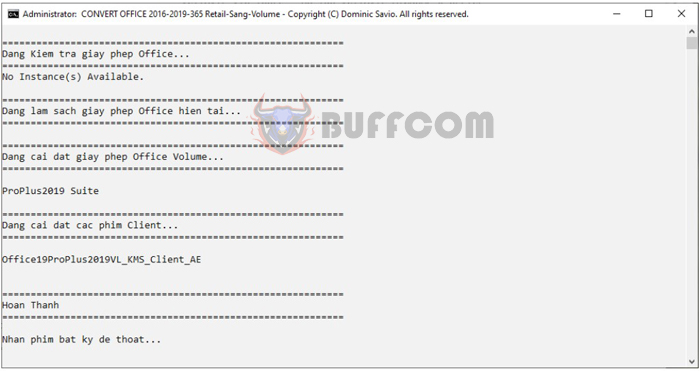
How to activate Office license Word, Excel, Powerpoint
Step 6: Press O to start activating Office.
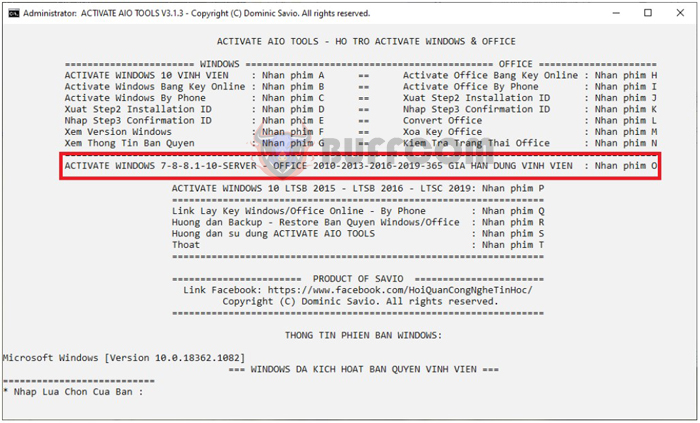
How to activate Office license Word, Excel, Powerpoint
Step 7: A new window will appear, press 1 to run the activation.
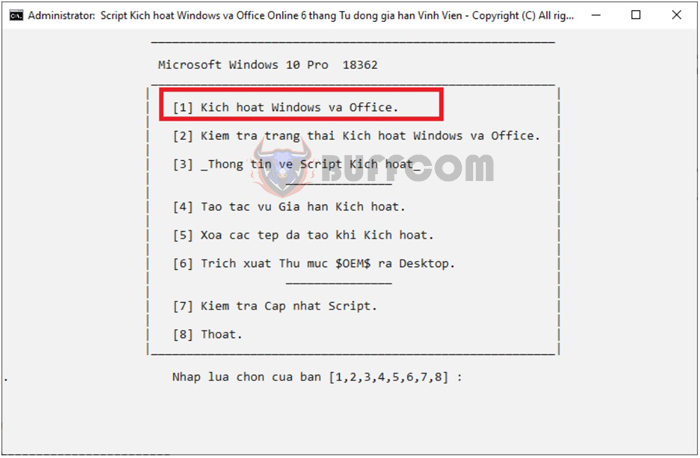
How to activate Office license Word, Excel, Powerpoint
Step 8: Press T to confirm activation.
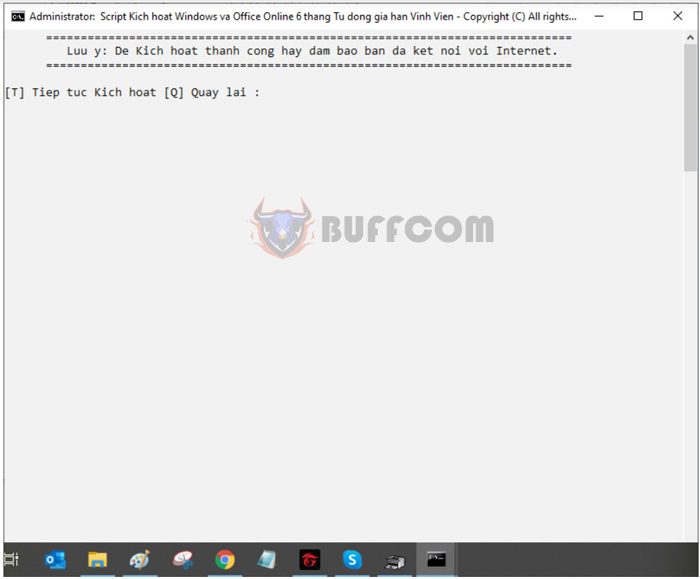
How to activate Office license Word, Excel, Powerpoint
Step 9
The activation process is taking place, wait a few seconds. When the notification appears as shown below, it means that you have successfully activated Office. Then press any key to exit.
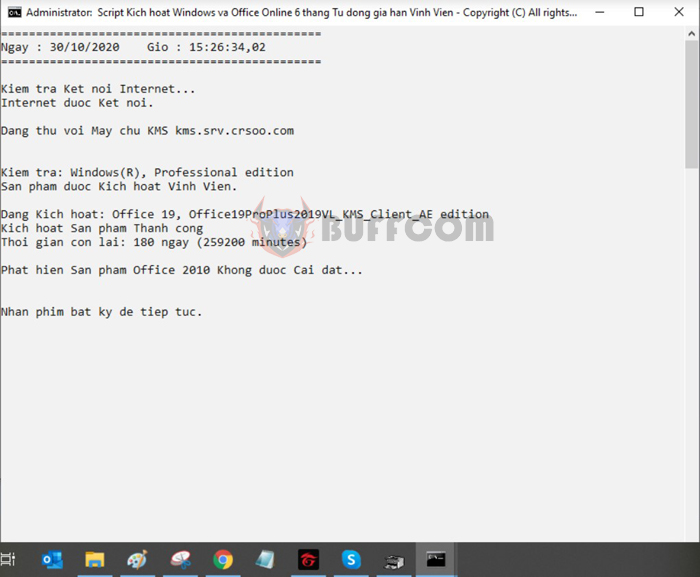
How to activate Office license Word, Excel, Powerpoint
Step 10
After successfully activating, you can check it by opening any Excel file and selecting the File tab on the toolbar. Then select the Account item in the left-hand menu. Then look to the right under the Product Information section, if it shows “Product Activated” then your Office has been successfully activated.
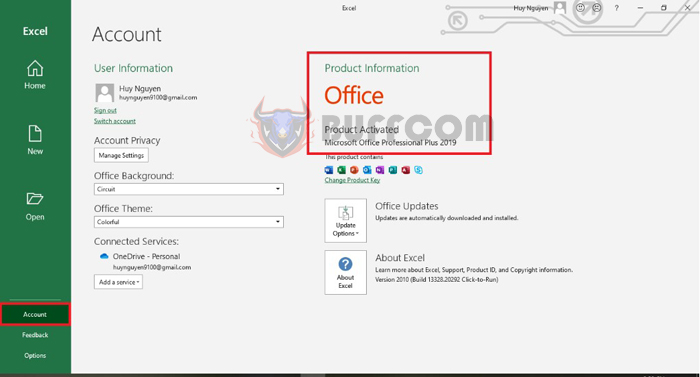
How to activate Office license Word, Excel, Powerpoint
That’s it, the above article has instructed you on how to quickly activate Office. We hope that this article will be useful for you in your work. Wish you success!


